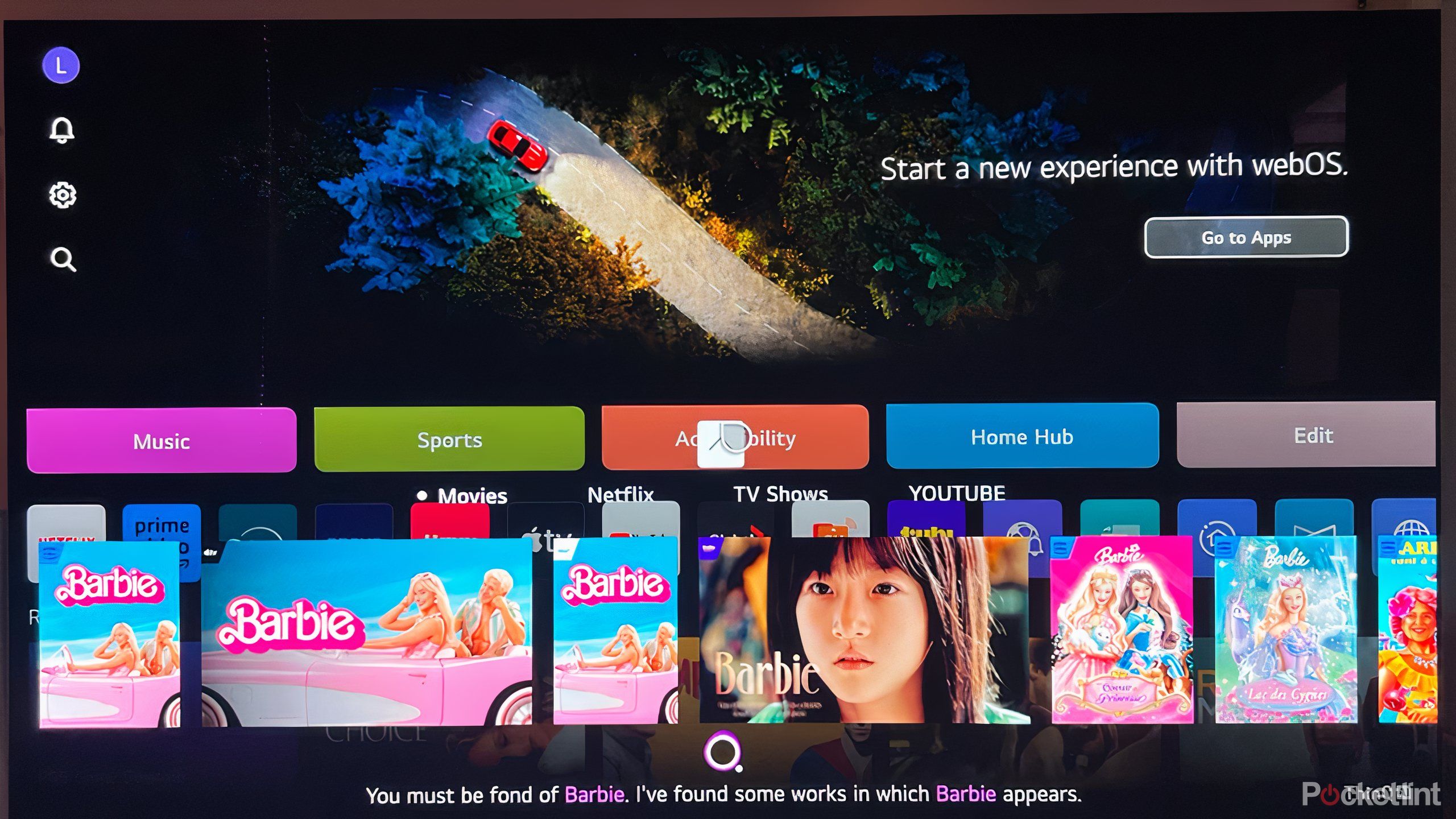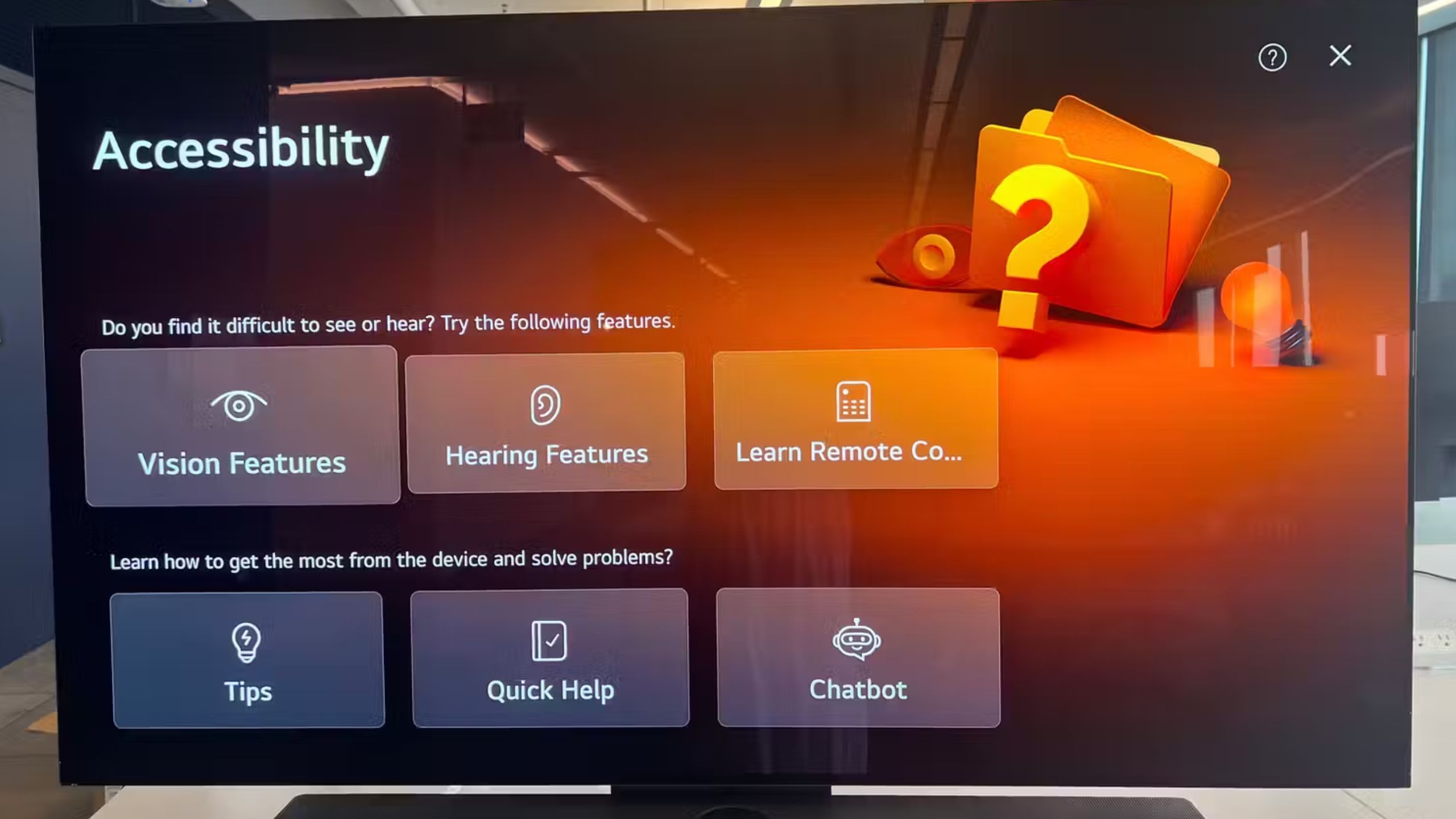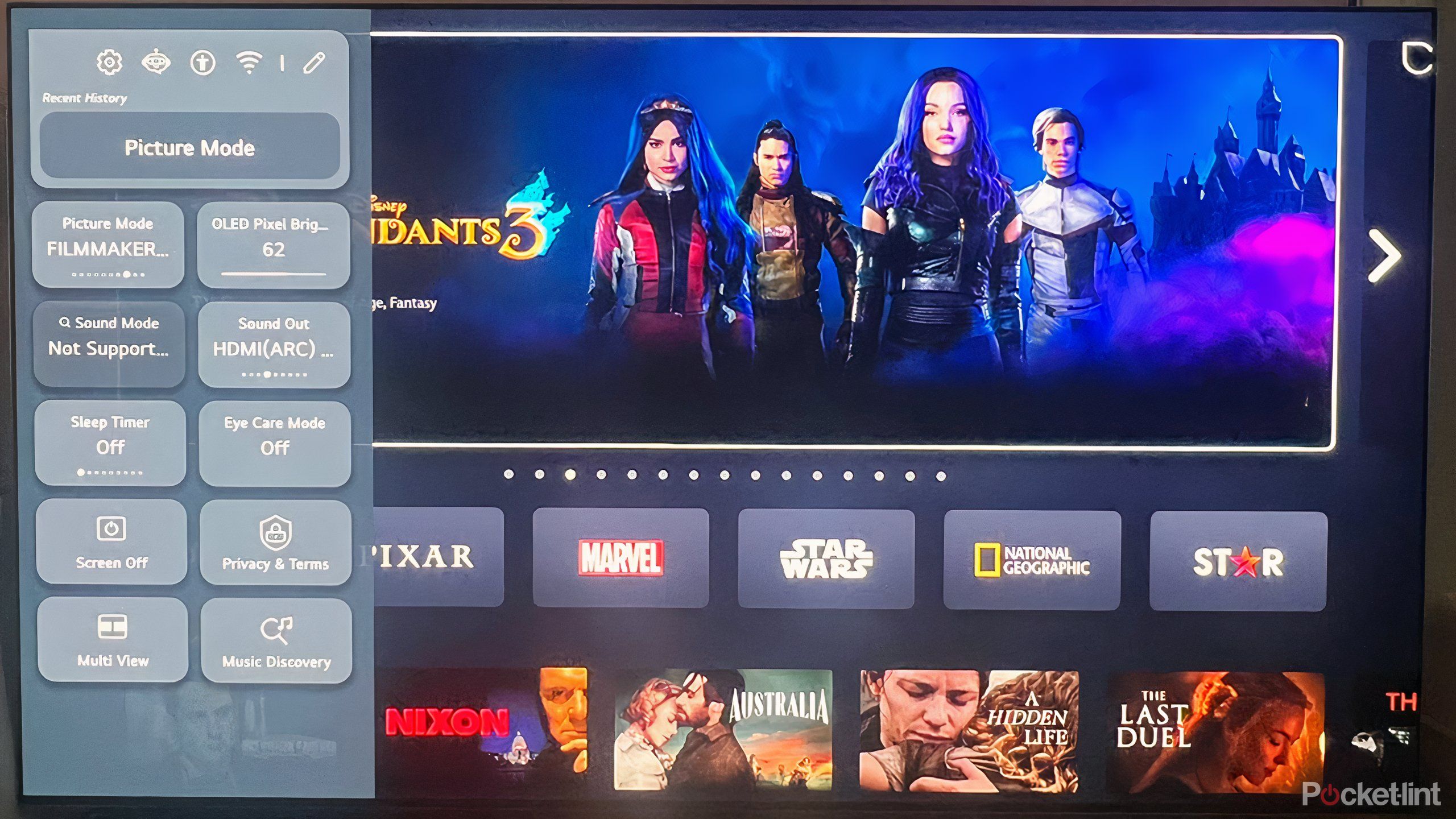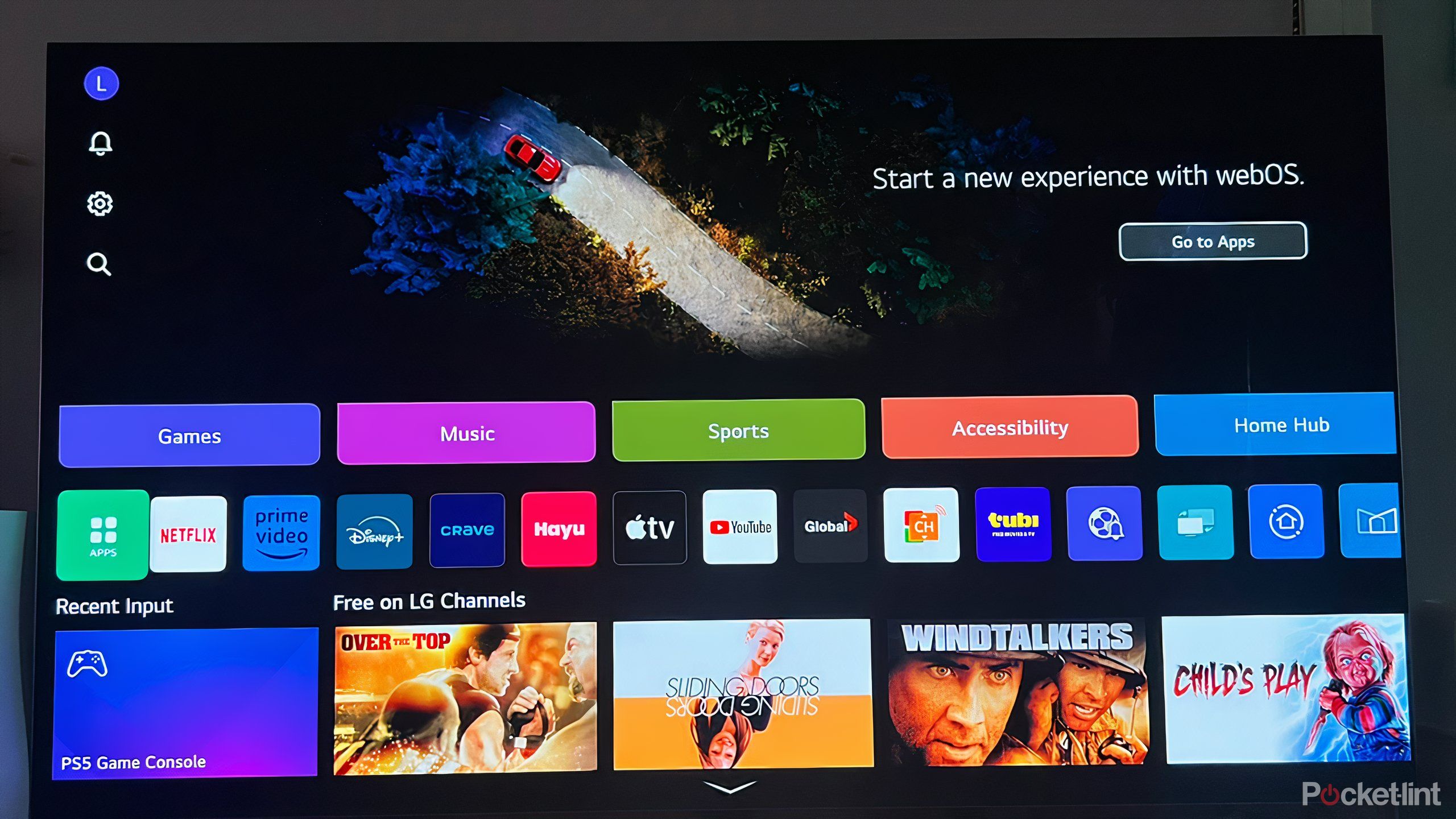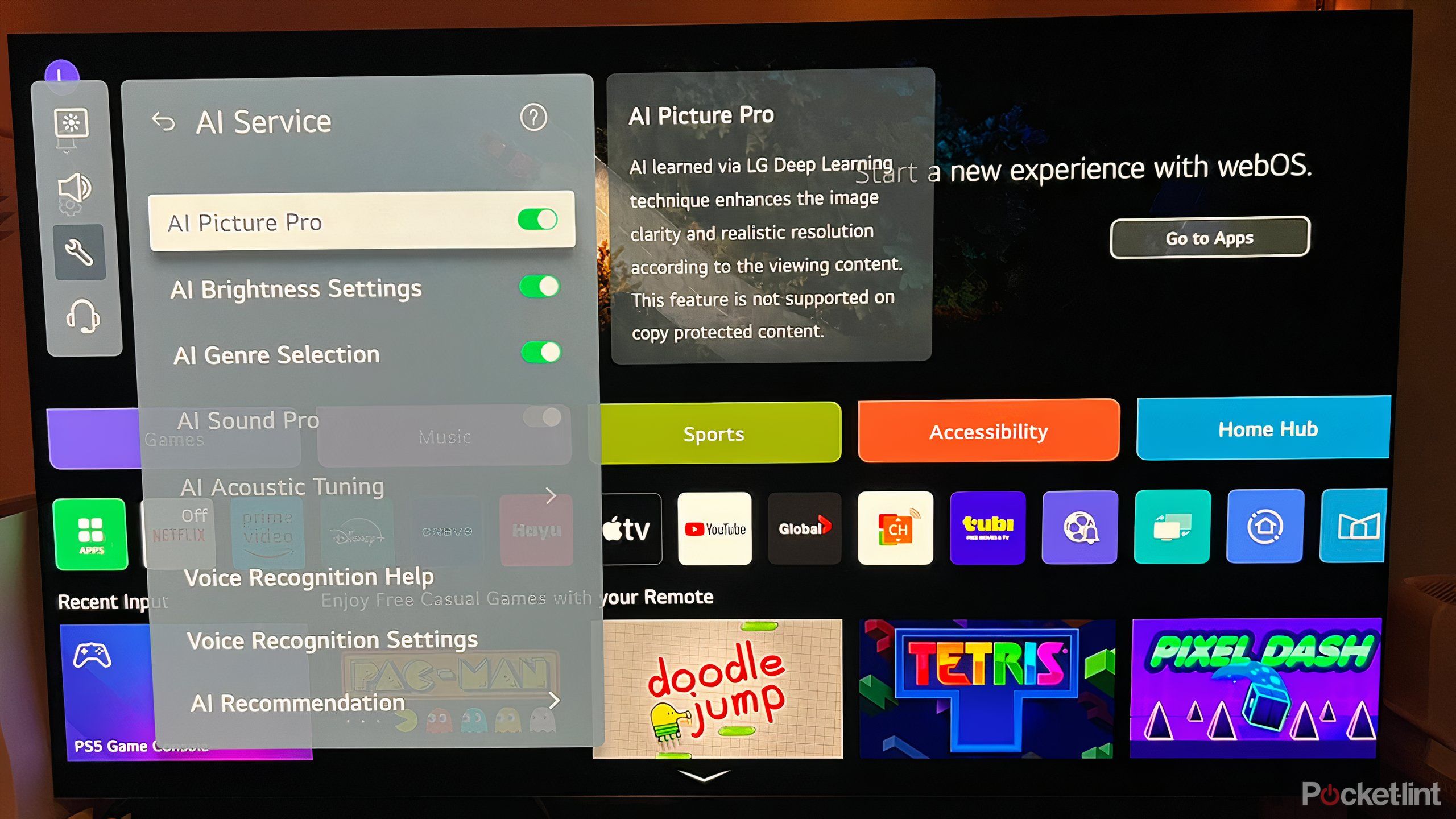Key Takeaways
- LG’s Magic Remote allows you to know everything that’s going on in a particular scene while watching TV.
- The ThinQ app allows your LG TV to act as a hub for controlling your home appliances.
- The AI image wizard optimizes the viewing experience based on viewer preferences.
LG is a leader in the TV industry for good reason: the company continues to innovate and push the boundaries of technology when it comes to your home entertainment experience. The company promotes the best OLED screens, which deliver incredible contrast and cinematic fidelity. But LG TVs are more than just screens. New models are packed with features, big and small, that make content viewing both immersive and convenient.
With everything going on, it can be easy to overlook the little conveniences your new LG TV has to offer. Even after you’ve learned everything there is to know about the industry-leader’s TVs, there are still ways to further improve the way you watch content at home, especially when it comes to screen brightness. Here are some handy features you might have missed.

Related
What is the difference between the LG OLED G4 TV and the LG OLED C4 TV?
I’m trying to decide between LG’s latest OLED TVs – are the G4’s features worth the increased price?
ask a question
Want to know who’s who?
LG’s Magic Remote on recent models is a bit of a mixed bag; its plastic frame and extra number pad make it feel cheap and bulky, but its handy voice control feature sets it apart from its rivals. Press the microphone on the remote control and you can ask the TV a question, and while you can ask it to find a particular title, it would be worth asking more interesting questions.
I am one of the many people who have several questions while watching content. Most of them have to do with wondering where I recognize that face or needing to remember that exact name. Or I know this song but can’t remember where I heard it. The Who.What.Where? feature on LG TVs allows users like me to inquire about the details of a particular scene on the screen and find answers to all these specific and troubling questions.

Related
Roku’s new voice remote is great, but as a night owl, I miss this feature.
With backlit buttons and a rechargeable battery, Roku’s second-generation Voice Remote Pro brings a touch of nostalgia and convenience.
You can find out the names of the actors, the song playing in the background, where the scene was shot, etc. You can even ask what the characters are wearing and find out where you can buy it. Apparently, it can’t exist as a feature without being monetized. These opportunities make it much more convenient and efficient to satisfy your curiosity than picking up your phone and diverting your attention from the big screen.
Control and automate your home
Optimize everything with ThinQ
LG / Pocket Lint
LG is one of the few companies that wants to make the TV the center of your home management, not the center of your home entertainment experience. LG offers a wide range of appliances, big and small, from washers and dryers to refrigerators and vacuums, that can be controlled with the ThinQ app. You can also monitor usage and energy efficiency, receive maintenance reports, and turn on and automate your appliances, all from your smartphone.

Related
7 Smart TV OSes, ranked from worst to best
For a “smart” platform, most TV operating systems are shockingly stupid.
Best of all, you can set up the ThinQ app on your TV and use the big screen as a hub to monitor and adjust your smart home instead of your smartphone. The ThinQ app can help you find specific titles or explore shows and movies you might like based on the ones you’ve already watched, and it even gives you tips on extra features you might have missed. Accessibility options, including visual and hearing capabilities, can also be tailored to your individual needs.
Customize Settings Access
Quick and easy to use
LG’s latest TVs let you create quick menus to access the settings you use most often, even if they’re completely unrelated. When you first open the settings menu, it opens on the left side of the screen, with your most recently used features at the top. Below that are a number of tabs that can be rearranged and replaced, essentially creating something like a favorites tab of settings for quick access.
Having quick access to brightness and picture modes is very handy, and while the latest LG TVs are certainly very smart and can automatically adjust various settings, such as optimizing the picture based on the type of content, source app, and surrounding environment, it’s nice to be able to toggle some of the most important settings in case your TV isn’t performing well.
You might not need to change anything, but the Eye Care mode that turns off blue light and being able to see what video and audio formats are in use are very handy.
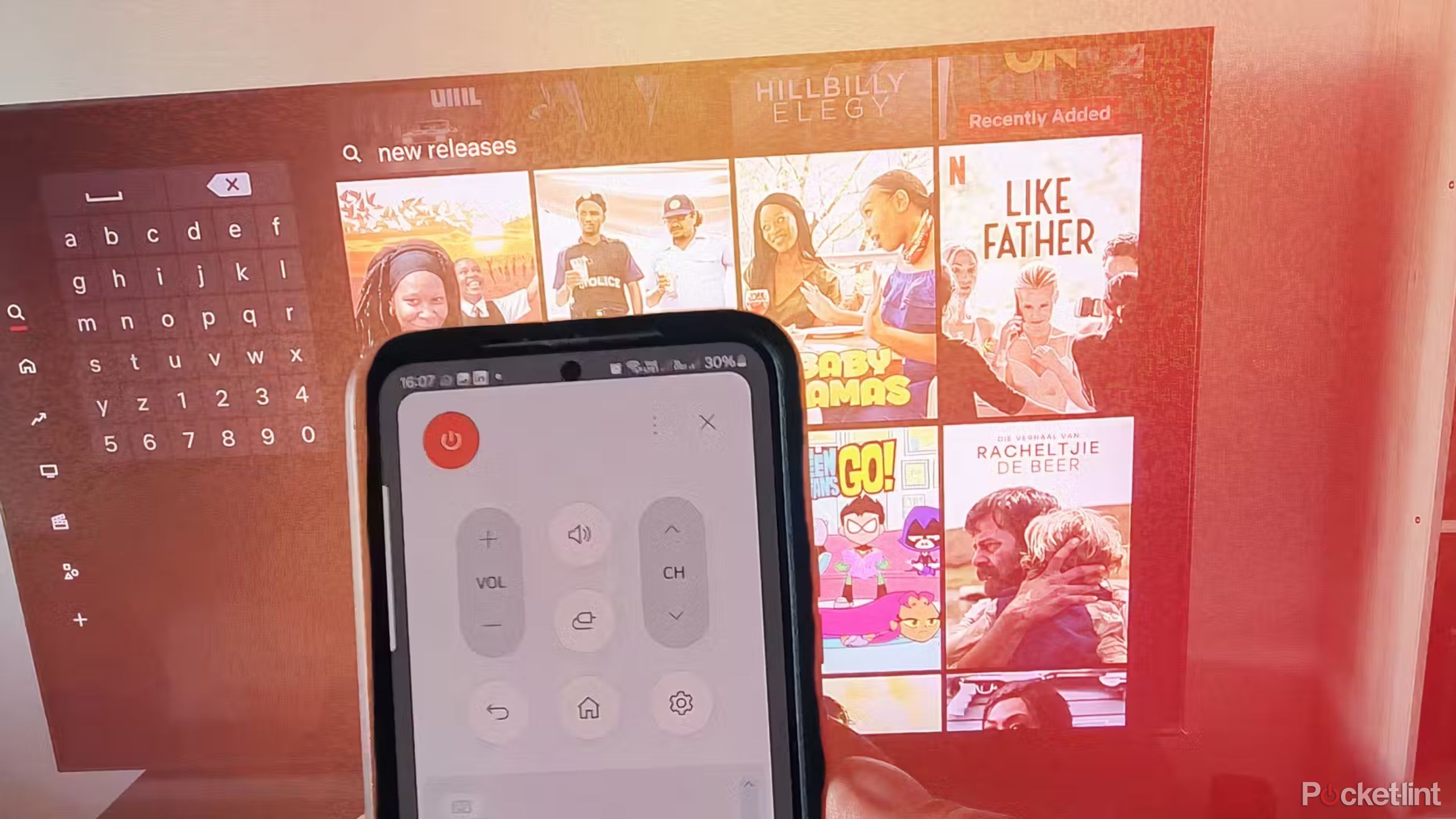
Related
For the best picture and sound quality, I always check out these 7 smart TV setups
Adjusting these settings will help you get the most out of your new TV right out of the box.
LG TVs offer many settings that require considerable effort from the viewer to maximize their content viewing experience. Customizing this Quick Access tab can be extremely convenient when watching TV, allowing you to see your most important and frequently used options in a convenient order.
Remove ads from your homepage
No banner needed
WebOS is a quality operating system with simple, intuitive controls and a clean, clear interface. Apps are arranged horizontally and can be rearranged in any order, and it’s free of the clutter that can be found in other interfaces, especially cheaper ones. However, LG’s homepage wants to promote LG’s free channels, and there’s a banner at the top of the homepage that tries to drive you to titles you’ve probably never heard of, aren’t interested in, and shouldn’t watch.
Luckily, deep within the settings there’s an option that lets you turn off these annoying ads – you’ll have to dig through the general settings tab to find the home page option, but if you’re paying that much for a premium LG TV, you want to make sure you don’t have any junk on your screen.
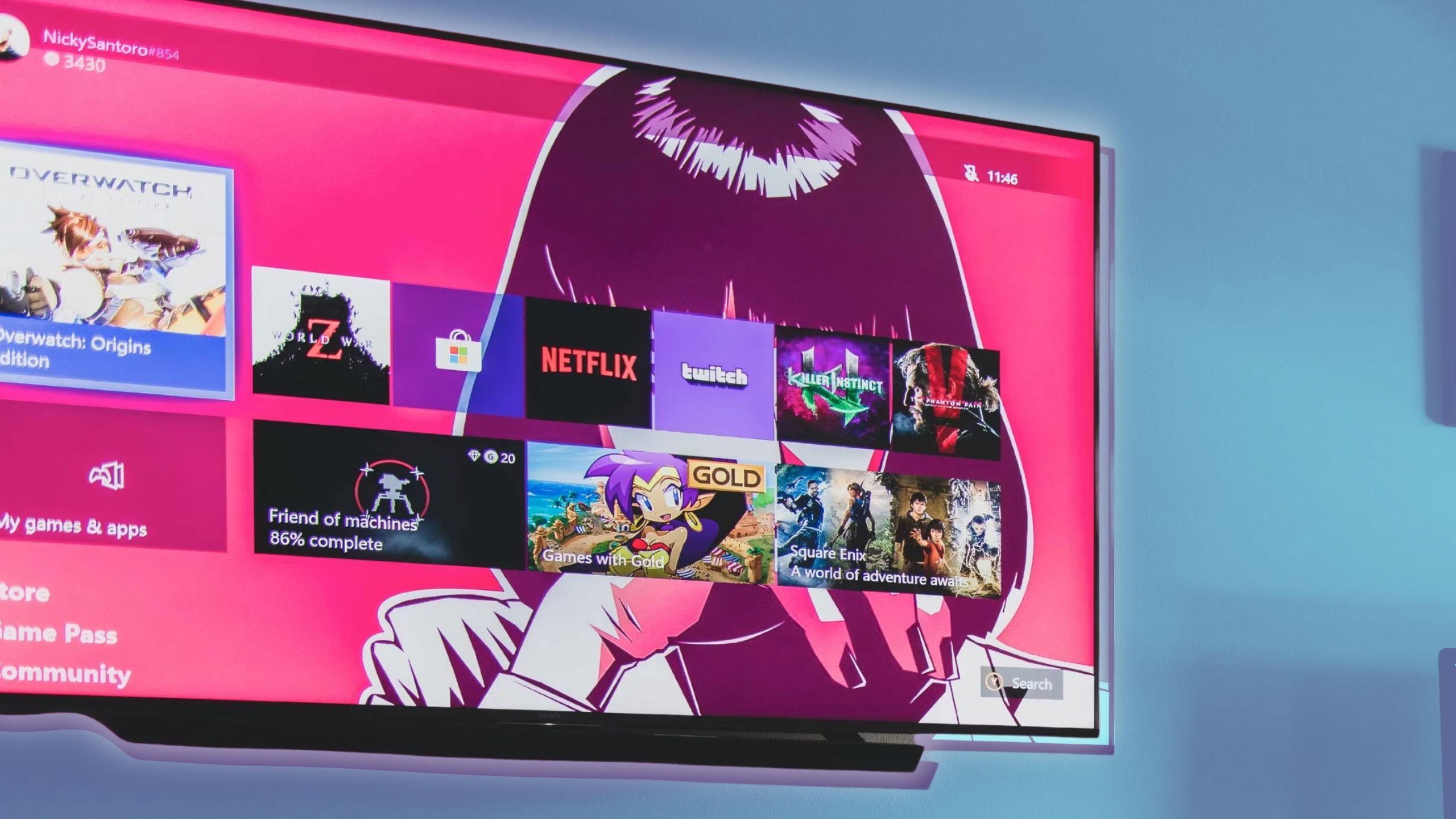
Related
6 apps you should uninstall from your smart TV immediately
If you want to tidy up your TV interface and organize your content, you’ll want to ditch the following apps immediately.
Find the perfect image
AI is here to help
LG has unveiled a whole suite of AI enhancements on its latest flagship model, the OLED G4. These AI features help optimize the picture and sound of your TV based on your surroundings and the content you’re watching. This includes changing the picture based on the genre of content and automatically adjusting brightness.
Among the AI features is one called the AI Picture Wizard, a program designed to find a collection of settings that suits your personal tastes, from brightness to contrast. This feature is particularly interesting because much of the conversation about TV is abstract: some TVs have better peak brightness, others better color accuracy. But the feature correctly recognizes that a TV’s ability to produce faithful images in different environments depends heavily on personal taste and proclivities.
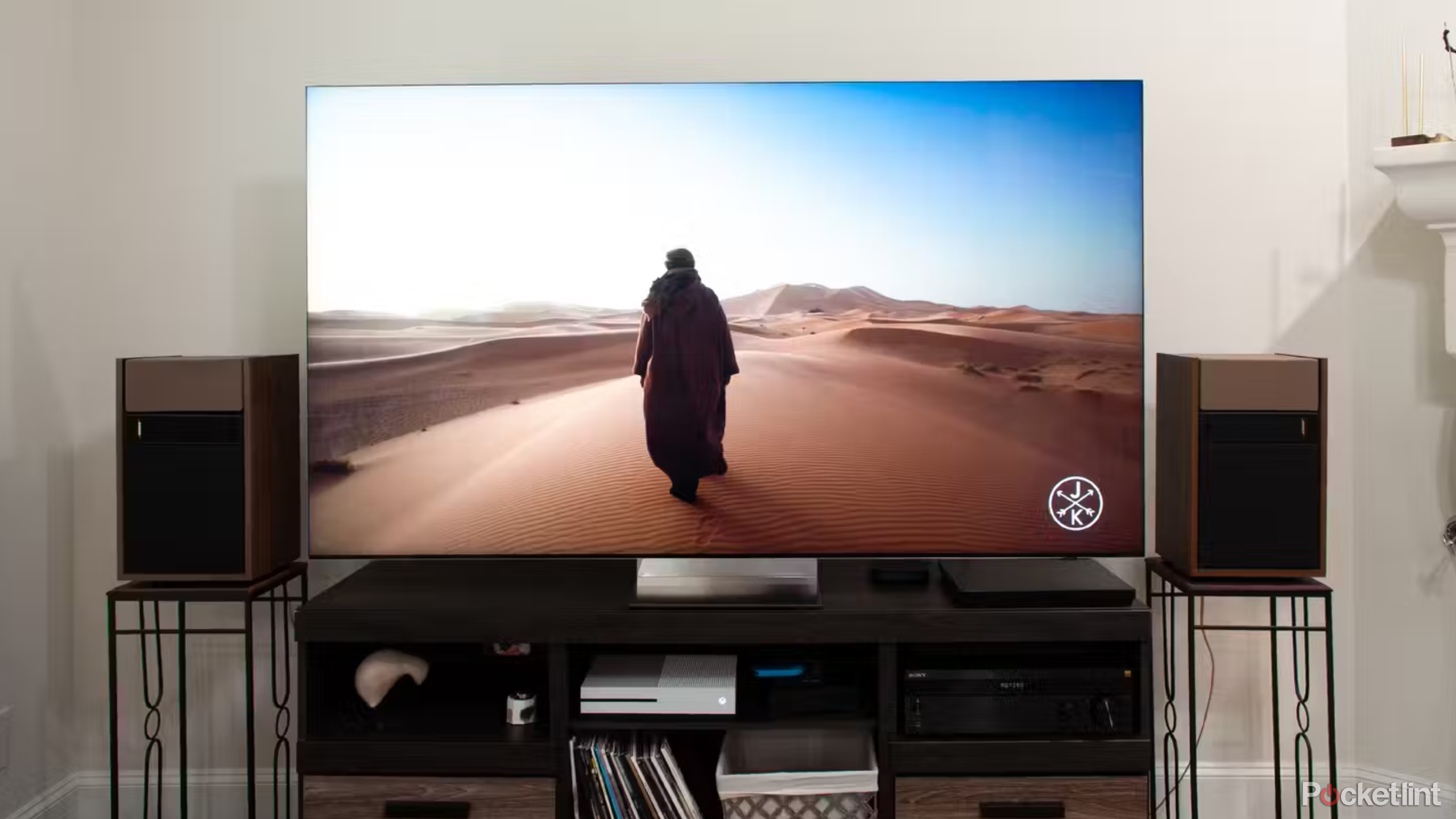
Related
5 tips to improve your TV picture quality
Smart TVs aren’t always intuitive, but there are ways to get the best picture possible.
It’s a lot of work, but it’s worth a try, because it doesn’t really matter what the performance or accuracy of your particular TV is, if what you’re watching doesn’t look good to you but looks good to other people.
Modern smart TVs, including those from LG, are packed with features and specs to make the content you watch faithfully, engaging, and personal. While there are countless ways your TV can automatically change settings, it’s up to you, the viewer, to explore all the things you can control and change.

Related
Change 4 settings on your TV and instantly make conversations clearer
Unfortunately, crisp, intelligible dialogue falls victim to the default settings on many modern TVs. Here’s what to change to get crystal clear audio: