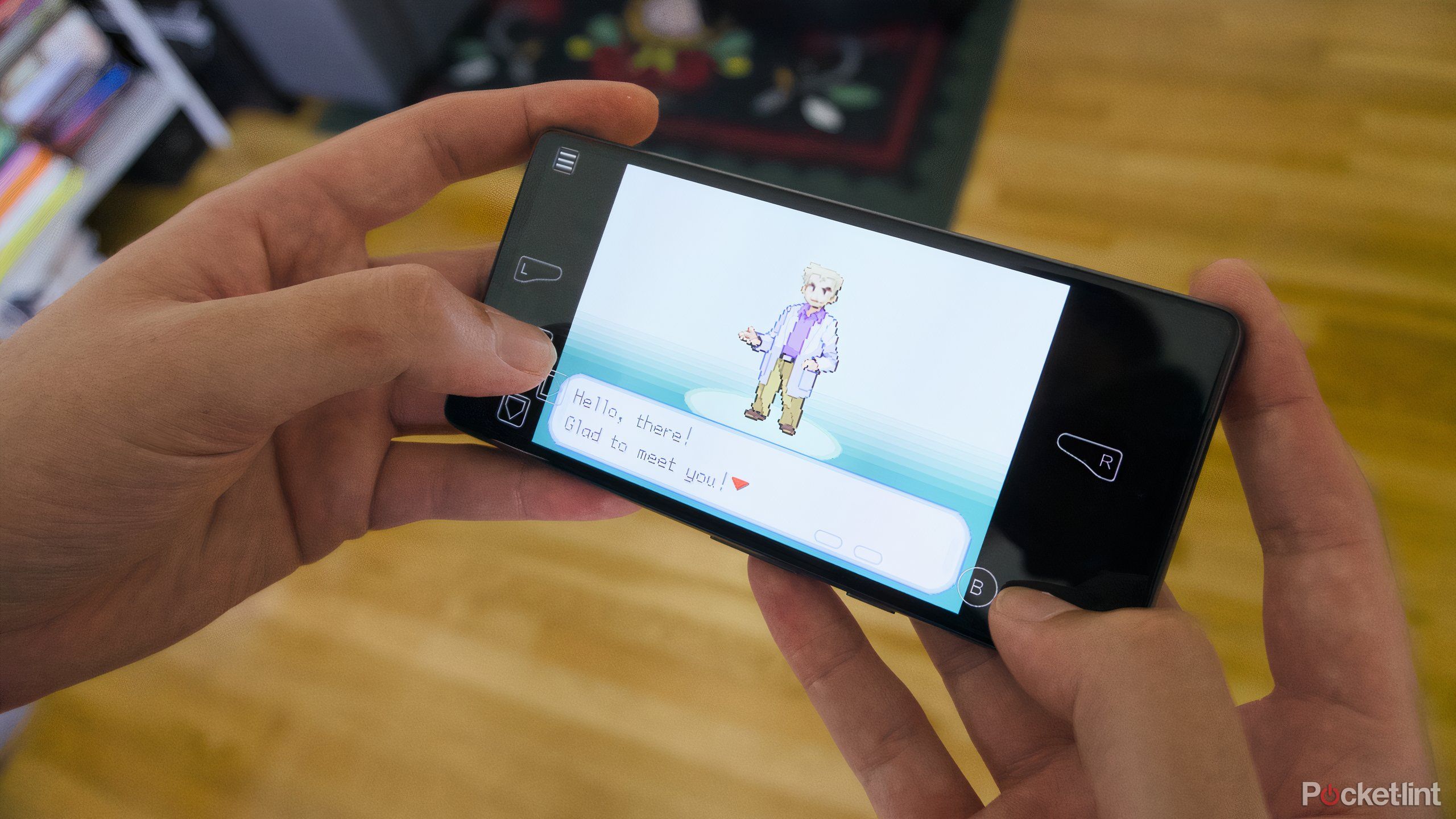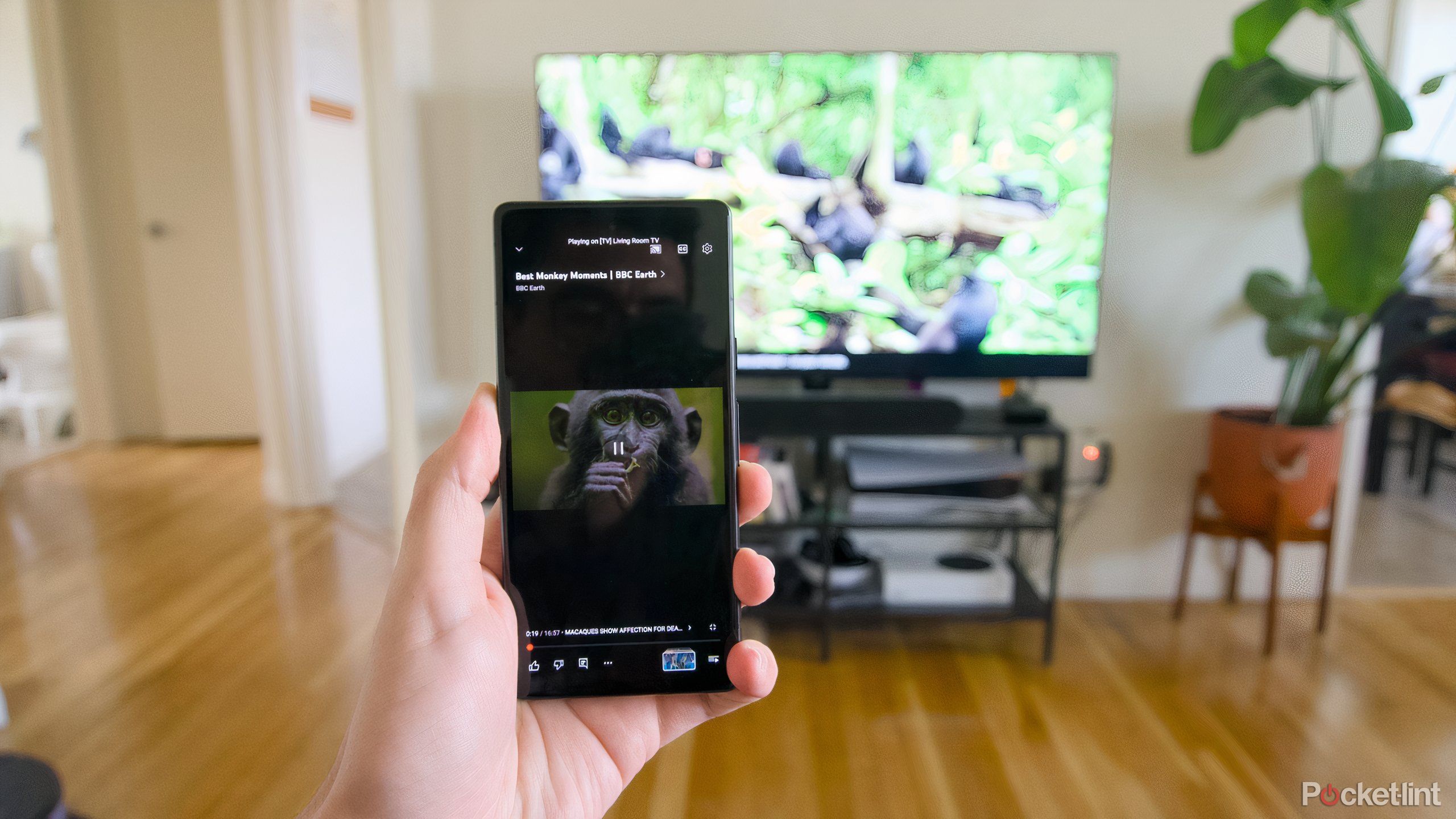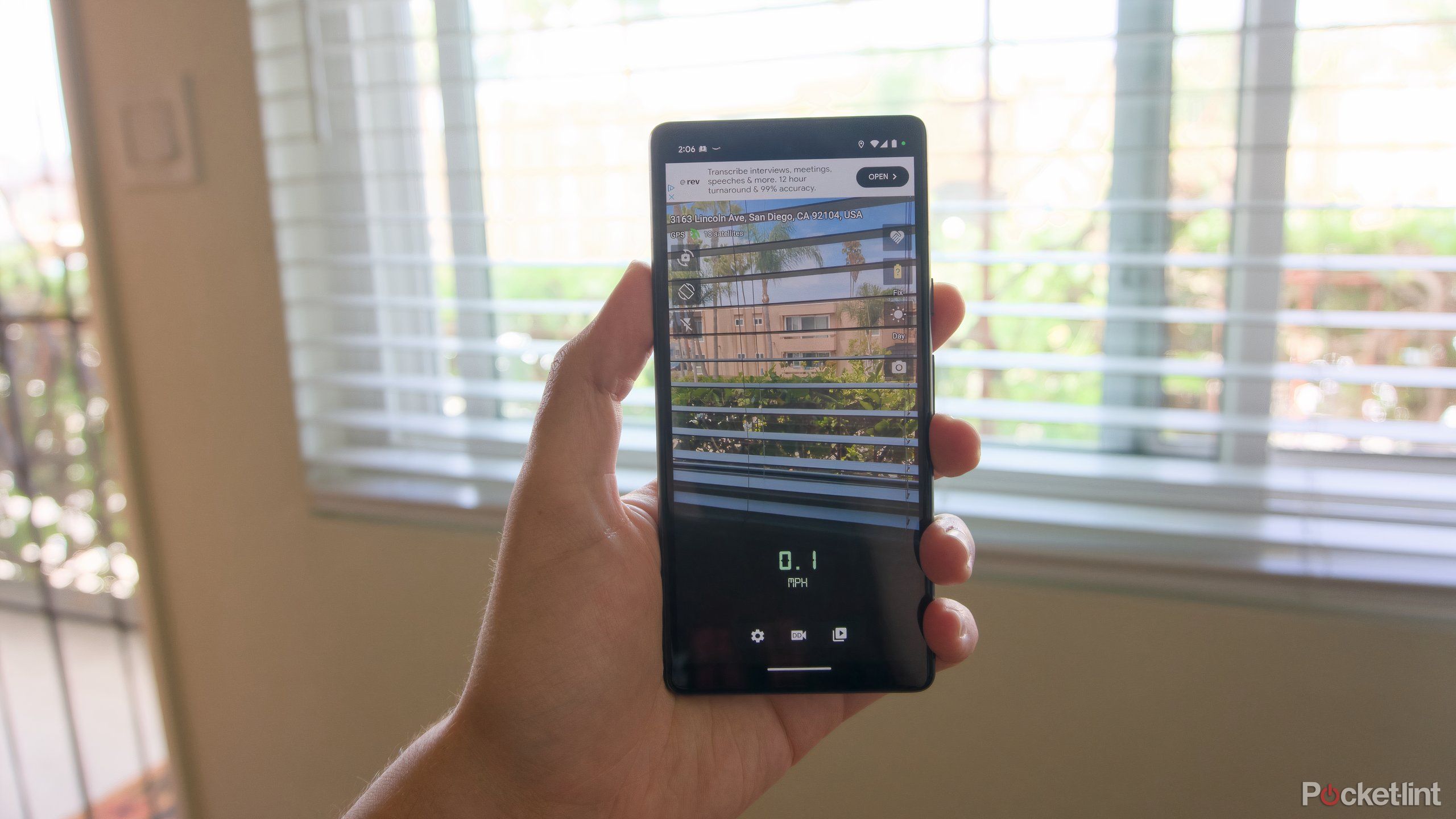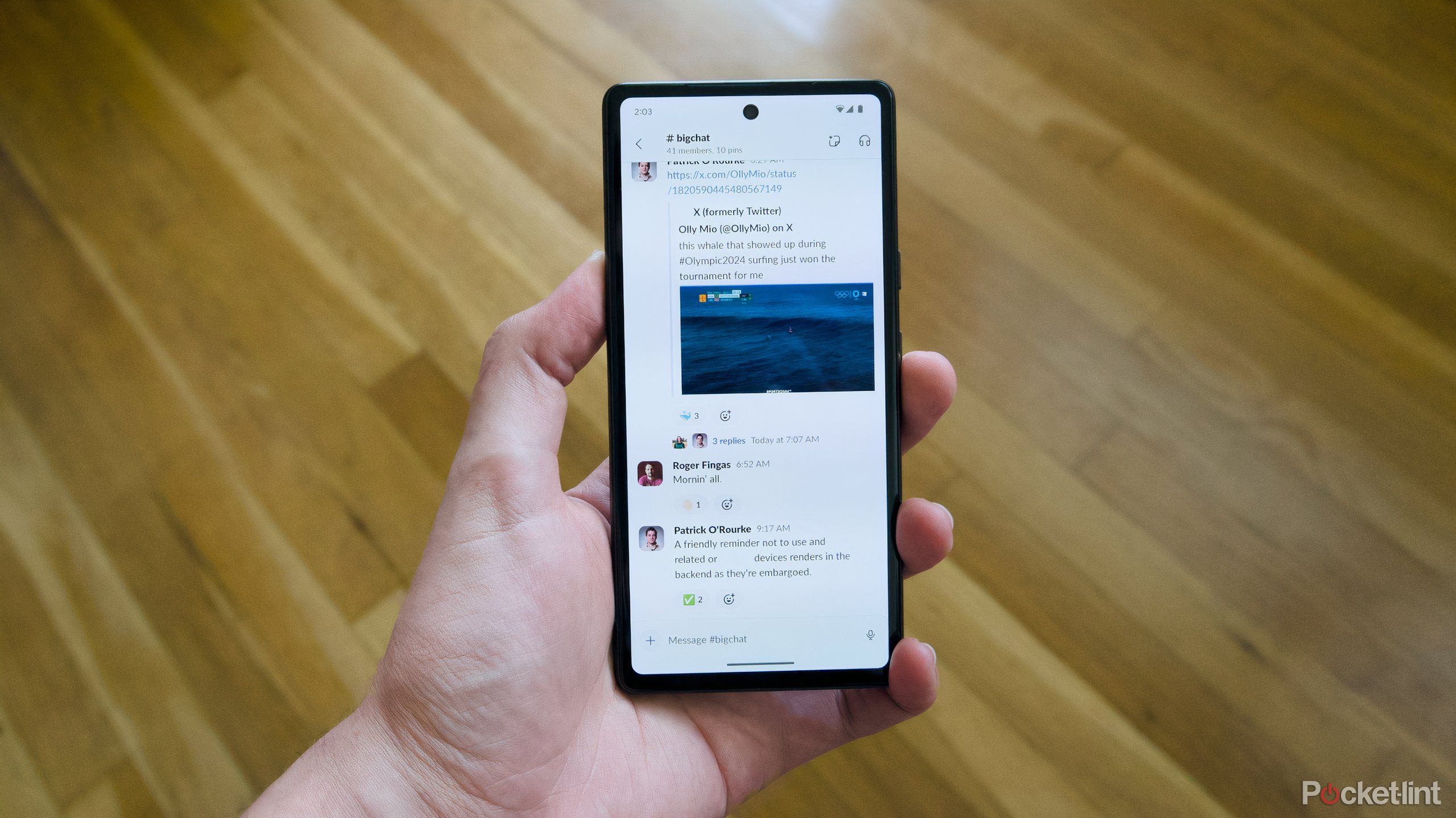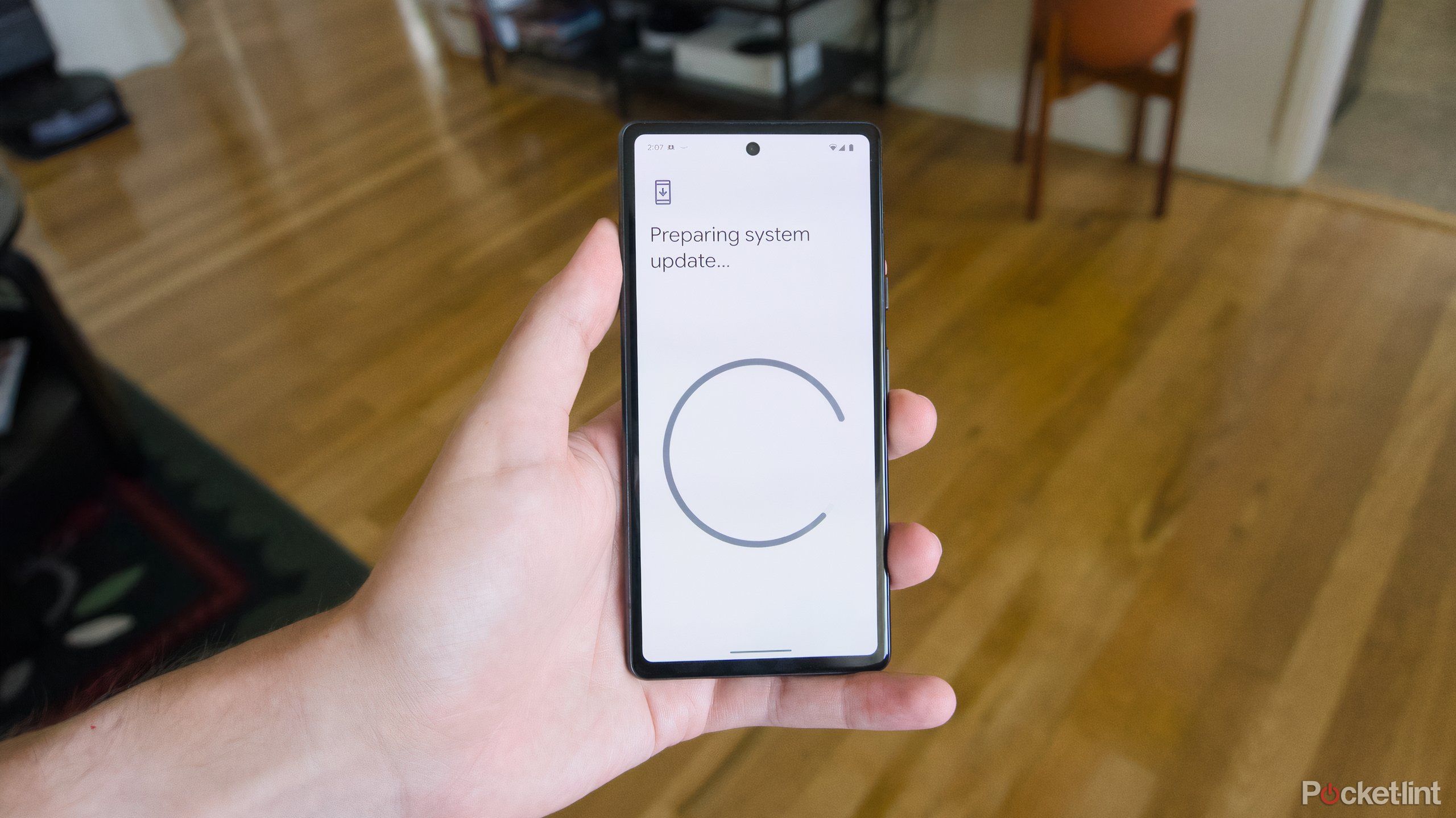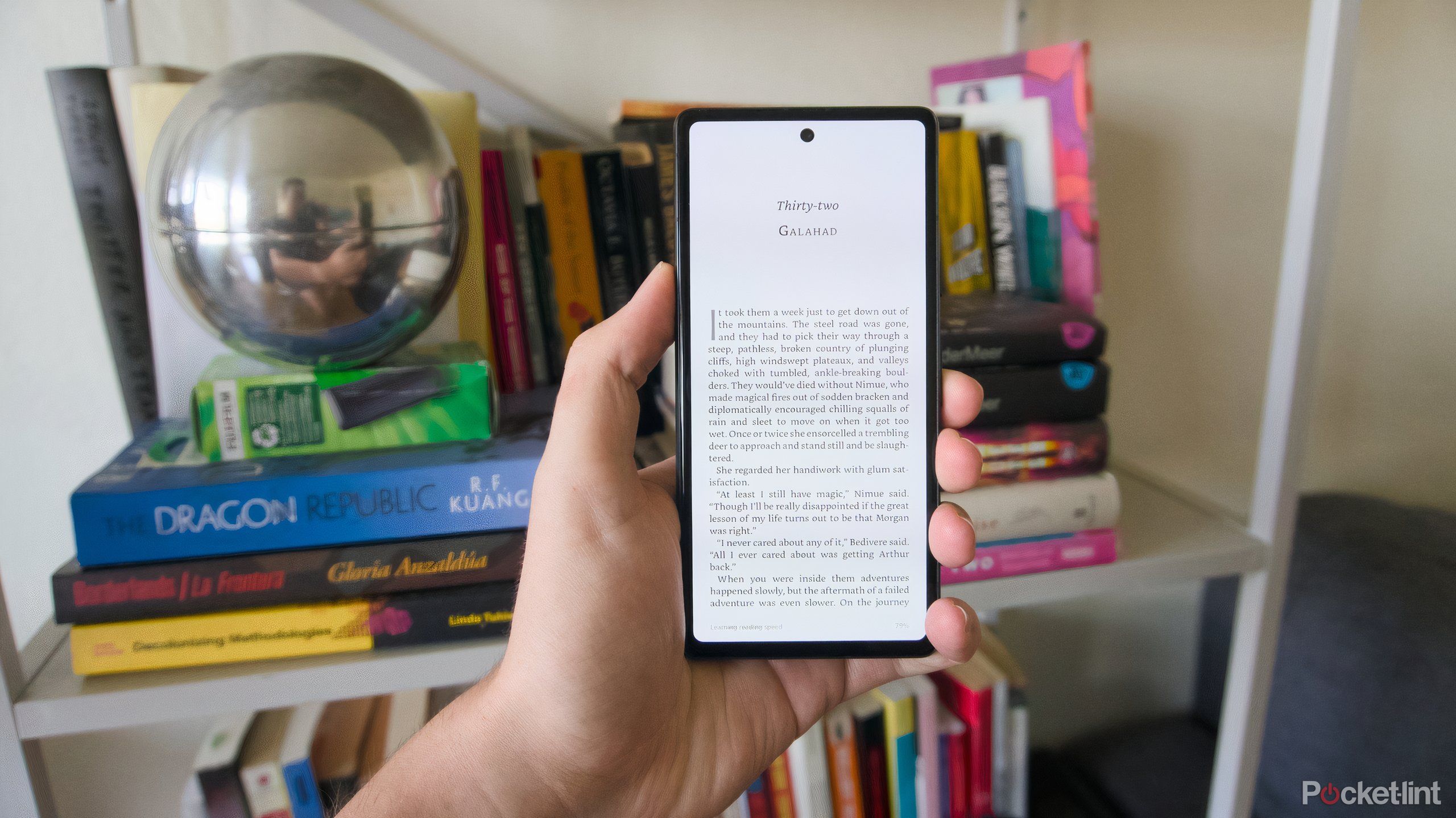Key Takeaways
- Emulators for classic game consoles such as SNES and Sega Genesis allow you to repurpose your old phone into a retro game console.
- Older Pixel devices can be used as webcams by simply connecting them to your computer via USB-C.
- With the right app, you can use your Android smartphone as an iPod replacement.
It’s a lot easier to buy a new gadget than to reuse one you already have. I know this because I’ve done it myself. But in the spirit of reducing waste and saving money, consider what your old tech can do for you. Your Android phone is an incredibly flexible tool, thanks to Google’s mobile operating system and hardware advancements over the past five years. If you’ve got one lying around, you might be able to repurpose it and make it even more useful.
Whether you’ve got a mid-range phone like the Pixel 7a or an older flagship, Android’s openness compared to iOS means you have a bigger selection of apps to choose from and it’s much easier to move files between devices — things that are essential to giving your smartphone a second life as an entirely different kind of gadget.
If you’ve upgraded but don’t want to waste your old Android phone, or you just want to do a little project that doesn’t cost too much to complete, there are a few ways to put your old phone to good use.
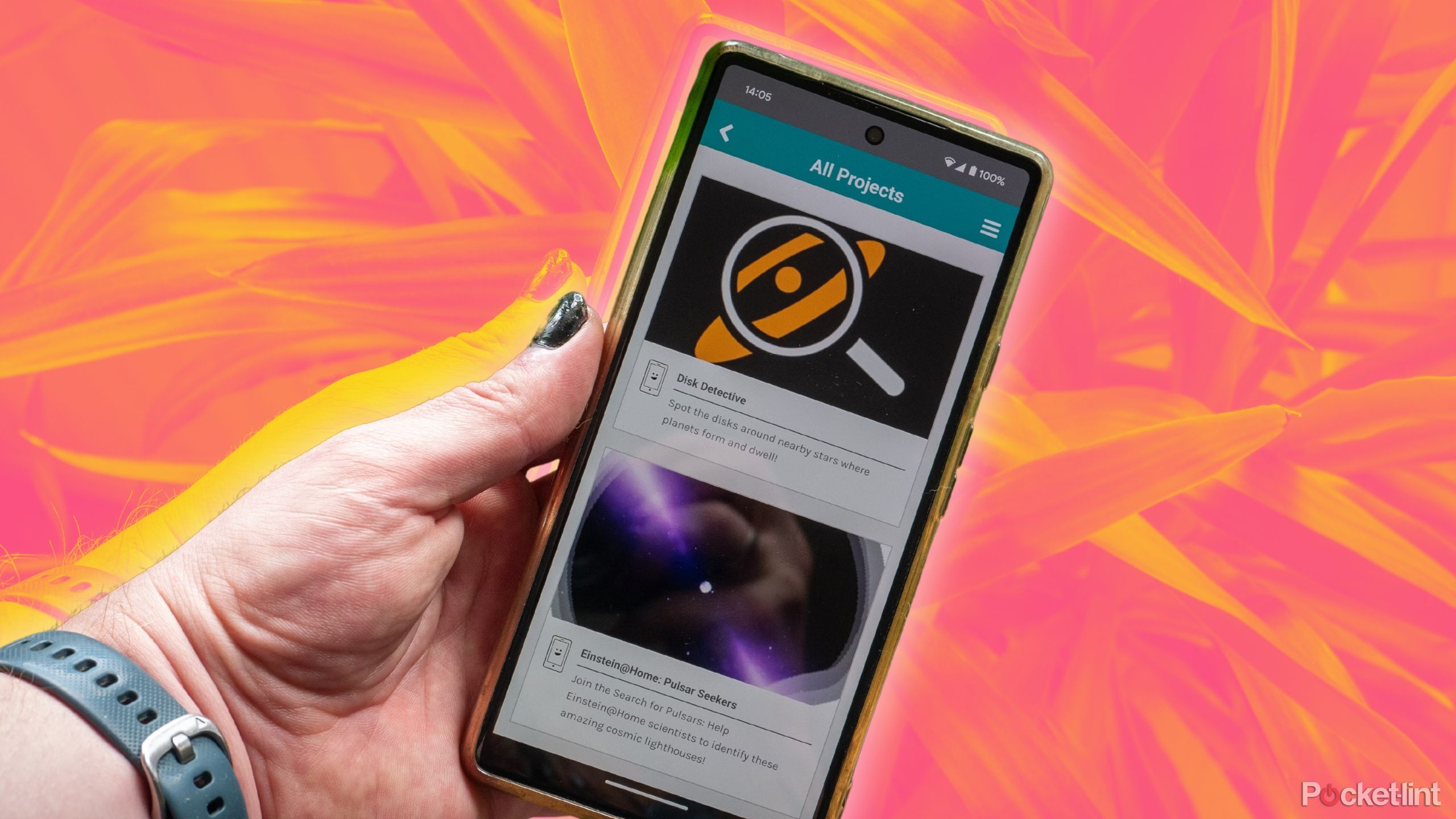
Related
6 tips to make your old Android phone look like new
Want to give your old Android phone a spa refresh? Here are 6 handy tips to get it looking and running like new.
1 Turn your Android smartphone into a retro gaming console
Emulation is easy
One of the easiest and most rewarding ways to get more out of your old smartphone is to mod it into a games console. The Google Play Store is packed with emulators covering all the most popular consoles, such as Retroarch for classic consoles and PPSSPP for the PSP. And installing game ROMs on an Android phone is usually as easy as plugging the phone into a computer and dragging the files over, or doing the same with a microSD card.
While you won’t necessarily be able to play all your favorite games, the limited processing power of a mid-range Android phone is enough to play plenty of Nintendo SNES and Sega Genesis classics. For the best experience, you can buy a controller attachment for more satisfying input on the go, or connect it to a TV (if your phone supports it) to play games on the big screen.

Related
How to turn your Android tablet into a retro gaming console
You can play Nintendo, Sega, and Playstation games on your Android tablet without a console. Here’s how:
2 Convert your Android smartphone into a webcam
Use the camera
Smartphone cameras are a lot better than they used to be, and far better than the cheap webcams that come with most budget laptops and all-in-one computers, so if you have an old phone lying around, it might make a good replacement.
There are a few ways to do this, but one option that works on most Android phones (Android 7.0 and above) is an app called Reincubate Camo. Download Camo on your Mac or Windows machine and your Android device, connect the two, and within minutes you’ll have a handy 720p webcam ready to go (other features like portrait mode and 4K video cost extra).
If you have a Pixel 6 or newer, you can do something similar for free. With Android 14, you can use your Pixel device connected to your computer as a webcam with a wired USB-C connection. Just plug in your Pixel and tap theCharges via USB“ When prompted, select “webcam” and you’re ready to go. It’s not as seamless as the Mac’s Continuity Camera, but this Pixel version can be used in more places.

Related
How to use your Pixel phone as a webcam for your PC or Mac
Pixel phones are a great alternative to a dedicated webcam, and it’s easier than ever to connect and be ready for your next call.
3 Use your Android smartphone as the ultimate remote control
Cast video and control playback
When it comes to streaming video in your living room, your options are plentiful. Whether it’s the built-in apps on your smart TV or a slick new streaming box, many of your needs can be met. But can you really afford a $129 Apple TV 4K in every room with a TV? With the widespread availability of the Google Cast protocol, your old Android phone can be a great streaming device. Install your favorite subscription service on your phone, connect it to the same Wi-Fi network, and start casting whatever you want to watch. Most streaming apps let you control playback in case you need to fast forward.
If you’re looking for more traditional remote control operation, your phone can also be a handy alternative in a pinch: there are remote apps for phones with IR blasters, and if you’re using a popular platform like Roku, you can usually download a companion app to control your streaming box or TV remotely.
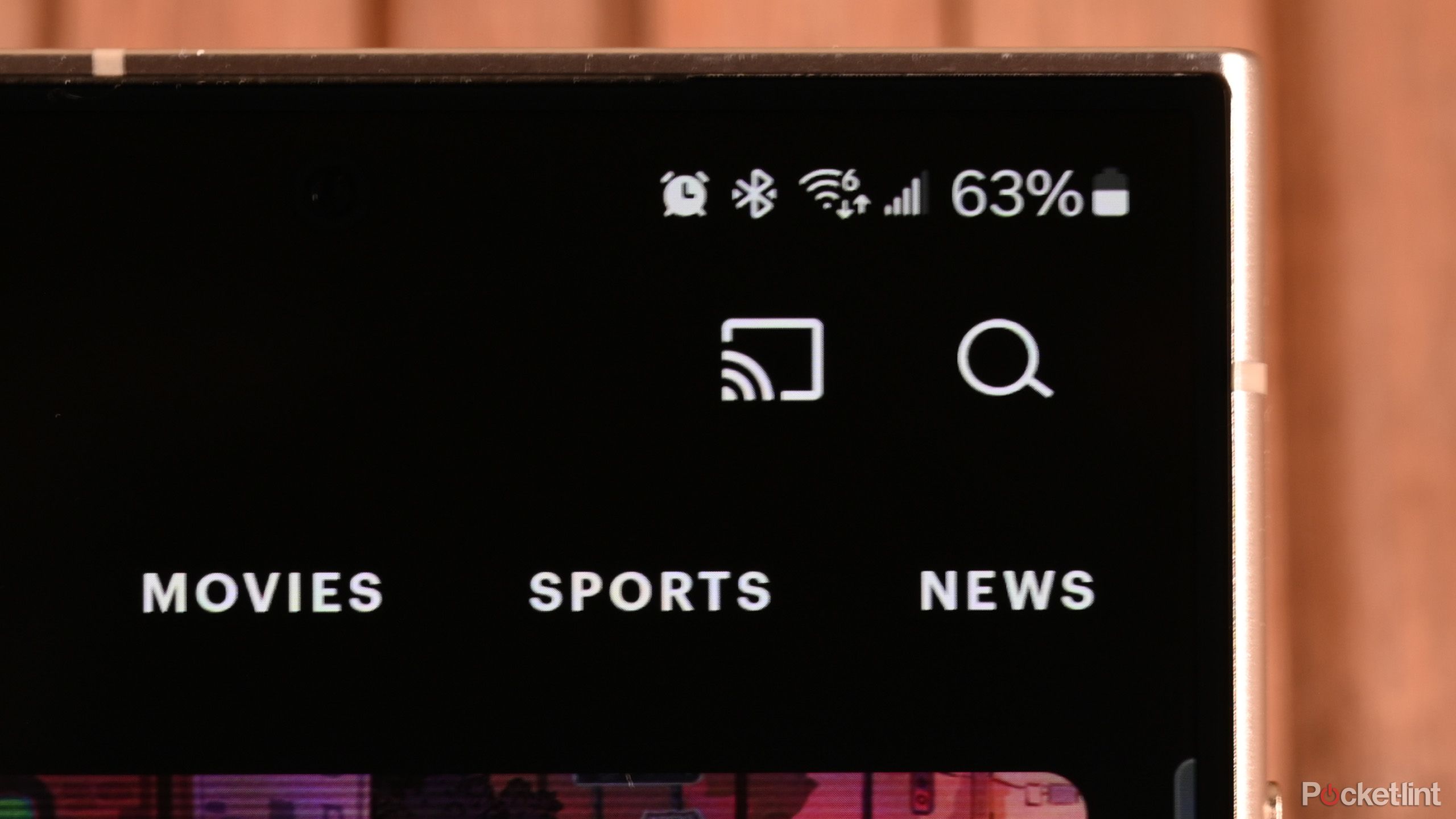
Related
How to use Google Cast to stream content from your smartphone to your TV or laptop
We’ll also compare it with Apple’s AirPlay and Amazon’s Matter.
Four Use your Android smartphone as an iPod replacement
Local Media, Streaming and More
Hopefully, we won’t see an MP3 comeback anytime soon. But that doesn’t mean you can’t enjoy the benefits of a dedicated media player life. Having a device that you use just to listen to music and audiobooks will eliminate distractions and the need to scroll through your phone. To turn your Android phone into an iPod or Walkman, you’ll need to delete or hide all the apps you don’t need and download a music streaming app if you plan on connecting to the internet regularly, or a local media player like Musicolet if you want your new MP3 player to have your own music library.
If you subscribe to an audiobook service, you can repeat the process, but once you’ve downloaded everything you want, you don’t need to turn on Wi-Fi unless you want to download new songs or books. For an extra dose of nostalgia, you can use wired headphones if your phone has a headphone jack.
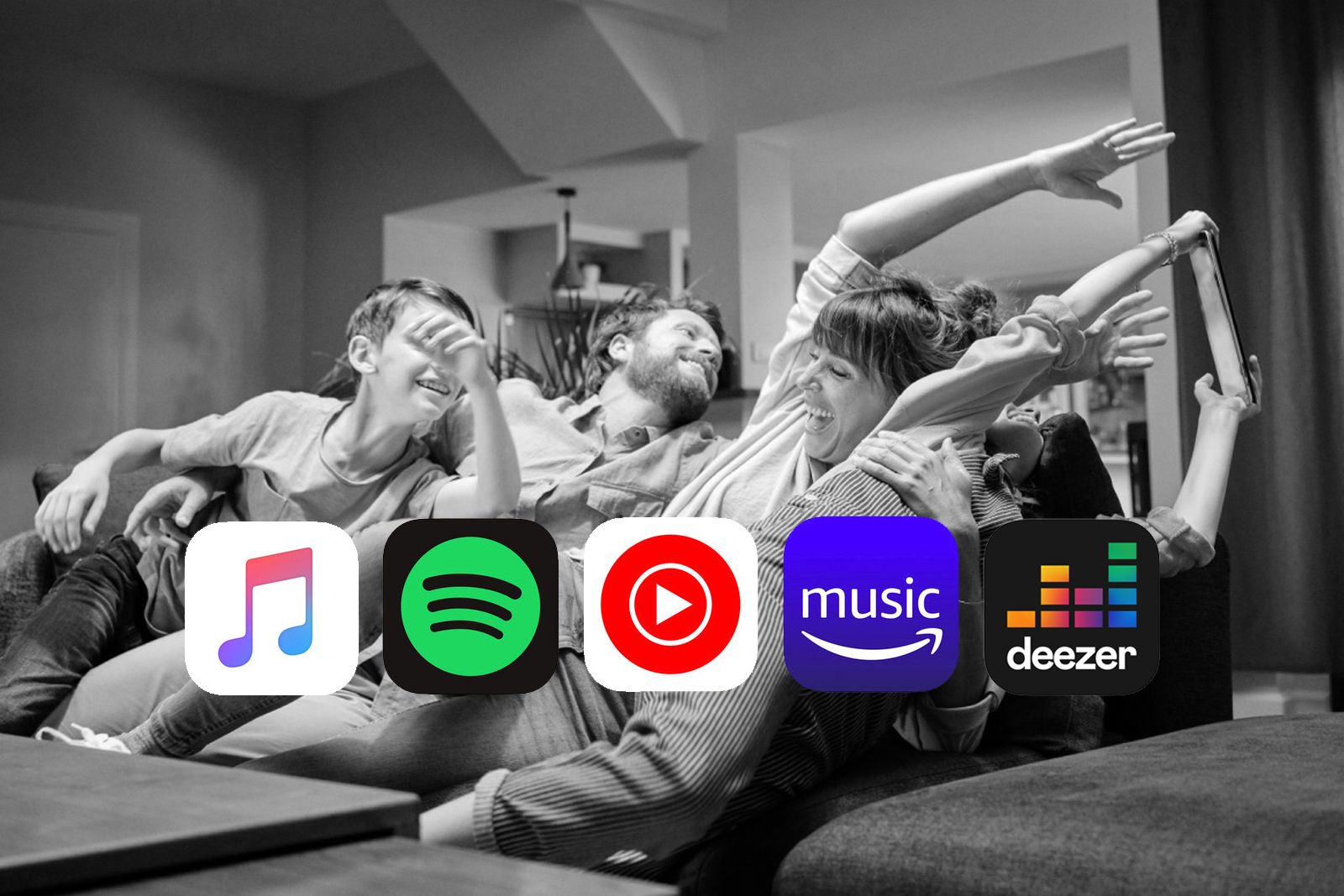
Related
Music streaming for families: Best options from Spotify, Apple Music, Google, Amazon, and Deezer
Details on family music plan options, plus pros, cons, and prices for all the major streaming services.
Five Install your Android smartphone in your car as a dash camera
Capture a view from a dashboard
Just as any old Android phone works well as a webcam, it can also double as a pretty good dash cam if you’re driving a rental car or need some extra peace of mind during long road trips. There are plenty of dash camera apps available in the Google Play Store, but an app like Droid Dashcam is the best, overlaying details like your current speed onto recorded video. You’ll need to make an in-app purchase to unlock all the features, but it’s cheaper than buying a dedicated dash cam.
Once you’ve picked an app, you’ll need a car mount that will hold your phone in a position that gives you a good view of the road while charging while you drive. Once you have these two things, if your phone has expandable storage, we recommend purchasing a microSD card to avoid recording to your phone’s built-in storage.

Related
Best Dash Cams: Best Road Surveillance Cameras for Your Car
We test a range of dash cameras to bring you the details on the best camera to buy for your car.
6 Using an Android smartphone for work
Separate business calls
While you may already be able to use your personal smartphone at work for simple tasks like authentication and email, having an entirely separate phone for work has huge benefits: Not only does it separate the distractions of your personal life from the distractions of work, it also saves you the trouble of having to deal with all things work-related after the work day is done.
Use your old Android phone as your new work phone. Install Microsoft Teams or Slack. Log in to your work account. If you think it would be convenient to give your work phone number to your colleagues or business partners, you can also sign up for an inexpensive Google Fi wireless plan. Enjoy all the benefits of separating work and personal life without the extra costs.
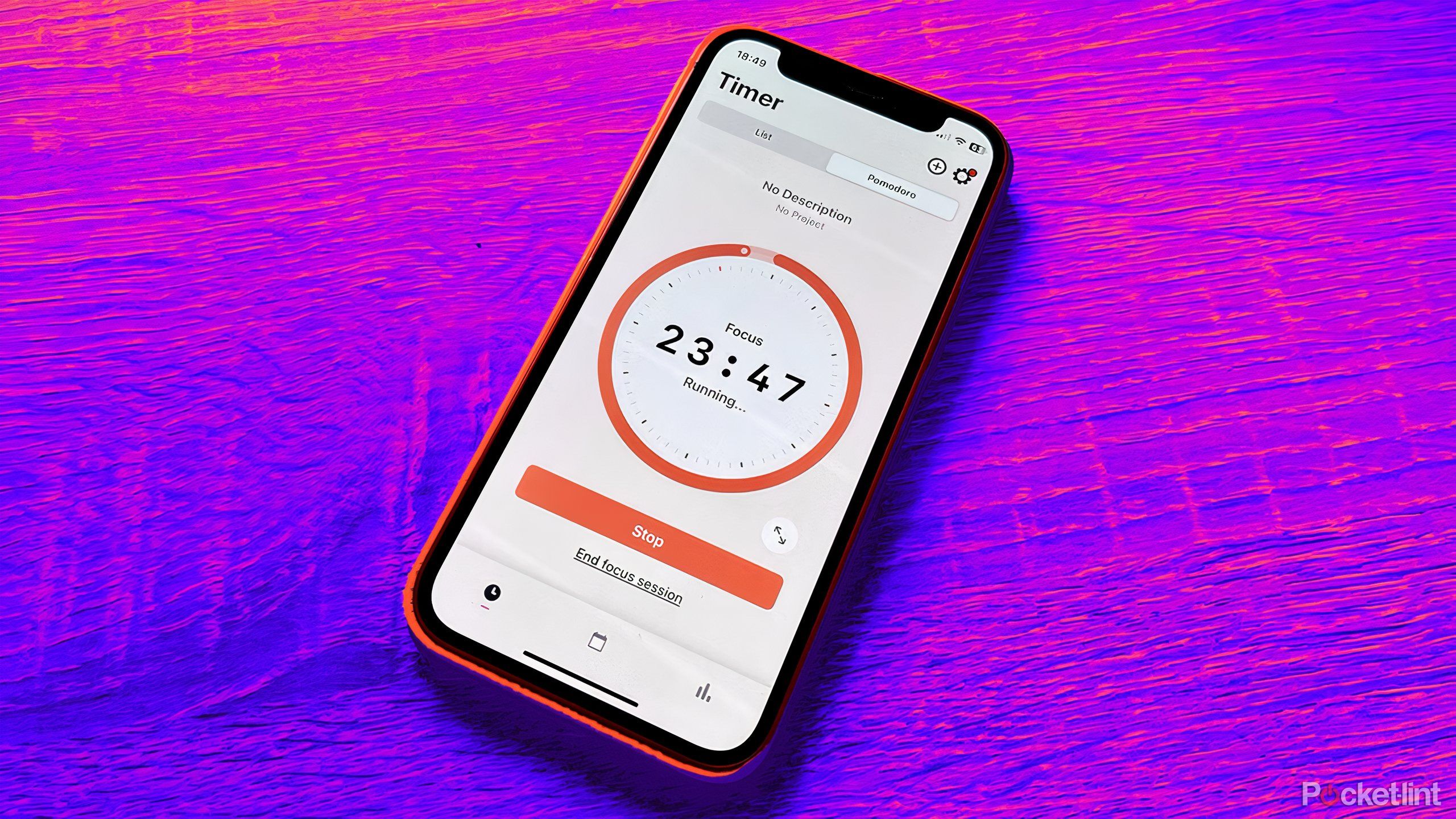
Related
6 Free Productivity Apps to Accelerate Your Workflow
Work smarter and harder with apps that help you get more done.
7 Turn your Android phone into a dedicated test device
Try beta software and apps
Using software in development can pose risks to both your personal information and your device — beta versions can crash, be vulnerable from a security standpoint, and are generally more taxing on your phone’s battery than the final, public software release — but they can also be a lot of fun to try out.
Instead of running the latest software on the phone you use every day, test the latest software on an older Android phone. If your phone was recently released, it should be able to run the latest software and you’ll also get to learn about upcoming new features.
0:56
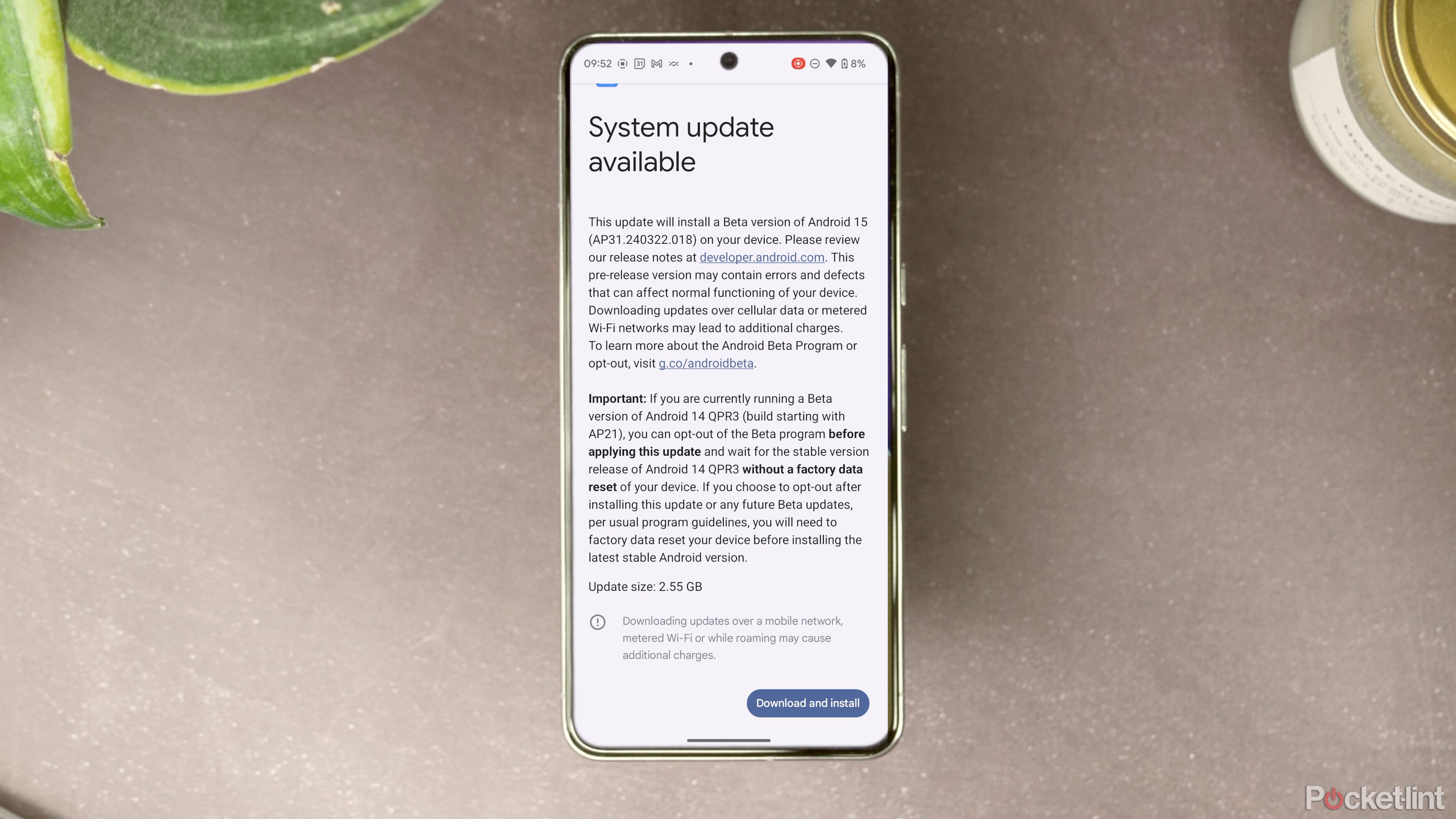
Related
Android 15: How to install the public beta
We don’t recommend installing the Android 15 public beta, but if you insist, follow these steps.
8 Turn your Android smartphone into a dedicated e-reader
Carry a book in your pocket
It might not be as easy to use as the Boox Palma’s E Ink screen and dedicated page-turning buttons, but turning your old Android phone into a dedicated e-reader will at least get you as close as some of the trending smartphone e-readers out there. Just like turning your phone into an MP3 player, it’s important to be picky with your apps. If your e-book library is in the Amazon or Rakuten ecosystem, you can download the Kindle or Kobo app (the Kindle app even lets you turn pages using your phone’s volume buttons). The Libby app works pretty well too.
Libby is designed for library e-book lending, but it’s a pretty good e-reader and audiobook player in its own right. If you want to save articles to read later, you can also install apps like Pocket or Readwise Reader on your Android phone for even more options. Leave out social media and messaging apps, and the world is yours.
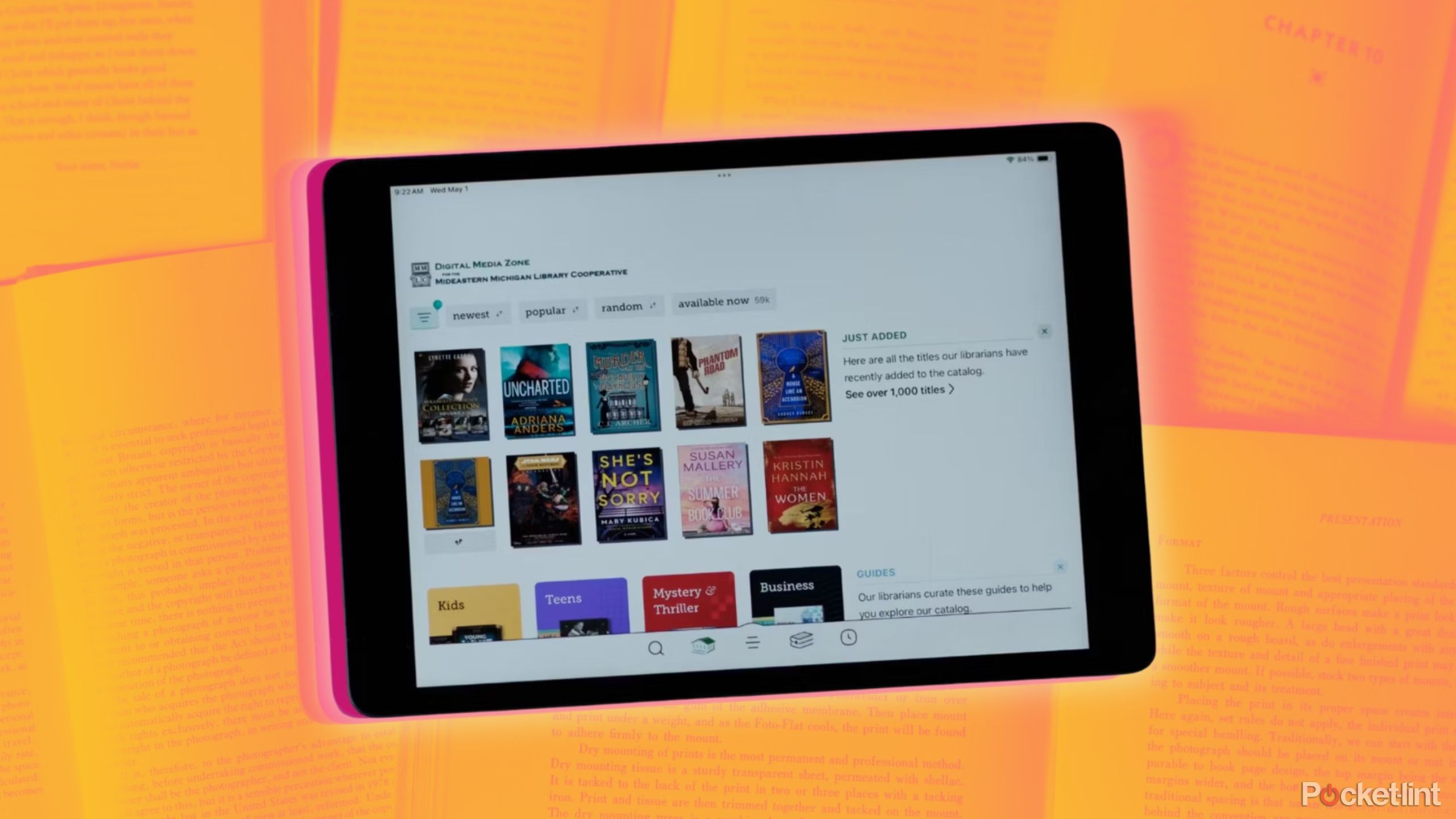
Related
How to get free books on your Kindle or Fire tablet without buying from Amazon
If you’re a book addict like me, reading can be expensive, but now you can get most e-books for free and read them on your Kindle.