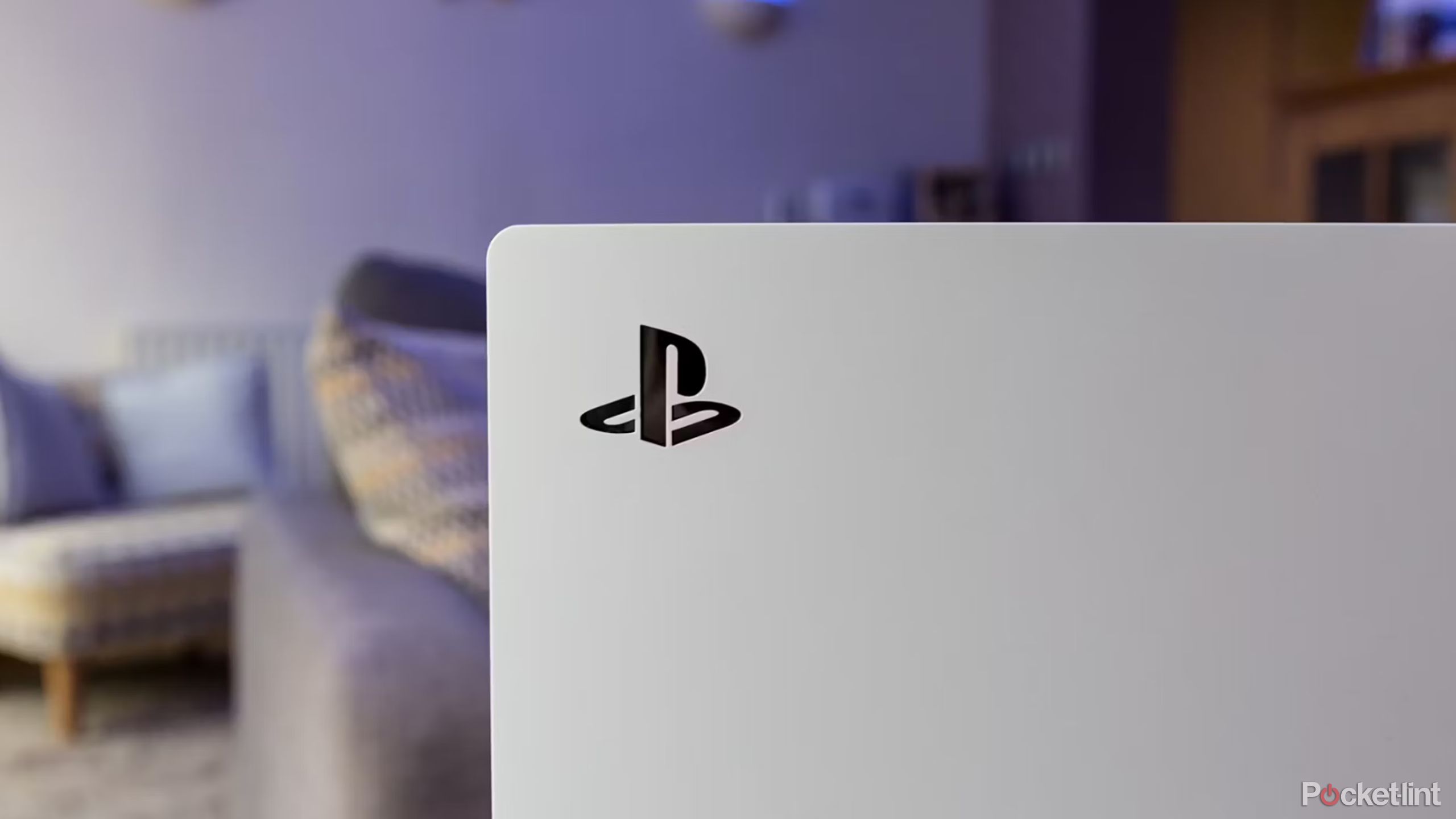Highlights
- Connect your mouse and keyboard to your PS5 and level up your gaming experience.
- Connect your Bluetooth device by pairing it in the settings, or connect a wired device to the console’s USB port.
- You can customize your keyboard and mouse settings in the accessories section for even more options.
It seems like just yesterday that the PS5 was released, but it’s already been four years since the console’s massive success and nearly a year since it was even hard to get your hands on one. While the console is relatively far into its lifecycle, there are still plenty of features (both old and new) that can improve your gaming experience, like the ability to connect a keyboard and mouse. We’re here to help you do just that.

Related
Star Wars: Outlaws Creator Explains How It Captured the Spirit of the Original Trilogy
Ubisoft Toronto Lead Writer Nikki Foy and Lead Actor Hanbury Gonzalez Discuss Star Wars Outlaws’ Script with Kay Vess
What can you do with a mouse and keyboard on the PS5?
Source: AceFast
The first (and most likely) feature of connecting a mouse and keyboard is to play games with more precision and input options, but keep in mind that the games that use them must offer support (some competitive games, such as the recently released console version of Valorant, can even get you banned for using them).
Strategy games like Civilization VI greatly benefit from the precision and input options that a connected mouse and keyboard gives you. And for cross-play FPS games, a connected mouse and keyboard puts you on a level playing field, meaning you can flick and shoot at that pesky PC player and they won’t know what hit you. Plus, using a mouse and keyboard setup makes navigating PlayStation menus much faster, so you can easily browse the web, type messages, browse the store, search the game catalogue, and more.

Related
What Borderlands 4 Should Do to Win Back Looter-Shooter Fans
Gearbox has a chance to win back audiences after Borderlands 3’s underperformance
How to Connect a Keyboard and Mouse to the PS5
Easy steps to get started
Let’s first look at how to connect a Bluetooth mouse and keyboard, as the steps for the wired option are a bit easier.
- Make sure your device is in pairing mode.
- Go to Bluetooth settings (Settings > Accessories > General > Bluetooth Accessories).
- Pair the devices.
For a wired connection, simply plug your keyboard into one of the USB ports on the back of your PS5, and your mouse into one of the USB ports on the front (if you plug both into the back, you’ll get an error message about having too many devices connected).
If you move over to the Accessories section, there are a few settings and tweaks you can tweak, including keyboard language, key repeat rate, key repeat delay, right/left handed mouse and pointer speed options.

Related
How NHL 25 Uses ICE-Q Intelligence to Make On-Ice Gameplay More Realistic
NHL 25 will utilize new ICE-Q technology, improving AI, movement and realism.