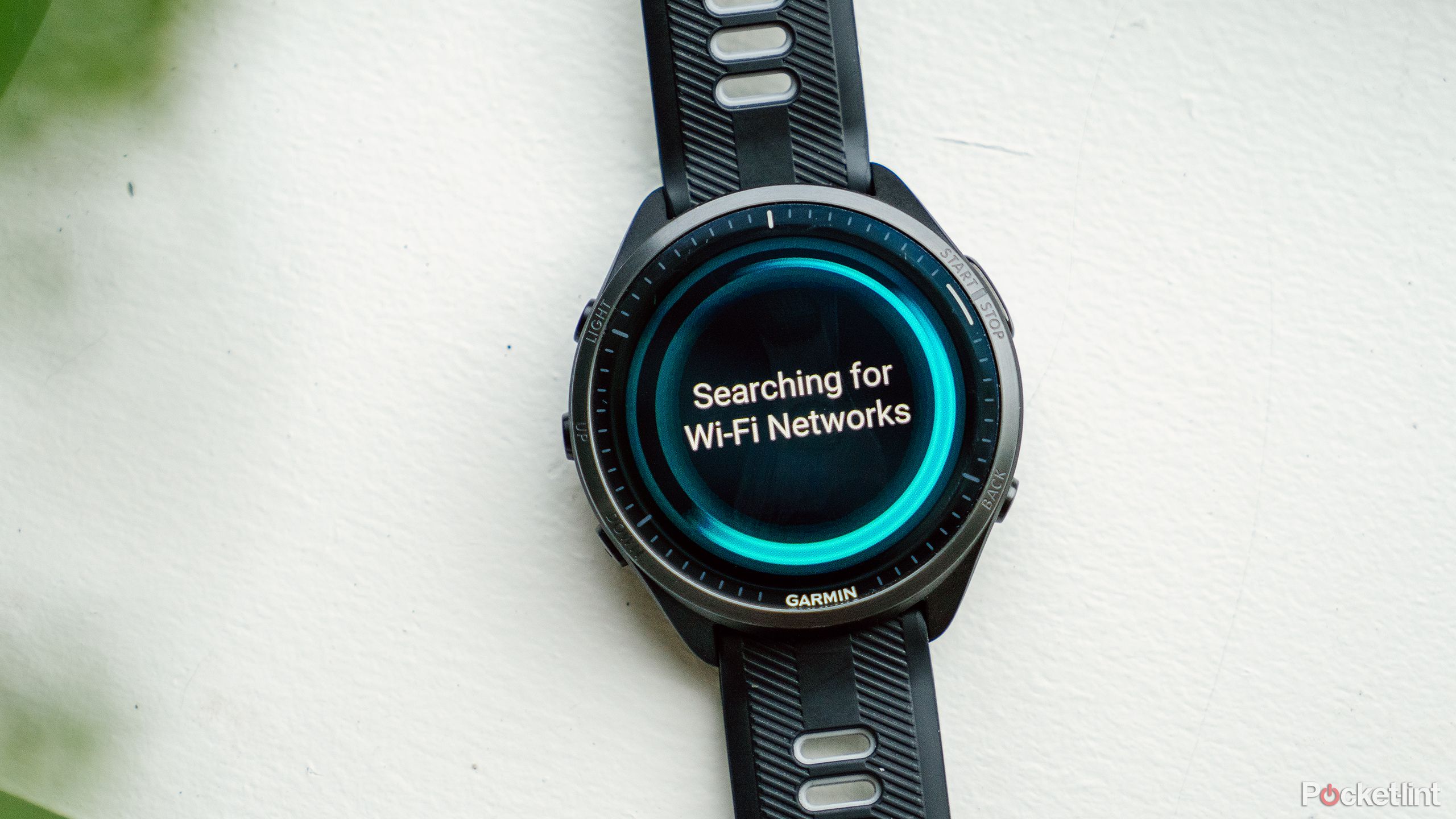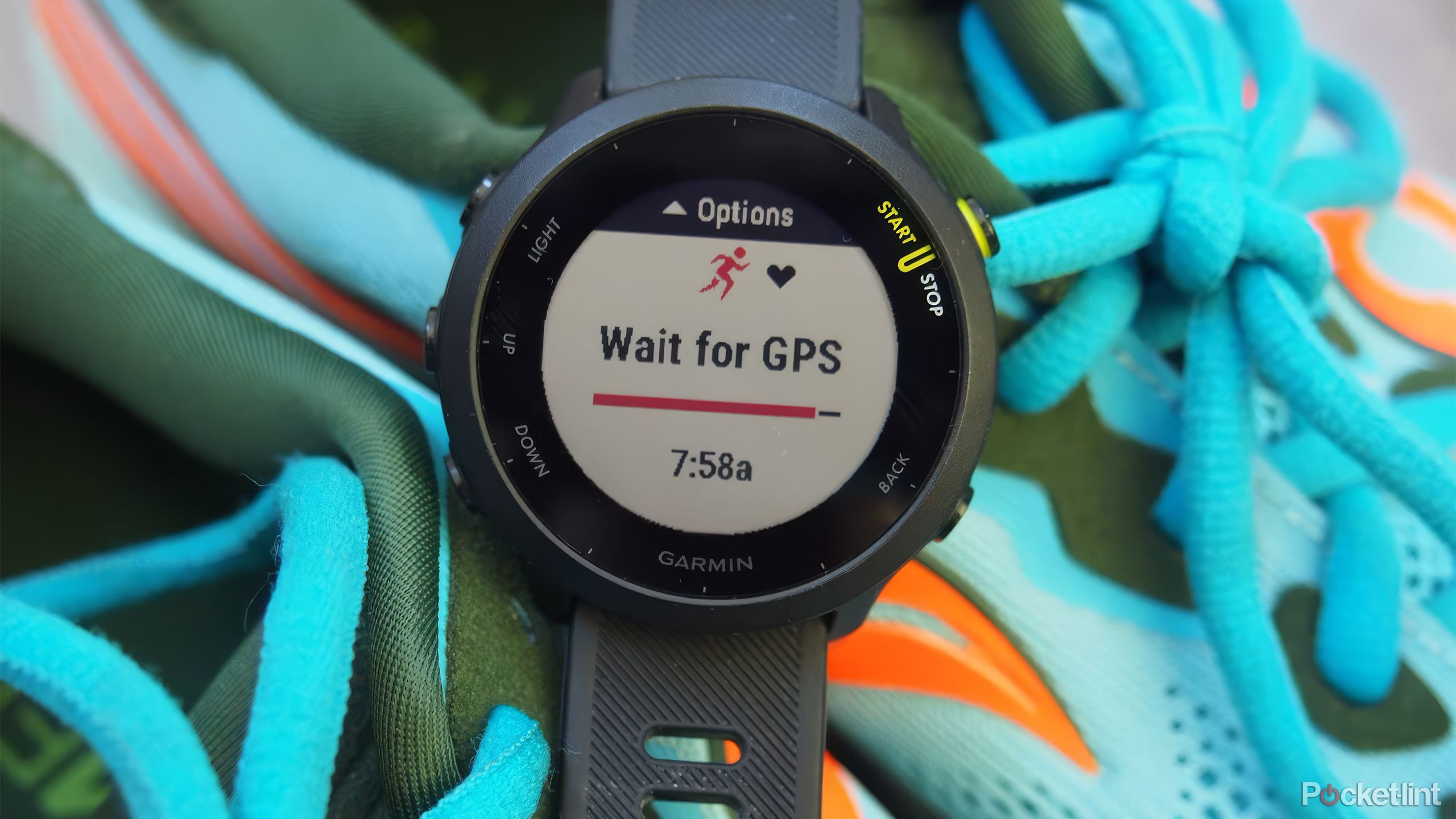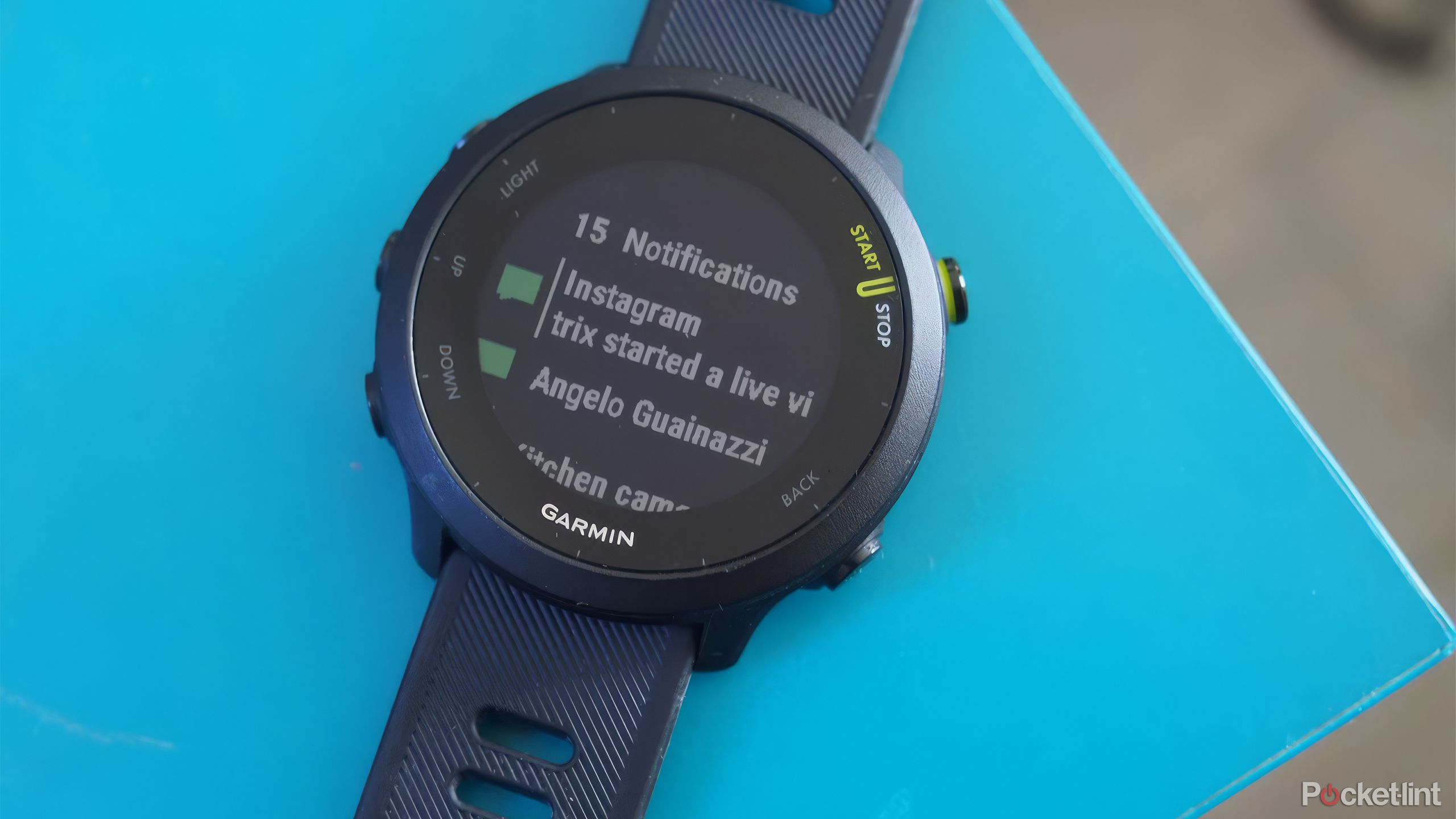Key Takeaways
- Enabling Battery Saver mode on your compatible Garmin model will extend battery life.
- Reduce screen brightness to conserve battery without sacrificing visibility.
- Disable Wi-Fi, LTE, GPS, Bluetooth, Pulse Ox, Auto Tracking and Animated Face to save battery.
In just a few years, smartwatches have gone from a novelty to a must-have on the wrists of athletes and everyday users alike.
Among the many brands that make the best smartwatches, Garmin is undoubtedly one of the most popular. The company offers a wide range of devices that cater to users who need specialized fitness tracking as well as casual users who want to track their daily activities and health.
But for all their great features, Garmin smartwatches tend to suffer from a common flaw with wearables in general: poor battery life. While a regular watch needs to have its battery replaced every few years, a smartwatch needs to be charged every few days, and that’s the best case scenario. Luckily, there are a few ways to significantly extend the battery life of your Garmin watch.

Related
Are Garmin devices still worth buying in 2024?
With the market being flooded with numerous smartwatches and fitness focused devices, is buying a Garmin watch a wise choice?
1 Enable Battery Saver Mode
First stop
Some Garmin watches allow you to turn on a battery saver mode. With just one tap, you can significantly extend the battery life of your device. Unfortunately, battery saver mode isn’t available on all Garmin smartwatches, but if you have a recent model, it’s probably available. The following models include a battery saver mode:
- Forerunner 165
- Forerunner 255
- Forerunner 255S
- Forerunner 265
- Forerunner 265S
- Forerunner 945
- Forerunner 955
- Forerunner 955
- Venu 2
- Venu 2S
- Venu 2 Plus
- Venu Square 2
- Venu 3
- Venu 3S
- Vivoactive 5
The location of Battery Saver mode may vary depending on the model, but generally it is located on your device.
Power Management
Configuration and Enabling
Battery Saver Mode
.
2 Lower your screen brightness settings
A little effort gives big results
Turning down the brightness of your watch’s screen is an easy way to conserve battery life. Of course, there are obvious drawbacks: It can be hard to see what’s on the screen, especially when it’s bright outside. But if battery life is important to you, it could be worth it to get a few extra hours out of your watch.
3 Disable Wi-Fi and LTE
Both can be a big burden
For phones, Wi-Fi or cellular connections don’t tend to drain battery life significantly, but smartwatches are a different story: due to their relatively small batteries, leaving Wi-Fi on can drain the battery significantly.
Therefore, if you want to keep your watch working for as long as possible, we recommend turning off Wi-Fi and LTE (if available on your model).
Four Disable GPS
Not necessary for some activities
Although it’s great to have a GPS module built into your smartwatch, it’s also a feature that can quickly drain your device’s battery, so we recommend keeping the GPS connection turned off on your Garmin watch unless absolutely necessary.
Of course, if GPS is essential for your next workout, there’s not much you can do about this battery drain.
Five Disable Bluetooth connection
No need to check notifications every time you run
We know that nothing beats the convenience of connecting your smartwatch with your smartphone: You can use your watch to check notifications, skip songs, and even reply to texts.
However, this connection can also put a significant strain on your smartwatch’s battery. If you need to maximize your battery life, you can turn off your watch’s Bluetooth connection and disconnect it from your phone to get a little extra battery life. Best of all, you won’t lose all the data your watch is tracking; simply connect it to your phone later to finish syncing your data.
6 Turn off all-day pulse oximeter tracking
Convenient but expensive
Pulse Ox, Garmin’s name for tracking blood oxygen levels, is one of the most battery-draining features the company offers, and while there are benefits to having it on all the time, if you prioritize battery life you’ll want to tweak your device’s settings to turn Pulse Ox down a notch.
On most Garmin devices, there are typically three Pulse Ox tracking options. The first option is continuous tracking, which as you might expect, is battery intensive. To maximize battery life, you can turn this feature off. That said, you can still measure SpO2 manually. The middle option is to allow your Garmin watch to only measure Pulse Ox while you sleep. This is a great middle ground that allows you to:
7 Disable Always On Display
Give your screen (and your eyes) a break
Although smartwatches come with a ton of useful features, they’re still watches, which is why always-on displays are such an important part of each device in this category, allowing users to quickly check the time without having to turn on the entire watch.
That said, having the screen constantly active can also take a toll on your battery, so if you need to prioritize battery life over convenience, turning off the always-on display can help your smartwatch last longer.
8 Disable automatic activity tracking
be careful
If you’re a frequent smartwatch user, automatic activity tracking is a handy feature, as it automatically tracks all your walks and runs, saving your activities even if you forget to start them manually.
Unfortunately, this feature can take a toll on your battery since your watch has to constantly track your movements, so you might consider turning it off to save some battery life.
9 Switch from an animated watch face to a static watch face
Sacrifice a little coolness for battery life
Finally, you might want to sacrifice a little smartwatch flamboyance for battery life. Some Garmin smartwatches let you set animated watch faces, but doing so will quickly drain your battery. Instead, if you want your watch to last longer on a charge, consider changing your watch face to a stationary one. It might not be as cool, but it will have a much smaller impact on battery life and help your Garmin conserve energy.

Related
5 watch faces Garmin users should try
There’s nothing worse than a crowded watch face, so here are five Garmin watch faces that can be tweaked to show only what you need.