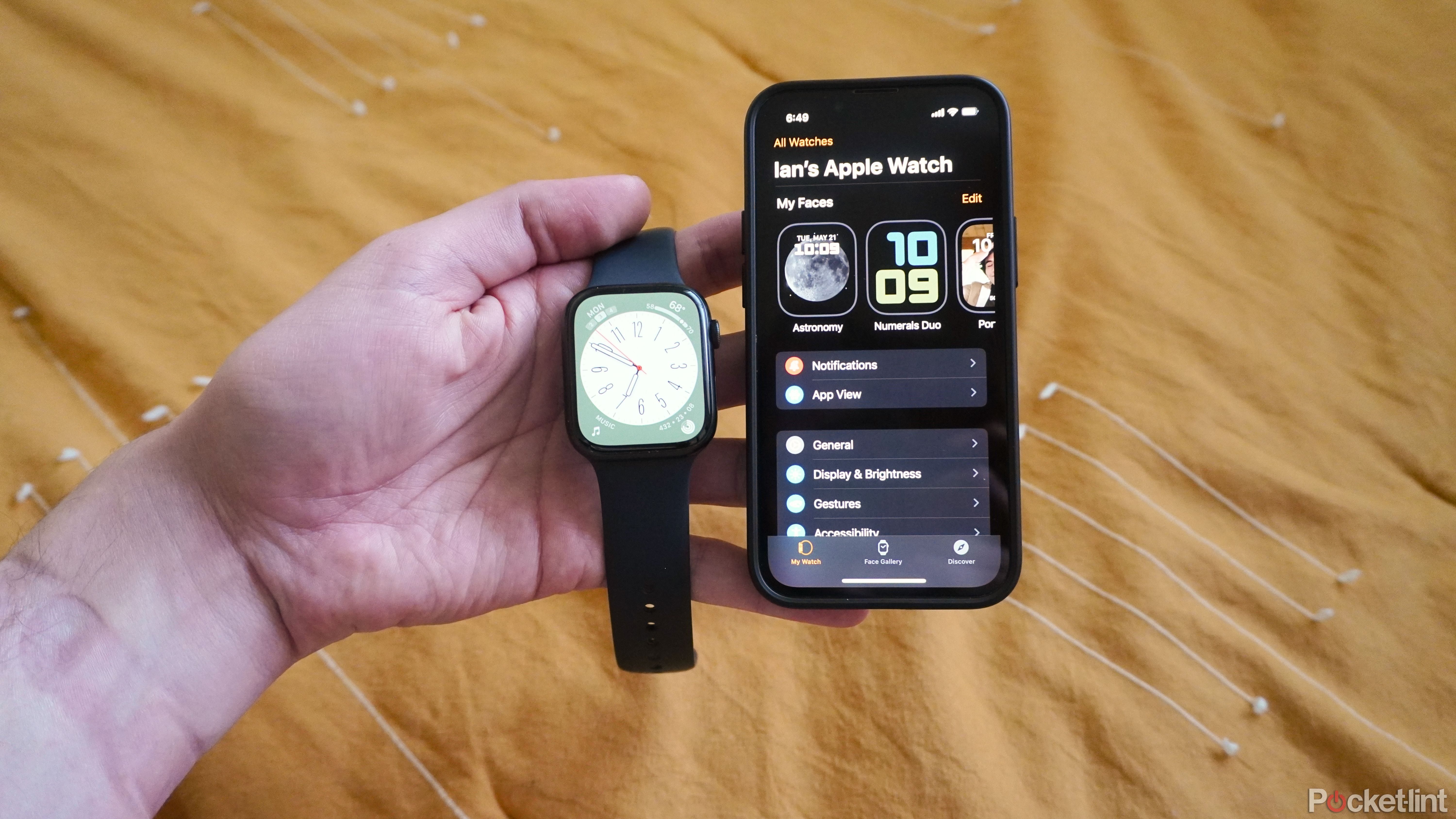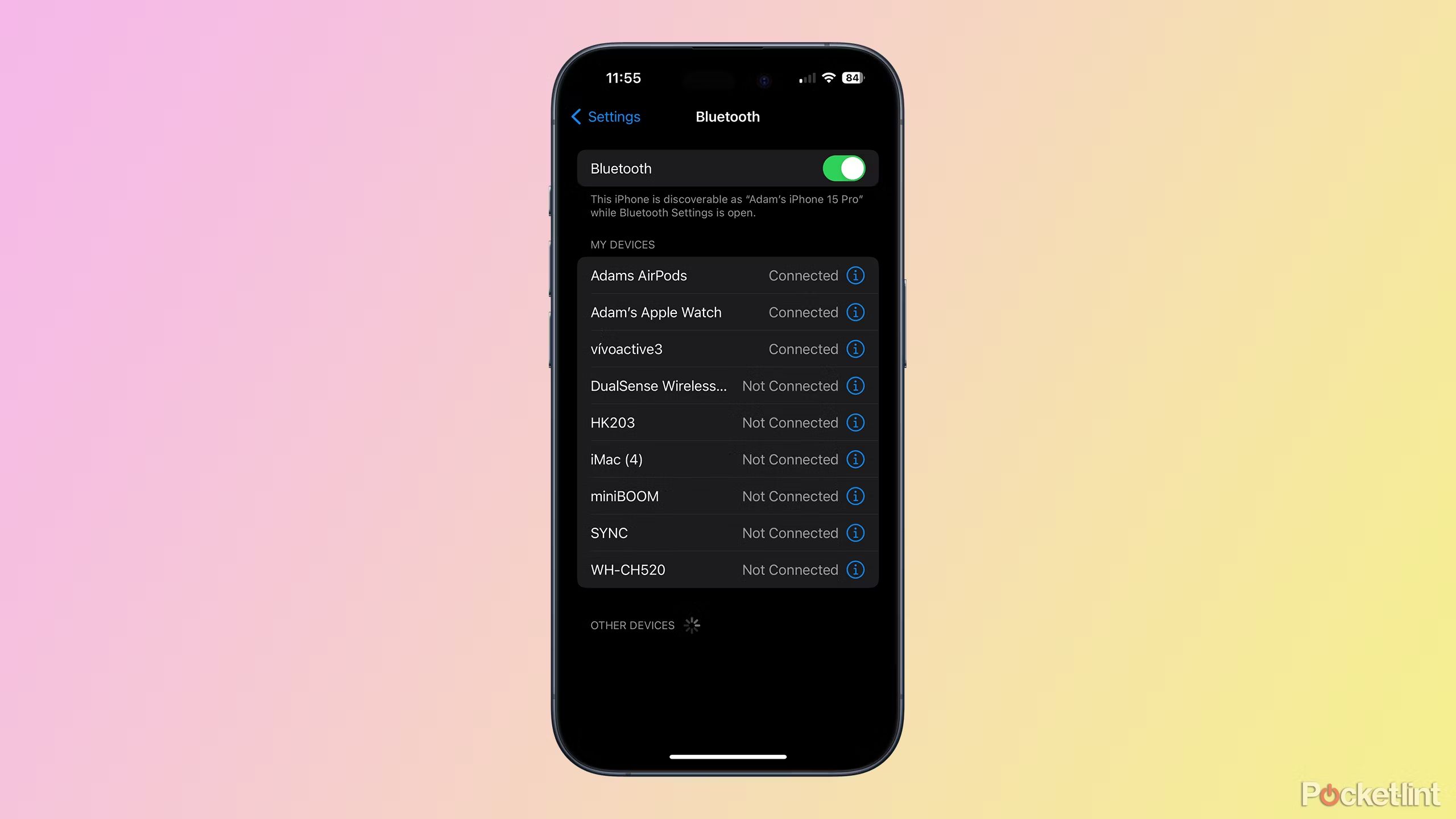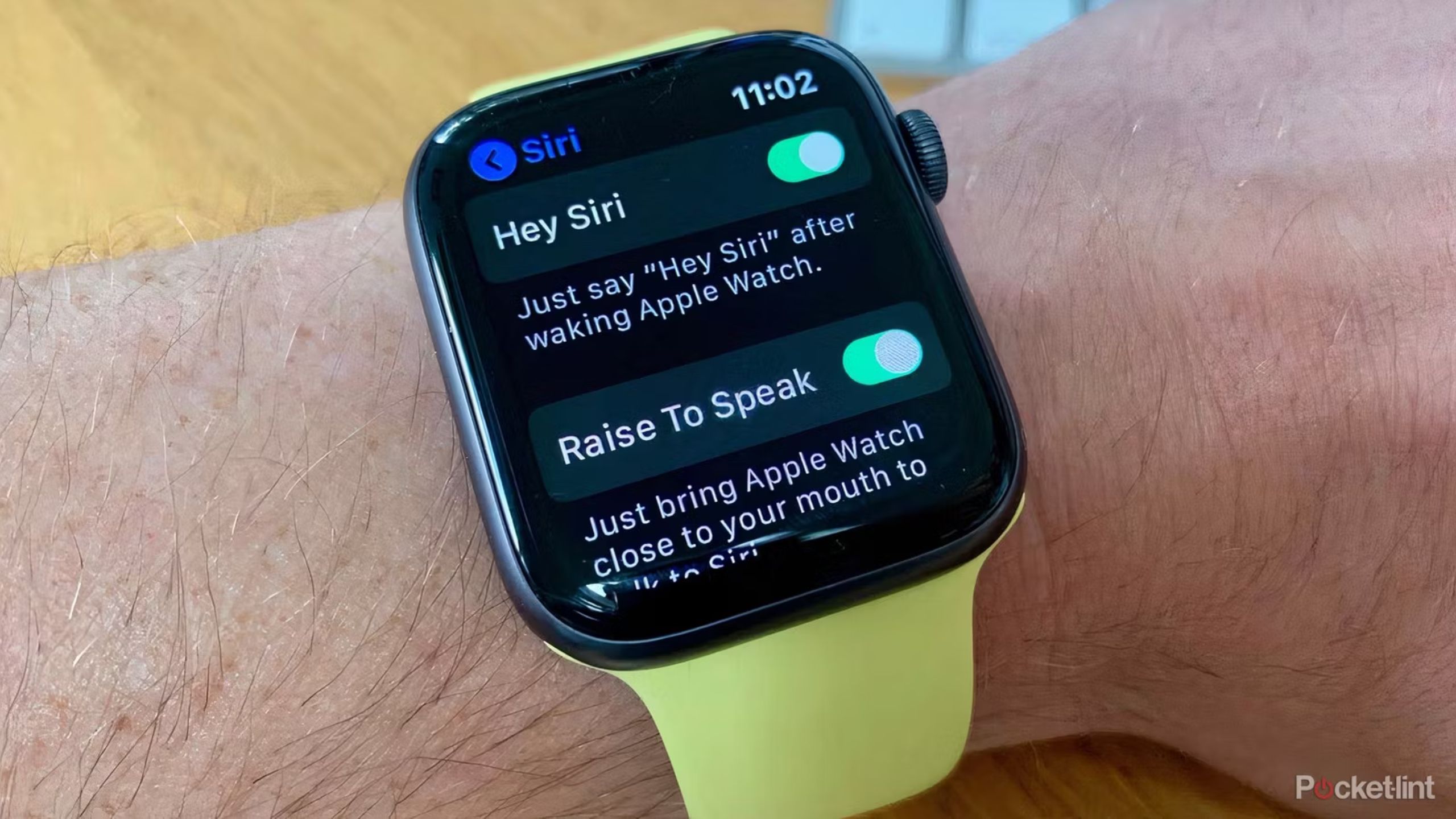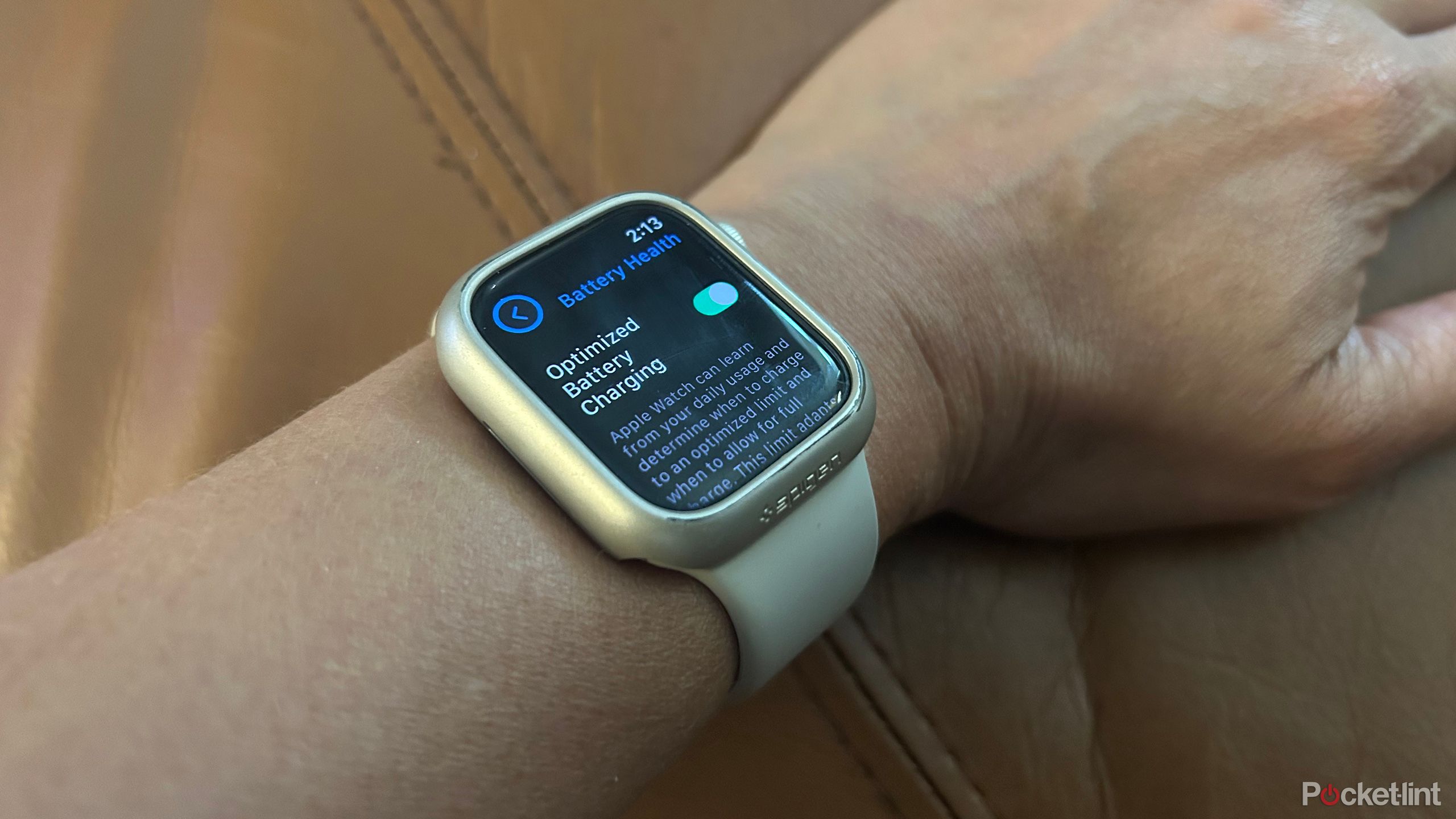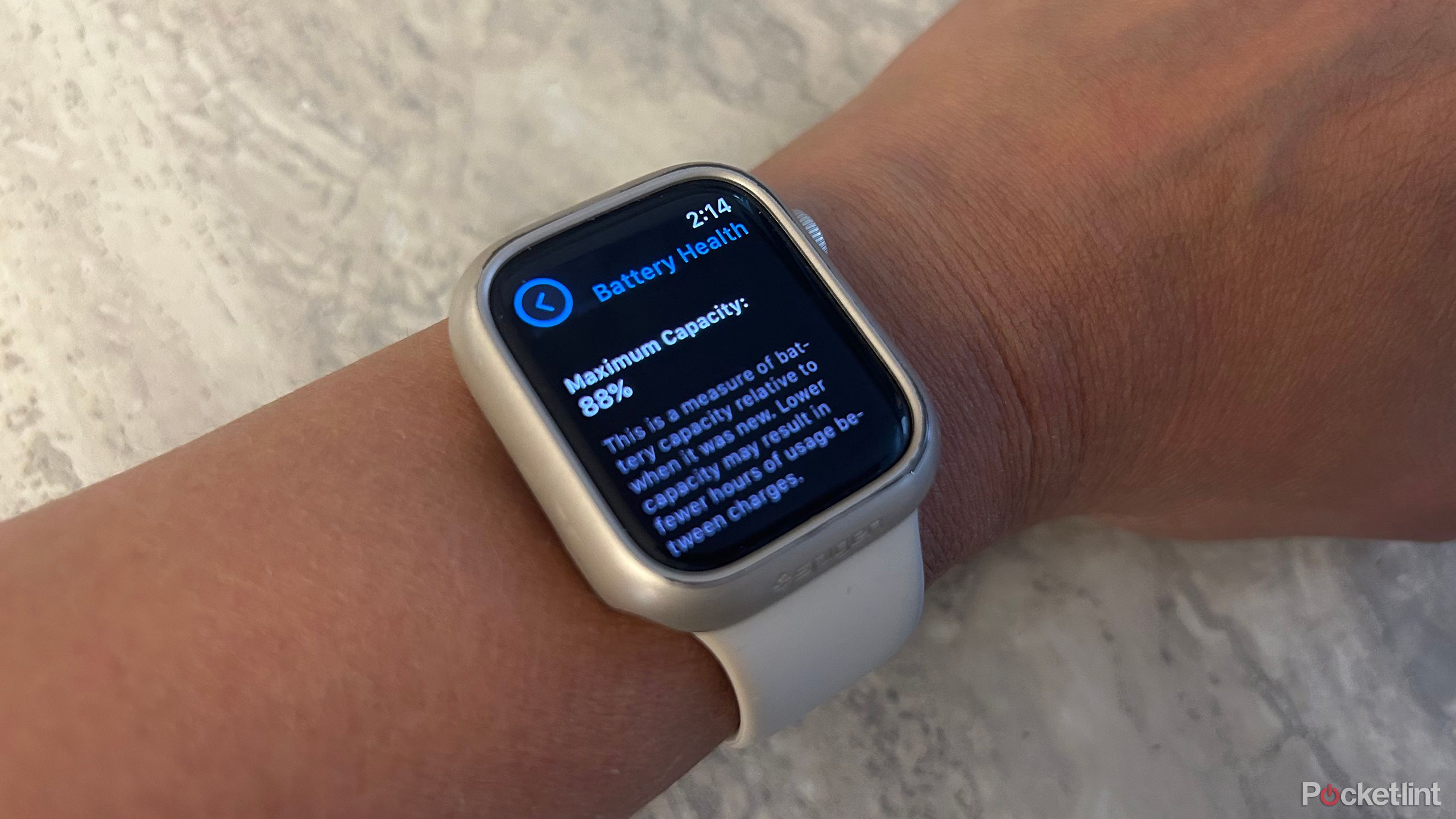Key Takeaways
- To save power, turn off background app refresh.
- Adjust your workout settings to prevent battery drain.
- Reduce the brightness of your screen and check your clock regularly for updates.
The Apple Watch is undoubtedly one of the most popular smartwatches, but it isn’t really known for its battery life. While some brands sell smartwatches that last for days, the Apple Watch typically lasts less than a day, with the Ultra 2 lasting 36 hours with normal use. The rechargeable battery inside becomes less efficient as it ages, which often leaves many Apple fans wondering, “Why does my Apple Watch battery drain so quickly?”

Related
6 features on your Apple Watch you probably didn’t know about
From everyday use to interesting features, the Apple Watch can do so much more than what you’ve used it for in the past.
Like all lithium-ion batteries, as the battery in your Apple Watch ages, its ability to hold a full charge decreases. But you don’t need to have your Watch serviced if you notice your battery draining a little faster. Some settings can use unnecessary power without you knowing it. If your Apple Watch battery is draining faster than usual, here are 10 things you can try to conserve power on your Apple Watch.
1 Turn off background app refresh
Apps running in the background can drain your battery faster
Running apps can drain your smartwatch battery faster and are one of the most common causes of reduced battery life. According to Apple, turning off background app refresh can help your Apple Watch battery last longer. You can turn off background app activity altogether, or toggle the setting for each app. Apps that appear on your watch face will continue to work even if you turn off background activity.
To turn off apps running in the background, open the Apple Watch app on your iPhone. Go to My Watch > General > Background App Refresh. Use the toggle switch to turn off all background activity or for each app one at a time.

Related
11 Apple Watch apps you should install and try first
These apps extend the functionality of the Watch beyond what’s available in Apple’s first-party software.
2 Adjust your settings to avoid battery drain during workouts
Checking your statistics less frequently can help prevent battery drain
Workouts are one of the main battery drains on smartwatches: When you exercise, your Apple Watch uses more power to monitor your heart rate and map your progress with GPS. But, of course, one of the main reasons to buy this gadget is the added motivation that tracking gives you, so skipping the workout feature isn’t necessarily an option for everyone.
Apple introduced Low Power Mode in WatchOS 9, which allows you to reduce power consumption by turning off things like Always-On Display and heart rate notifications while still tracking your workouts. Low Power Mode is different from Power Saving Mode, which turns off everything except the visible clock. To turn on Low Power Mode, go to the Settings app on your Apple Watch, tap Battery, and toggle Low Power Mode on. You can also access this mode by going to Control Center and tapping the battery percentage icon.
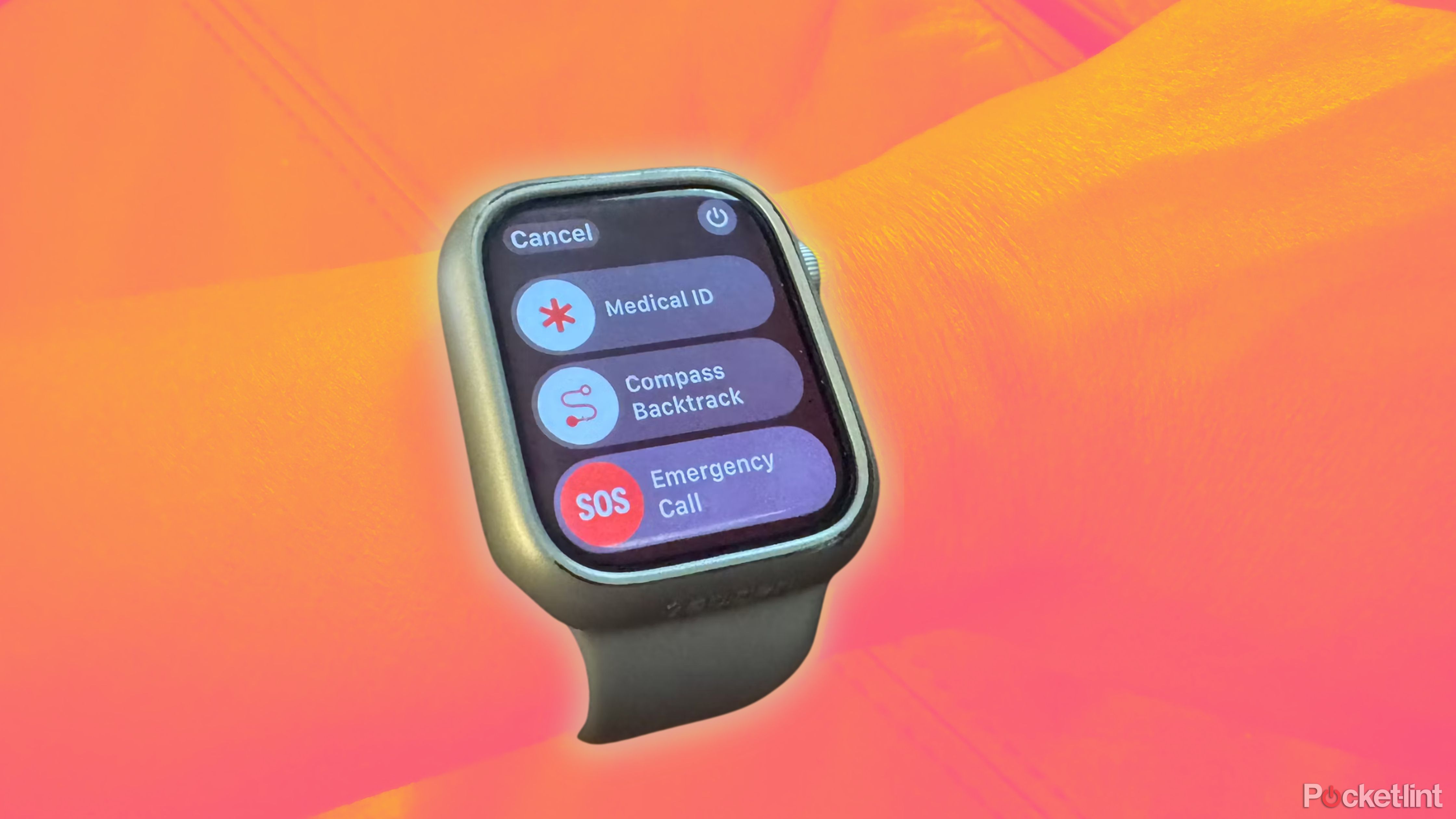
Related
What can you actually do with the Apple Watch?
You may know the basics of what your Apple Watch can do, but there are plenty of other features you may not be taking advantage of.
If you regularly participate in workouts that drain your battery quickly, you can set your Apple Watch to automatically enter Low Power Mode during a workout. Your Apple Watch will still track your heart rate and pace. Go to the Settings app on your Apple Watch, tap Workout, and switch to Low Power Mode. To save even more battery, on this same screen, switch to Reduce GPS and Heart Rate Readings. This will still track your location and heart rate, but less frequently.
3 Screen settings sap energy
Reduce brightness to extend battery life
The screen plays a big role in abnormal battery drain, but you can often reduce its impact by adjusting your display settings. Adjusting both brightness and wake settings can help extend battery life. To lower the brightness, open the Apple Watch app on your iPhone and go to My Watch > Display & Brightness. Dragging the brightness slider down can help extend battery life. Alternatively, you can adjust these settings directly on your Apple Watch by opening the Settings app and selecting Display & Brightness.

Related
Can the Apple Watch detect blood pressure? Here’s the current situation
The answer is not as simple as you might think.
Changing how often your screen wakes up can also help: on the same Display & Brightness screen, tap Wake up time and choose a shorter time frame. You can also disable Raise wrist to wake and use the Digital Crown to turn on your screen instead.
4 Check for Watch OS updates
Bug fixes to fix abnormal battery drain
If your device is draining its battery faster than usual, one of the things Apple recommends is to check for watchOS updates. These updates often fix bugs that cause battery drain. To check for updates on your iPhone, go to the Watch app and tap[一般]>[ソフトウェア アップデート]When updating, your Watch needs to be at least 50% charged and plugged into a charger.

Related
watchOS 11 turns your Apple Watch into a Garmin
The Apple Watch finally has a widely used training tool, bringing its fitness performance closer to Garmin levels.
5 Your iPhone’s Bluetooth is turned off
Searching for a signal is a huge energy drain.
Many features on your Apple Watch require connection to your iPhone. If Bluetooth is turned off on your phone, your Watch will use extra power to keep searching for a signal. Tap Bluetooth in the Settings app on your iPhone to make sure Bluetooth is turned on.

Related
10 Tips and Tricks to Try While Wearing Your Apple Watch Ultra
Apple’s toughest smartwatch has some cool hacks that will simplify your entire experience, and maybe even your life. Here’s how to use them.
6 Don’t charge your Apple Watch with a computer
Your watch will not charge when your laptop is in sleep mode
Although the Apple Watch charger has a USB port on one side, it’s not a good idea to charge it on a computer. Your Apple Watch will charge from your laptop when your computer is on. However, if your computer goes into sleep mode, charging is paused. This means that although your Apple Watch may have been charging when you plugged it in, it won’t continue to charge.

Related
Should I leave my laptop plugged in and charging all day?
It’s common for laptops to be plugged in all the time, but is that actually good for the health of your battery? The answer might surprise you.
7 Turn off Hey Siri
Turning off unused features can help extend battery life
Saying Hey Siri uses some power, so disabling the Hey Siri feature on your Apple Watch can help save a little power. If you normally use Siri on your phone, it’s a good idea to disable the feature on your Apple Watch. To do this, go to the Settings app on your watch, scroll down and tap Siri. Use the toggle to turn off the ability to listen for “Hey Siri.”
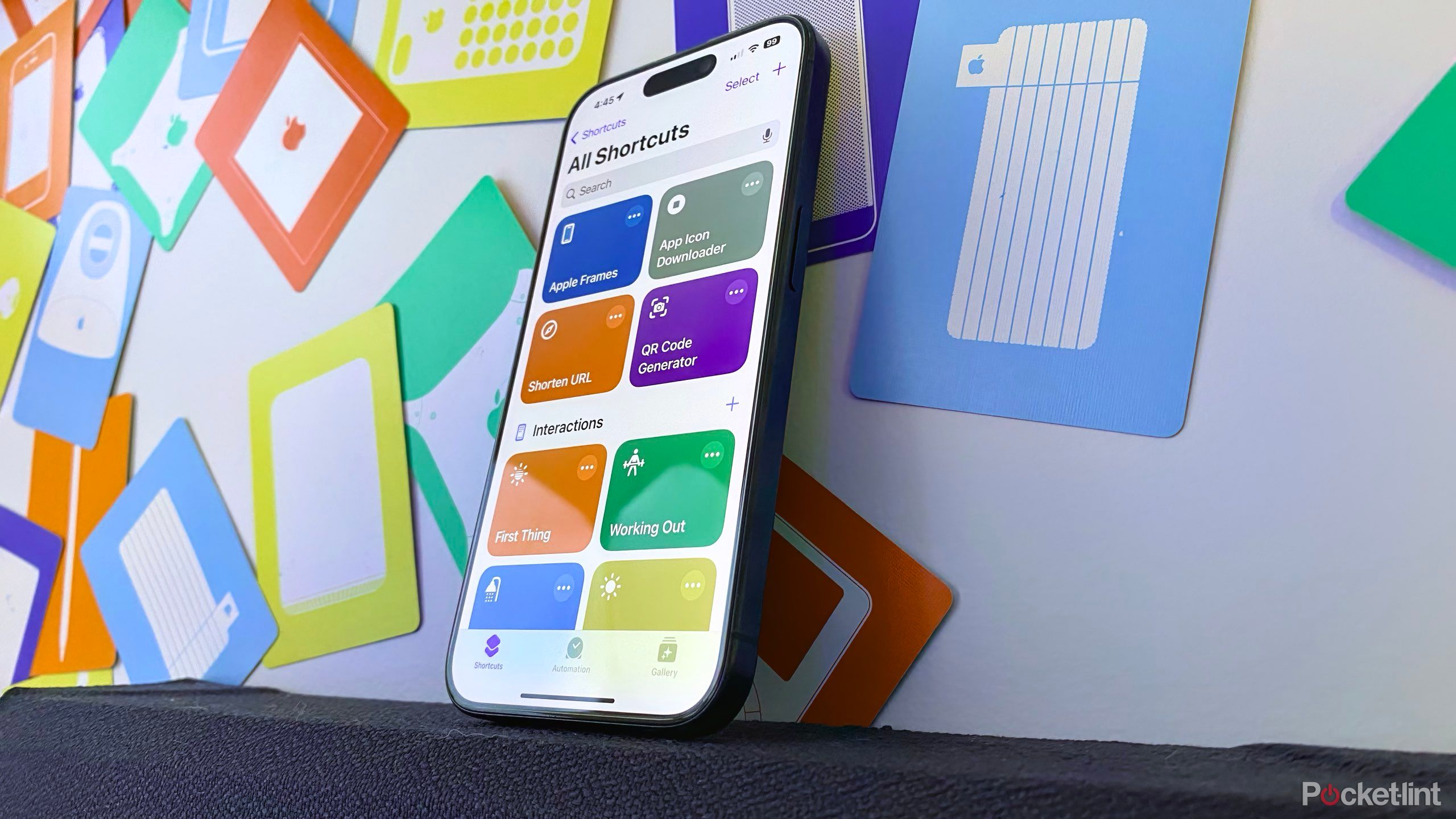
Related
10 Siri Shortcuts that Changed My Life
Make automation easy with 10 life-changing Siri Shortcuts that streamline everyday tasks, automate routines, and increase productivity.
8 Try a less complicated watch face
Reducing the number of widgets can help prevent apps from running in the background
In theory, a watch face with more black will use less energy, but because the screen on your wrist is so small, the difference probably won’t be very noticeable. However, one way your watch face choice can drain your battery is by constantly refreshing the data on the screen. For example, if you’re displaying the weather, your smartwatch is likely using more of the GPS signal, which may drain your battery a little faster than a simpler design.

Related
Why the plastic Apple Watch SE could be Apple’s next big hit
The Apple Watch SE will be offered to buyers as a lower-cost entry-level model of the fitness tracker, and recent rumors have suggested that the new model will be made out of plastic. Is this a good idea?
9 Adjust Optimized Battery Charging
For most people, this is a good setup, unless you have a flexible schedule.
Optimized Battery Charging waits until the time you normally wear your Apple Watch to finish charging. If you have a normal, predictable schedule, keeping Optimized Battery Charging on can help prevent overcharging and extend the life of your lithium-ion battery. However, if you don’t charge at the same time every day, you may remove your watch from the charger before it’s fully charged.
If this is the case, go to your watch’s settings, tap Battery > Battery Health, then toggle Optimized Battery Charging off.

Related
How to use your Apple Watch like a pro
There are four main ways to interact with your Apple Watch: the touchscreen, the Digital Crown and button, gestures, and the companion app.
10 Your Apple Watch battery is old and needs replacing
Repairs may be cheaper than you think
If you’ve tried all of the above methods and your Apple Watch battery is draining faster than expected, it may be time to replace the battery inside. First, open the Settings app on your Watch and tap Battery to check your battery health. Scroll down and tap Battery Health. Here you’ll see a percentage showing your battery capacity. For example, my Apple Watch’s battery health is currently at 90 percent, which means the 18 hours listed in the tech specs for my model is now down to about 16 hours.
A reduced battery capacity doesn’t necessarily mean your smartwatch is doomed. Apple’s repair service will replace the battery if you mail it in or take it to an Apple Store. Costs vary by model, but you can use an estimate tool to get an idea of whether you should replace the battery or the whole watch.

Related
8 signs it’s time to upgrade your Apple Watch
If you’re not sure if it’s time to buy a new Apple Watch, this article can help.