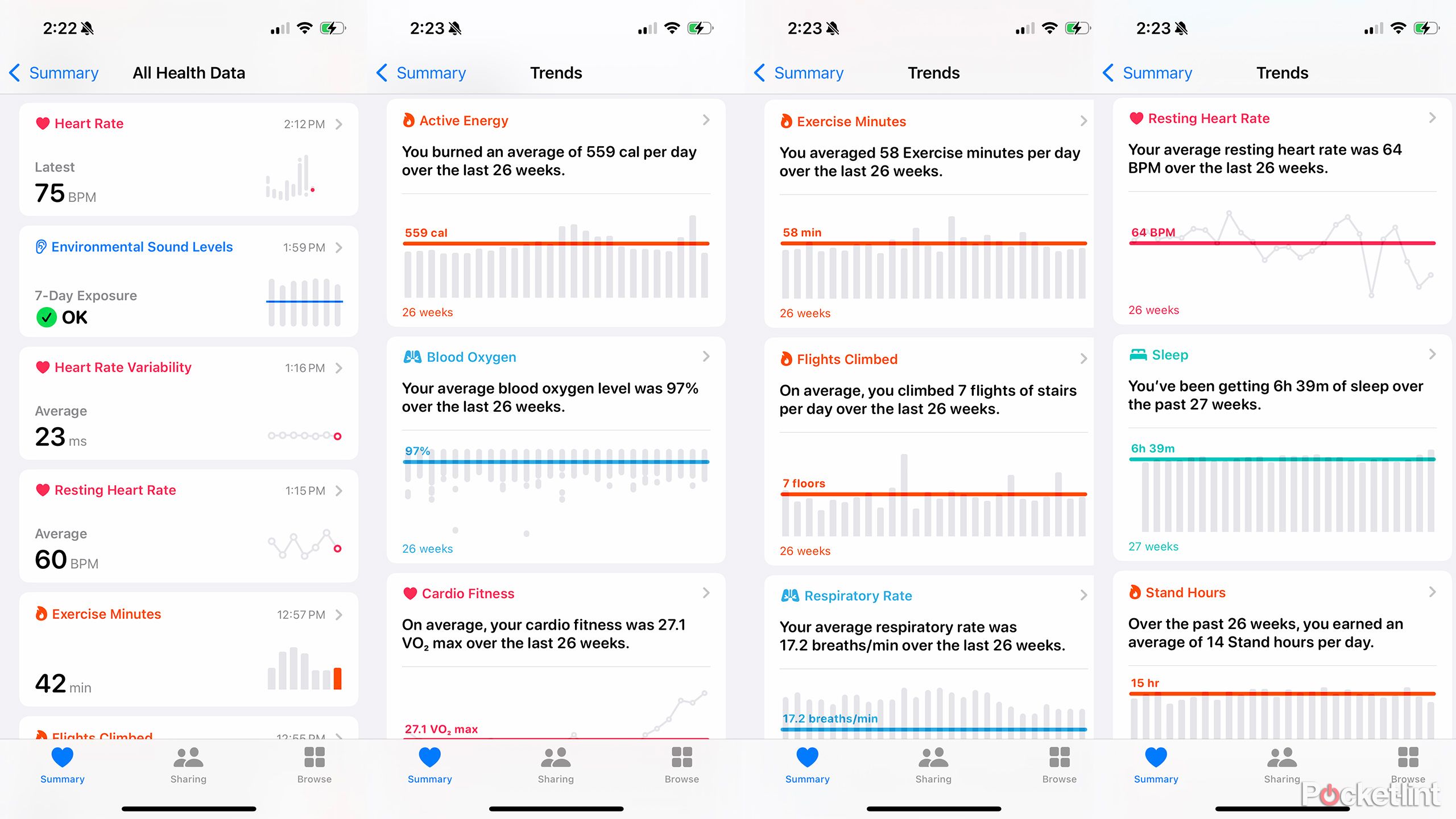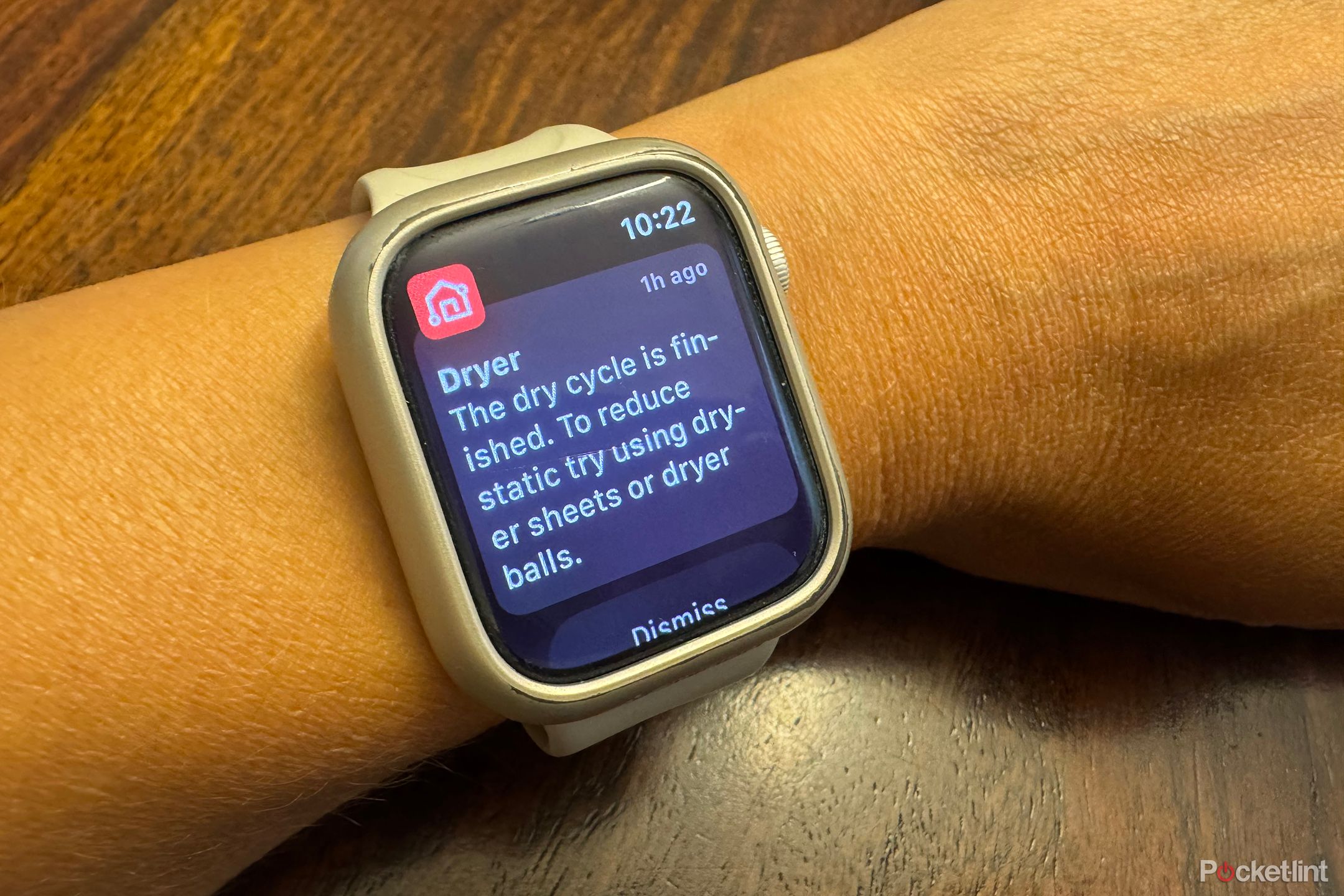Key Takeaways
- Review your health data daily for a check-in and get a more comprehensive view of your metrics and trends.
- You can download music and podcasts to your Apple Watch to listen to offline, without needing a cellular model.
- To seamlessly receive important notifications, use all compatible iPhone apps on your Watch.
Apple Watch is already a useful tool for iPhone owners. You can stay on top of notifications, track workouts, sports, and activity, monitor vitals and sleep, and access apps right from your wrist. There’s so much your Apple Watch can do, and there’s so much you didn’t know it could do. Once you’ve learned how to set up your Apple Watch and use it like a pro, you’ll want to take advantage of everything it has to offer and get the most out of it.

Related
Just got your Apple Watch? Here are 6 tips to make setup easy
Now that you know the basics about your Apple Watch, here are some tips and tricks to enhance your experience.
1 Check your health every day
Don’t ignore the data
Your Apple Watch is managed by three apps: Health, Fitness, and Watch. In Apple Health, you can find lots of details about what your watch is tracking beyond what you see on the watch screen. Checking this data daily, or at least every few days, will let you see a lot more than just your progress towards completing your rings. Here you can see everything from the ECG results you’ve taken, your sleep reports, and details about your mental state recorded in the Mindfulness app. There’s also a Health Trends section where you can see your averages for metrics like active energy, blood oxygen, cardio fitness level, and exercise minutes over the past 26 weeks.
- open Health Apps On iPhone.
- please select Summary tab.
- Tap View all Health Trends.
- If you want to check the daily data, View all your health data Instead.
2 Add music and podcasts
Listen without your phone
You don’t need an Apple Watch + Cellular model to listen to music on the go without your phone. You don’t even need to carry your phone to stream music. You can download songs and playlists from Apple Music (subscription required) directly to your Watch and listen to them on your wearable connected directly to your wireless earbuds or headphones. Don’t forget, you can also get Apple Podcasts. You can download podcast episodes to your Watch and listen to them offline. You can also add shows you follow to your Watch so new episodes are automatically downloaded to your device. That way, you can always enjoy fresh, new music on your next walk, run, or commute without using up your phone’s mobile data for streaming.
- open Watch App On iPhone.
- please select My Watch tab.
- Scroll down and select music.
- Tap + Add music.
- Choose from Playlists, Favorites, Albums, Downloads, etc. and click the orange “+” button Add directly to your watch for offline playback.
- For podcasts, follow steps 1 and 2 to make your selection. Podcasts.
- choice + Add a show Choose from what you’re following.
Please note that content downloaded from Apple Music and Podcasts will play as long as you have an active subscription.
3 Download All Compatible iPhone Apps
These are useful notifications
If you have an app on your iPhone, you probably downloaded it for a reason. If it’s an app that offers notifications, you might want to see them on your wrist. From your phone, make sure all Apple Watch-compatible apps are installed on your smartwatch and notifications are enabled. These might be important notifications that you’d appreciate seeing without picking up your phone. For example, it’s nice to know when your LG washer and dryer is done with your laundry via a notification from the LG ThinQ app. Motion alerts from your Ring video doorbell also come to your Watch. Even if you decide to hide apps on your Apple Watch for a cleaner view or turn off notifications if they’re too distracting, it’s worth trying out the app’s features first to see what they do.
- open Watch App On iPhone.
- please select My Watch tab.
- choice notification.
- Scroll Down Mirror iPhone alerts Make sure all the apps you want to see notifications for are turned on. If they’re not, Tap the slider on the right Press and hold until it turns green to power it on.
4 Setting multiple watch faces
Choose one for every occasion and time
Once you download an Apple Watch face to your device and customize it to your liking, it appears in the My Faces section of the Watch app for easy access. You can download and swap multiple watch faces from this section, as well as from the Watch itself. It’s a good idea to save a few favorites so you can change them quickly for different days, seasons, or even occasions. You might have a default watch face, but you might also want one that displays a fun personal photo for your vacation or weekend. Or maybe you want a more elegant watch face for a night out, rather than a brightly colored screen that displays your workout stats or a picture of Snoopy. By saving multiple favorite watch faces in the My Watch section, you can easily swap between them with one quick tap.
- open Watch App On iPhone.
- please select Face Gallery Tab.
- Scroll through the options and select your preferred watch face.
- Customize and choose accordingly addition Once completed.
- Return to the My Watch tab and your watch face will appear below. My Face.
- On Apple Watch, Press and hold the screen Swipe left or right until you enter edit mode. From here, cycle through all the watch faces you’ve saved and tap to select them.
5 Use with complementary products and services
Apple’s ecosystem is top-notch
Apple offers an ecosystem of products that work seamlessly with each other. You need an iPhone to use the Apple Watch. But there are other Apple products that work well with the Apple Watch. For example, Apple AirPods work seamlessly with the Apple Watch. As mentioned above, you can use the AirPods to play songs you’ve downloaded to your Watch or stream from your phone. A handy feature of the AirPods is that when you bring the AirPods close to your Apple Watch, open the case, and open the Control Center on your smartwatch, the battery level of the AirPods and the case is displayed on the Watch screen.
The Apple Watch is also a perfect companion to the Apple Fitness+ subscription service. Once you sign up, you can access numerous workouts, set up workout plans, and explore guided exercise programs by workout type, required equipment, trainer, and even music genre. Workout statistics are displayed directly on the Watch screen, including countdown timers for HIIT workouts and more. Once you’re done, you can manually enter the details of the new Training Load feature, which is part of watchOS11, and see a summary. I’ve done a lot of kickboxing workouts and find them engaging and effective. New workouts are continually added, so you’ll never run out of options. They also have a “Time to Walk” workout where celebrities talk about their lives, careers, and motivations while walking with you. When a celebrity recalls a particular moment, the Watch vibrates and a related photo appears on the screen. The talk is stimulating and great for relieving stress.
6 Use as an Apple TV remote control
Controlling playback
If you have an Apple TV set up in your living room, bedroom, study, or any other room in your home, you can control playback with the handy Remote app on your Watch. It’s a great alternative to using your phone as a remote control, which drains your battery and requires you to unlock your device every time you want to browse a menu or pause playback. Yes, Apple TV has its own remote, but who hasn’t misplaced that thin controller somewhere? Instead of wasting time fumbling around in the couch cushions or trying to remember where you last put it so you can immerse yourself in an episode of a show for the last 30 minutes before bed, use your Watch as a remote control on your wrist.
7 There are plenty of ways to get more out of your Apple Watch
To get the most out of your Apple Watch, it’s important to explore your watch and its features, the apps that work with it, and the products that are compatible with it, so you can make your Apple Watch a useful and helpful tool in your daily life.