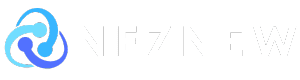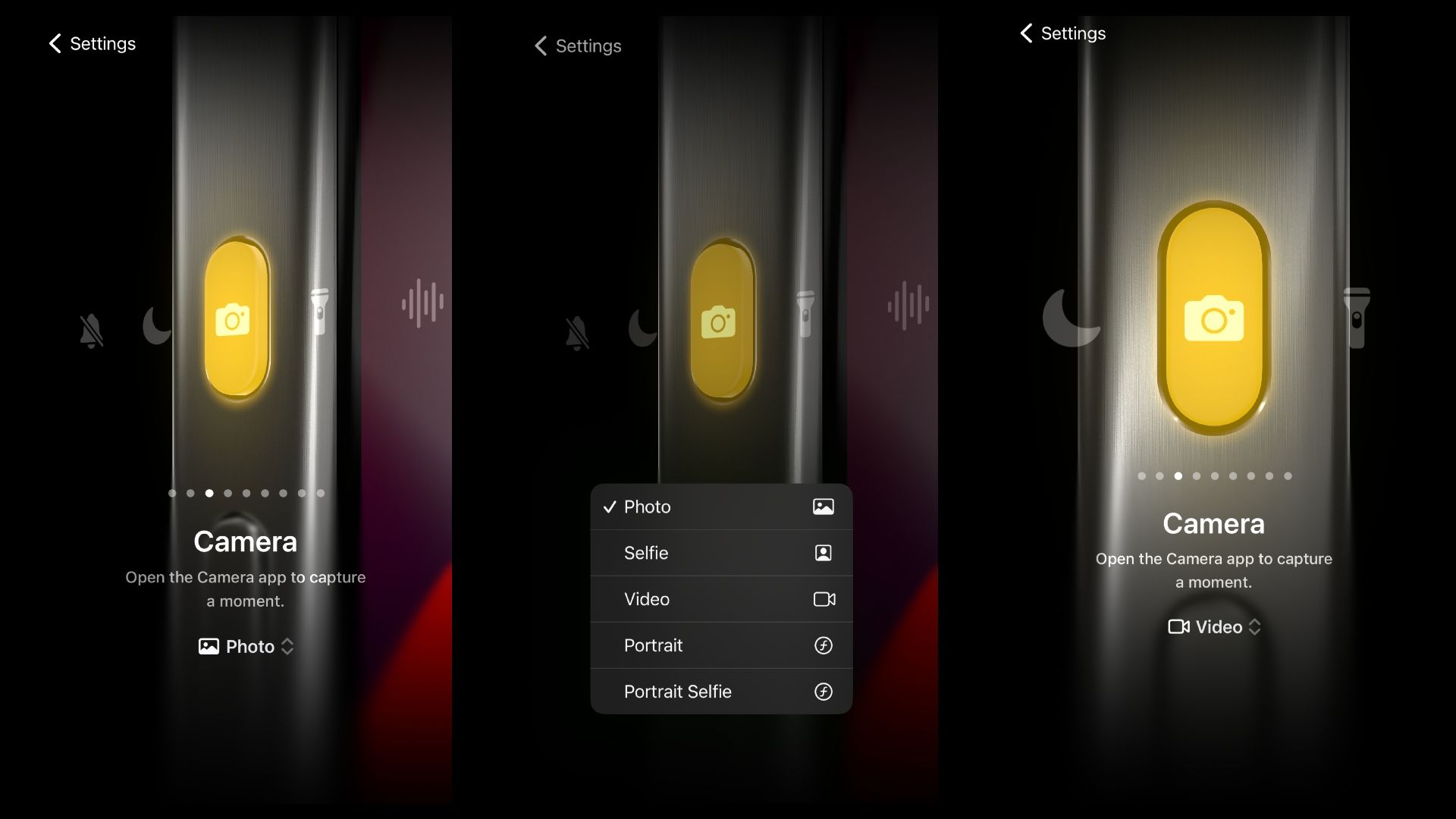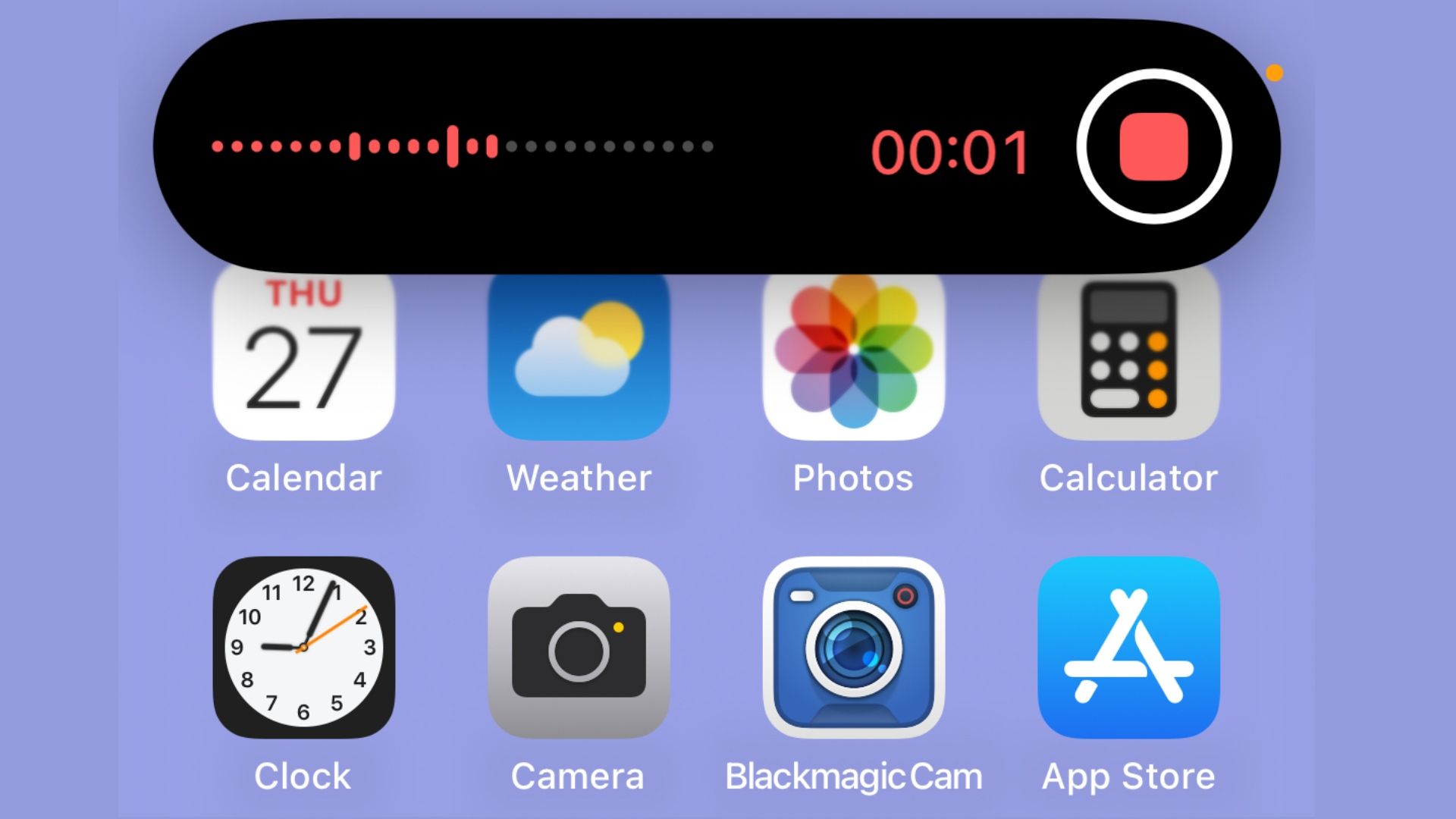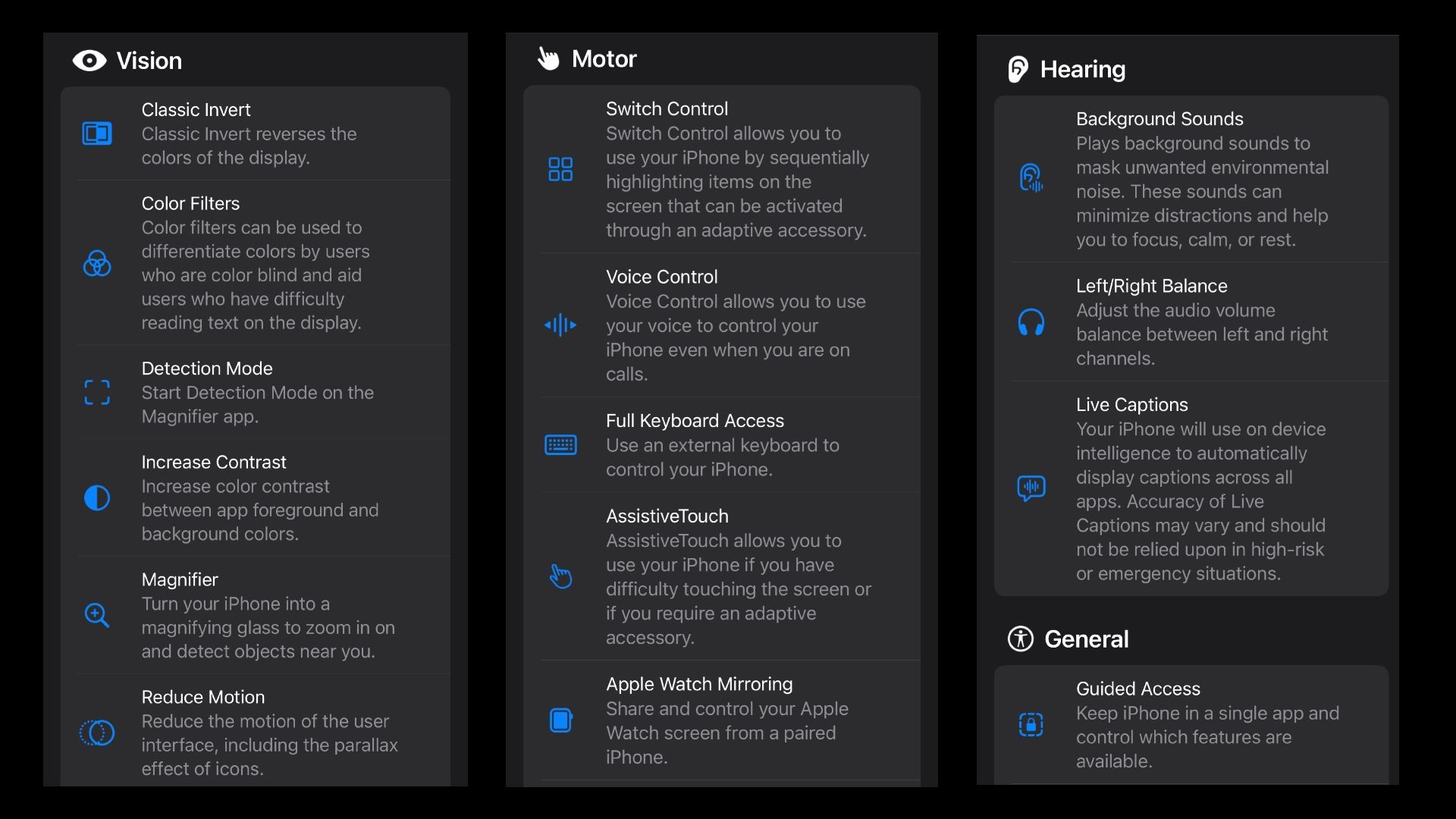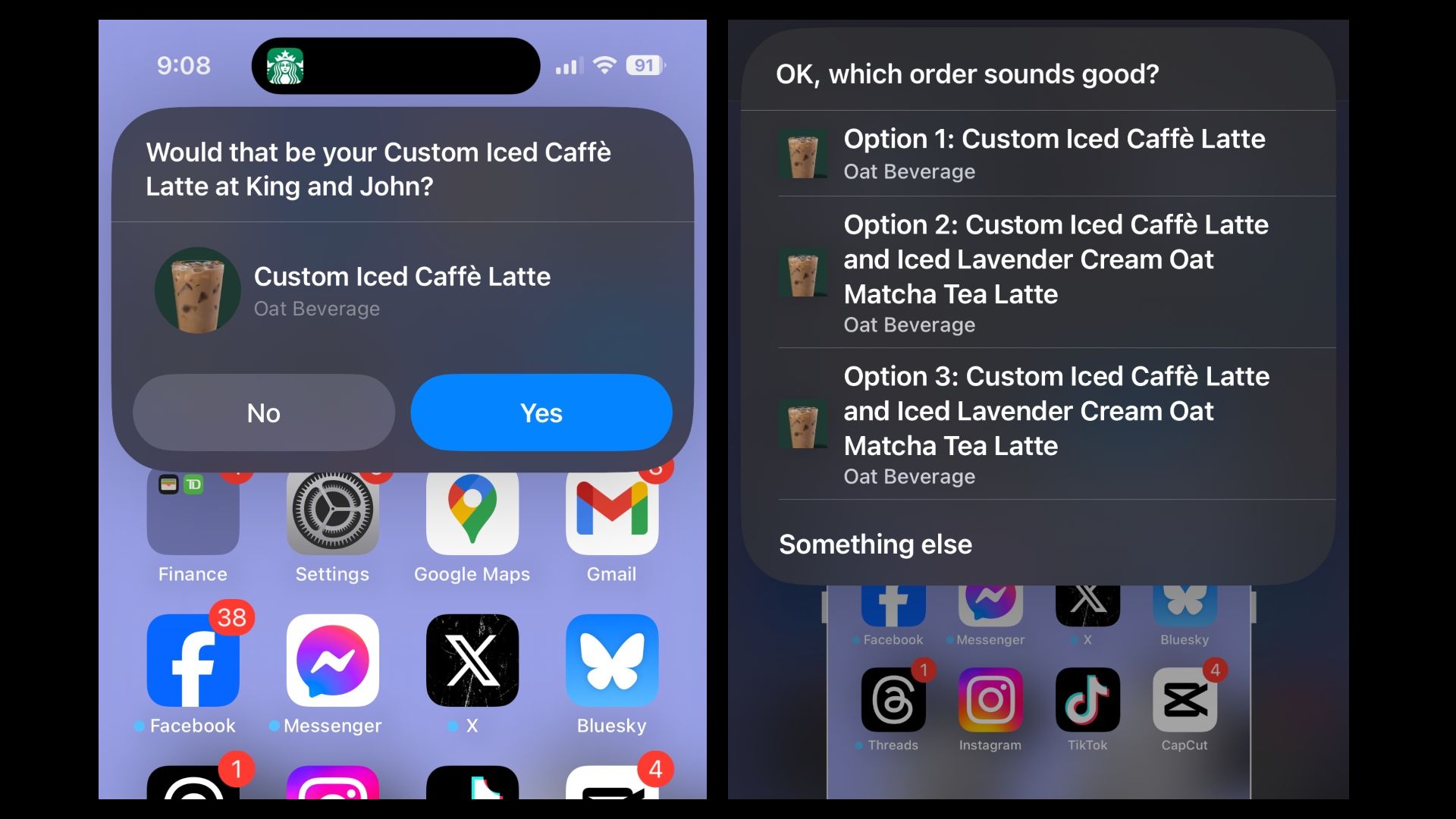Key Takeaways
- The iPhone 15 Pro’s action button is multifunctional and customizable, and can be programmed to a variety of tasks, including launching silent mode, do not disturb, flashlight, camera, and voice memos.
- The action button allows quick access to the camera app and its sub-functions to streamline content creation, making it easy to take photos and videos.
- The Action Button also supports accessibility features like Magnifier, Apple Watch Mirroring, AssistiveTouch, and Live Captions, and can be customised with shortcuts for productivity and automation.
Aside from updated specs and hardware improvements, Apple’s iPhone 15 Pro touts a new Action Button, one of the most notable and significant features that Apple has introduced to its Pro-level iPhone models.
The Action button on the iPhone 15 Pro is a bit of a show-stopper feature. Out of the box, the Action button can be used as a traditional mute button and can change the ringtone on your device, but that’s just the tip of the iceberg. Apple has effectively replaced the mute toggle with a multi-function button. At first, the Action button may seem very basic and disappointing. But the iPhone 15 Pro allows users to customize and program the Action button to suit their needs and desires.
By heading into the Settings app, you can set up a few new functions for the Action button, like activating Do Not Disturb or Sleep mode, turning on the flashlight, etc. With a little bit of work, you can incorporate the Action button on your iPhone 15 Pro into your lifestyle in a variety of ways.

Related
iPhone 15 Pro: Buy it now or wait for the iPhone 16 Pro
Now is the time to buy a new phone, but if you wait you could miss out on some great summer sales.
1 Call to action buttons are a great tool for content creation
Never miss a moment with photos and videos
The Action button on your iPhone 15 Pro is a great way to avoid having to open the camera app. It may seem like a small thing, but when you need to take a photo or video quickly, every precious second counts. Instead of having to wake up your device and fiddle with the camera icon at the bottom of the screen, you can do it all with the Action button.
The native Action Button settings allow you to choose the “Camera” function. When you press and hold the Action Button, the Camera app will automatically launch. You can also choose the sub-function. You can specify whether the Action Button should direct you to the rear camera to take a photo or automatically go to the video function.
If you’re a content creator, photography enthusiast, or anyone who needs to capture a split-second moment, this Action Button setup is super convenient. By eliminating tedious menus and selecting tabs on your device, you can spend more time getting the perfect shot. After a long press to bring up the camera app, press the Action Button again to take a photo or start a video. For video capture, press the button again to end recording. All in seconds, rather than using your thumbs to navigate on-screen controls.

Related
How the iPhone 4s became one of Apple’s most iconic phones
Let’s take a trip back in time and unbox the iPhone 4s, released by Apple in 2011.
2 Voice memos for work with action buttons
Recording interviews and meetings is easy
Apple / Pocket-lint
I frequently record audio as a necessity in my job. Whether it’s during an interview, a briefing, or taking notes while looking at a product, having the Voice Memo app accessible at all times is crucial. For a long time, I had to keep the app on my iPhone home screen for quick access. Now, before a meeting or press event, I can manually change the action button settings to use the Voice Memo app.
When you press and hold the action button, the Voice Memos app will start recording audio. The audio level and recording time are displayed on the iPhone 15 Pro’s Dynamic Island. As expected, you can easily stop recording audio and exit Voice Memos by clicking the action button again.
Unlike the aforementioned Camera app support, there are no sub-features, but it’s still extremely valuable for streamlining the process of recording audio before a meeting or interview, and it also saves you the awkward task of swiping through your app library to find a Voice Memo app before your interview.
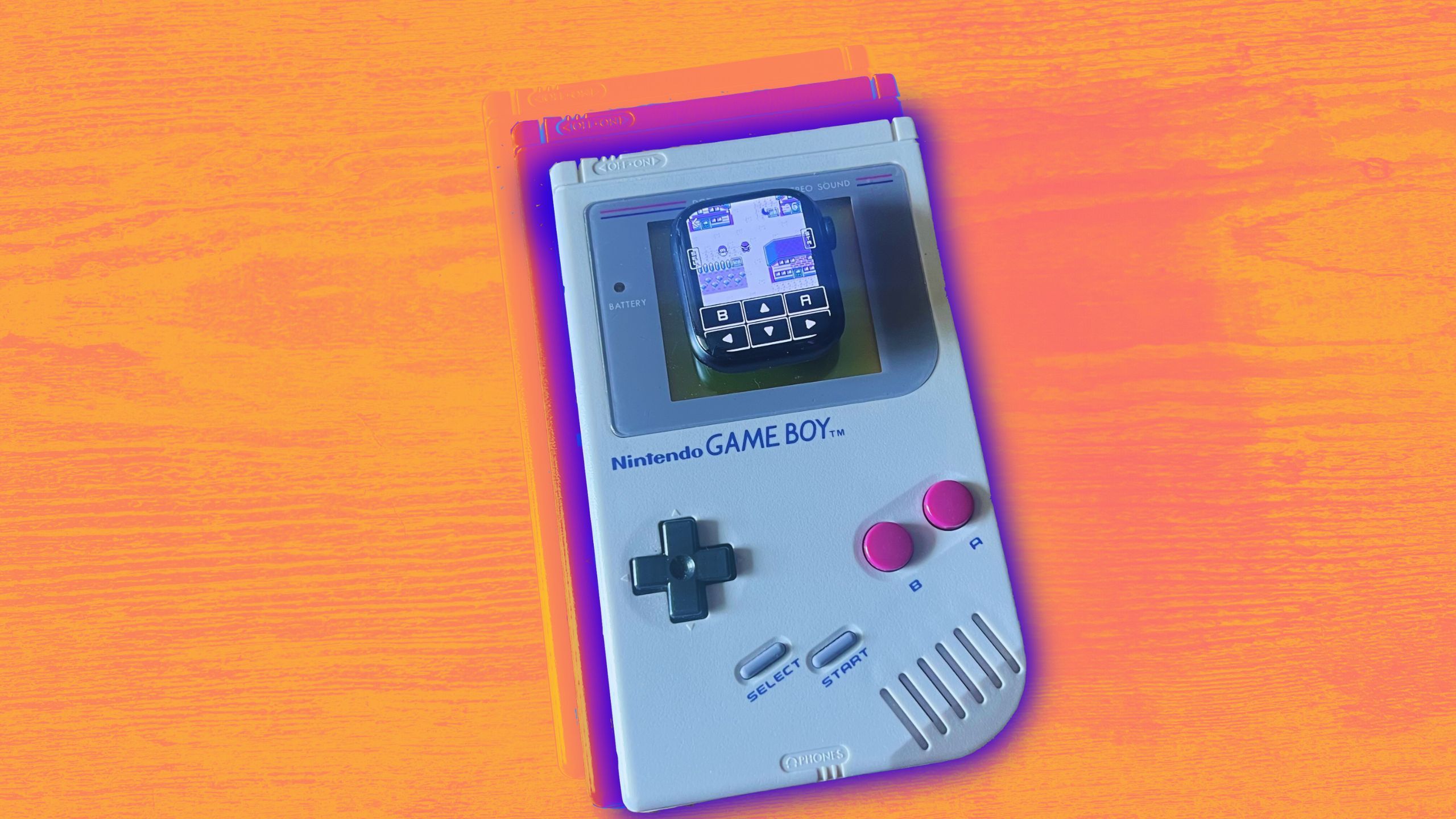
Related
You can emulate Game Boy games on your Apple Watch, but should you?
Emulation truly pervades every corner of the Apple ecosystem.
3 Action buttons at your fingertips
iPhone 15 Pro covers vision tools and hearing support features
Apple / Pocket-lint
Apple has been steadily improving the accessibility features of iPhone. Some users need to be able to access certain functions whenever they interact with their iPhone 15 Pro. The action button lets you access these functions when needed. The action button menu includes a curated list of accessibility features that support the action button.
For vision impaired or low vision users, the action button can activate a variety of features, most notably quick access to the Magnifier feature that uses the rear camera array to zoom in and out, along with detection mode, motion reduction and contrast toggles.
While it doesn’t necessarily meet my needs, it’s nice to see Apple building in support for motor and hearing accessibility features. The Action button also helps with Apple Watch mirroring, AssistiveTouch, and live captions, all of which can be enabled or disabled on a whim on the iPhone 15 Pro. Unfortunately, Apple’s Action button doesn’t support multiple accessibility features like long press, short press, or double press.

Related
Make your iPhone’s action buttons 7 times more useful with this simple trick
You can multitask your action buttons using shortcuts.
Four Action buttons let you take notes or search the web
Productivity at the touch of a button
Apple / Pocket-lint
Now we get to the nitty gritty of Action Buttons. In addition to the standard functionality built into the Action Button settings menu, Apple also lets you create custom prompts using the Shortcuts app. This is where the true potential of Action Buttons comes into play: Shortcuts can be used to greatly increase productivity and automation.
One of the apps I use a lot is the Notes app. With shortcuts integration, Apple has made the action button available to quickly bring up new notes every time. This feature also allows users to quickly navigate to “pinned notes” and “recent notes.” Another great productivity feature is the integration of the action button with the Files app. It has a built-in feature to scan documents using the device’s camera.

Related
What are robocalls and how can I stop them?
At the very least, we can slow the floodwaters to a trickle.
Five Use the action button to take your Starbucks coffee home
Perfect for busy mornings
Apple / Pocket-lint
Moving forward, yes, this doesn’t fundamentally change how you interact with the Action Button. That said, the novelty of being able to order your morning coffee at Starbucks with just the press of an Action Button can’t be underestimated. The integration of the Action Button with Starbucks relies heavily on the presets used within the Shortcuts app, where you can choose which stores you want to order from and the order they’ll use on the Action Button.
The only real option you have with the action button is “Order Ahead.” This feature will show you the order you want (in my case, a Grande Iced Oatmilk Latte). You can also tap on the dynamic island to select a different item. If you already have a payment option set up within the Starbucks app, you can select “Yes” or “No” to confirm your order and the correct location.

Apple iPhone 15 Pro
Apple’s high-end iPhone 15 Pro is equipped with the tech giant’s A17 Pro chip, USB-C, and a 6.1-inch Super Retina XDR display.
Once confirmed, your order will be sent just as if you ordered through the app – perfect if you’re rushing to get to an event or just want a quick drink on your way to the park.
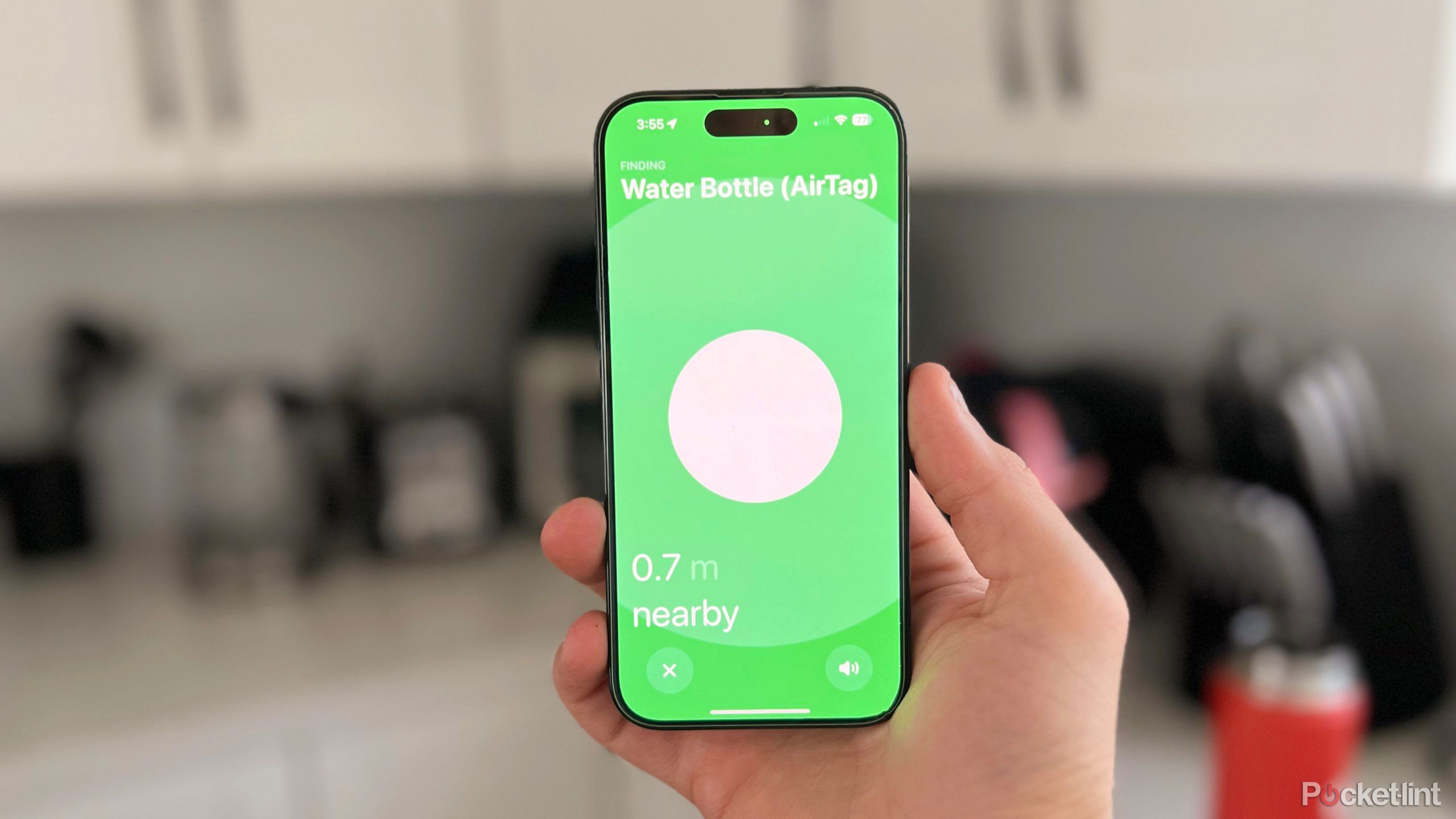
Related
The iPhone’s ultra-wideband chip will do more than you think
Every iPhone from 2019 onwards has a U1 or U2 chip, but have you ever wondered what it does?