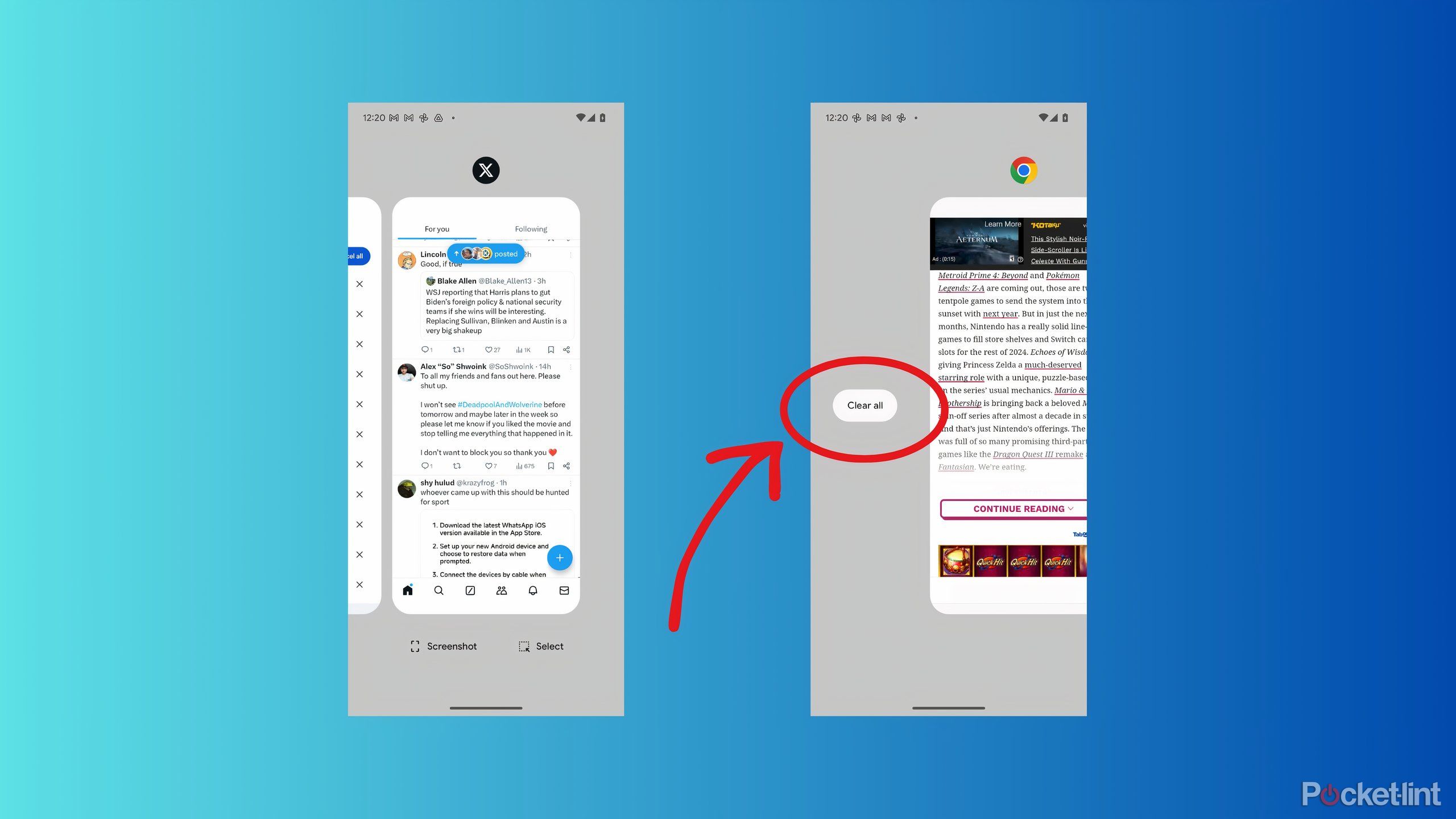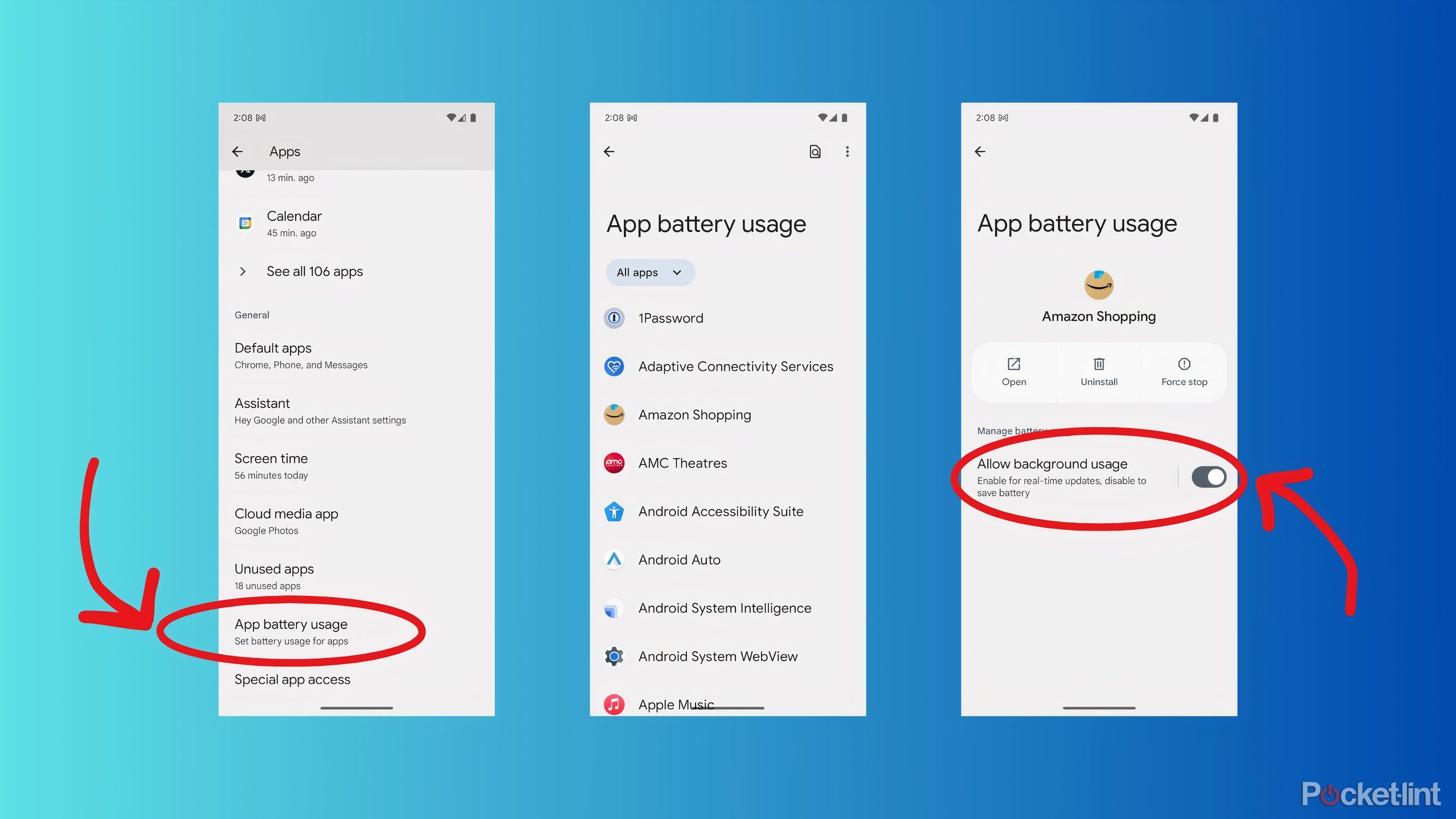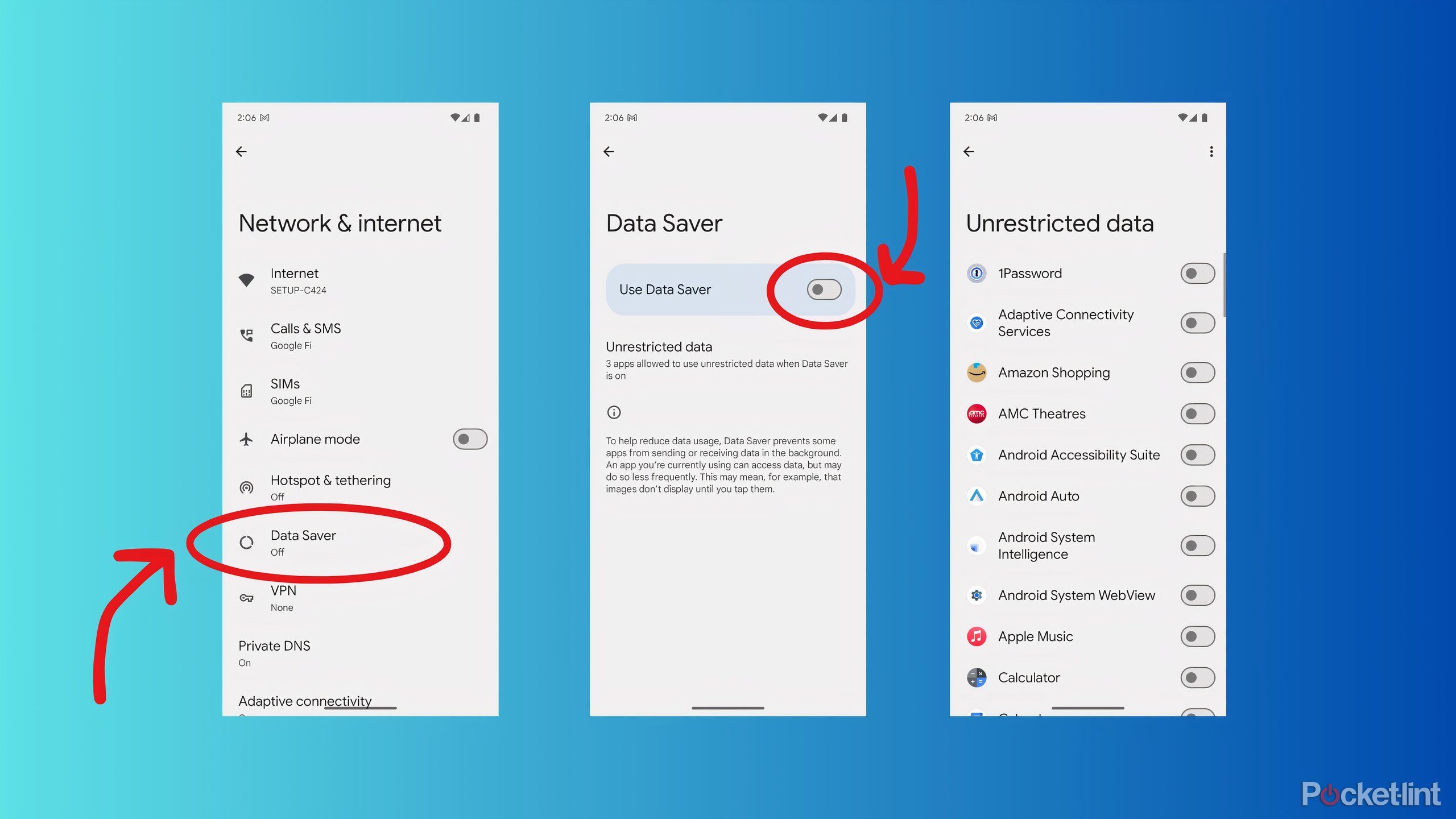Key Takeaways
- To improve your phone’s performance, you can stop apps from using battery and data in the background.
- The easiest way to manage background apps is to use your phone’s app switcher.
- Limiting apps that run in the background helps save battery and data, and simplifies multitasking.
While a phone like the Pixel 8a is comparable in many ways to a laptop, the phone is significantly simplified to make it quick and easy to use with one hand. For example, most phones can only display one or two apps at a time, unless they’re foldable.
If you have an iPhone 15 Pro, you can still only use one at a time. Apps, or at least some of their functionality, will still run in the background, but access to recently opened apps remains hidden as before, only visible in a separate app switcher or multitasking view. Of course, that doesn’t mean you can’t have granular control over the apps on your phone if you want to.
Modern mobile operating systems are so good at managing the memory and power demands of multiple apps simultaneously that you rarely need to spend time thinking about which apps are running when. There are several reasons you might want to limit apps that run in the background, and on your Pixel device, there are several ways to set limits and shut down apps. Learn why and how to manage background apps.
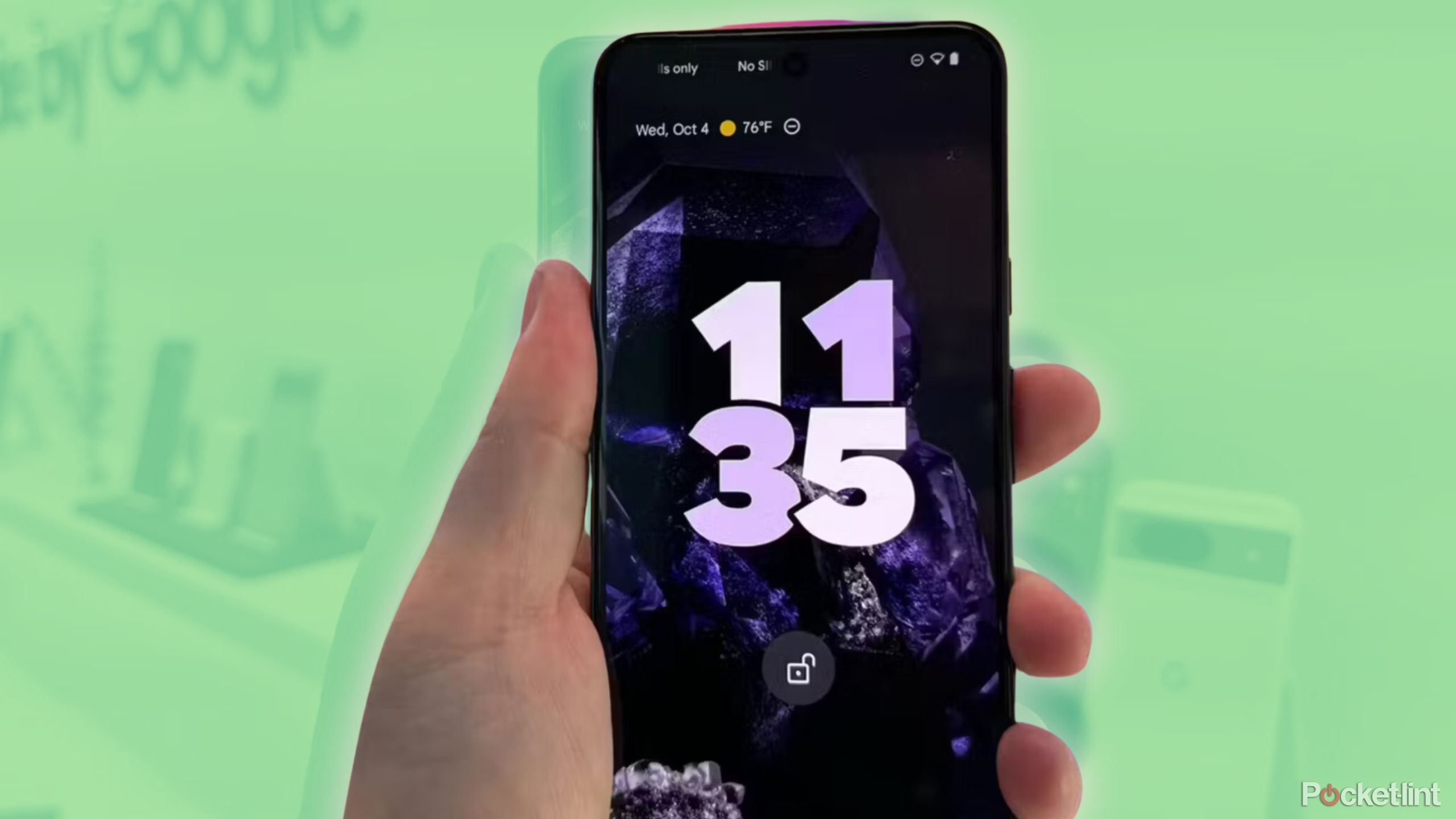
Related
11 must-have apps to install first on your new Pixel phone
The Google Play Store is packed with high-quality Android apps. From Pulsar to Libby and Yuka, here are some Google Pixel apps I absolutely recommend.
Why you need to manage background apps
It’s mostly down to personal preference
You don’t really have to think about this, but one of the key benefits of Android is that it gives you control over how you use your phone, and that includes how it uses resources. Apps use your phone’s data connection, memory, and even processing power to stay up to date and complete tasks in the background, even when you’re not actively using them.
Apps don’t always run smoothly. Unoptimized apps can freeze or not work properly. Quitting apps and making sure they’re not running in the background acts as a soft reset. If you spend a lot of time in your Android phone’s app switcher, preventing apps from running in the background can help tidy up that view so you only have to scroll through the apps you actually plan to use. If you’re at all concerned about data that apps may access in the background (or that data usage may increase your phone bill), limiting what runs in the background can give you peace of mind.
How to Kill Background Apps Using Android’s App Switcher
The simplest, yet the most complex
The easiest way to manage apps running in the background on your phone is to access your phone’s app switcher and shut them down. You can close individual apps (and their background processes) or close them all at once.
To close an individual app:
- Unlock your Pixel Swipe up from the bottom to.
- With the app switcher open, Swipe to the app you want to close.
- Swipe up on the app Close it.
To close all currently open apps:
- Unlock your Pixel Swipe up from the bottom to.
- Swipe with the app switcher open To the left.
- Tap Close all Close all apps.
After doing all of this, if for some reason the app is still running in the background, you can “Force Stop” it from the Settings app to shut it down completely. Here are the steps:
- open setting App.
- Tap Apps.
- Find and tap the app That will cause you problems.
- Tap Force stop.

Related
Pixel 9 rumour roundup: everything we know so far
Google’s next-generation flagship product, the Pixel 9, is expected to be released this fall. Here are the current rumors:
How to restrict apps from draining battery in the background
Limiting battery usage will throttle background apps
The easiest way to stop an app from running in the background is to limit its ability to drain your phone’s battery when you’re not actively using it. With a few tweaks in the Settings app, you can nip that in the bud before you even open an app.
To limit battery usage:
- open setting App.
- Tap Apps.
- Scroll down and tap App Battery Usage.
- Find your first app Users who want to limit the use of backgrounds.
- toggle Allow background use Turn it off.
- repeat For other apps you want to control.
How to limit apps from using data in the background
Save money and control running apps
Another way to prevent apps from running in the background when battery usage is limited is to control their access to mobile data. Google includes a Data Saver feature on its Pixel and other Android phones that’s primarily aimed at price-conscious users who need to save money by limiting data usage, but it equally works as a way to control what apps can do when you’re not using them.
According to Google, Data Saver “prevents some apps from sending or receiving data in the background,” while still allowing you to use apps currently open on your screen with some restrictions. You don’t have granular control over which apps are affected by Data Saver, but you can decide which apps aren’t affected.
Here’s how to turn on Data Saver:
- open setting App.
- Tap Network and Internet.
- Tap Data Saver.
- toggle Data Saver upon.
To give a specific app unrestricted access to your data:
- Tap Network and Internet In the Settings app.
- Tap Data Saver.
- Tap on the section titled Unlimited apps.
- toggle Your desired app Unlimited access To the data.

Related
It’s not the best time to buy a Pixel, but Google’s phones are still great
With frequent sales, hardware issues, and leaks, there’s never been a good time to switch to a Pixel, but there’s also never been a bad time.
Controlling background apps will make your Pixel run better
Leave it all to your phone or tweak it to your liking
For most people, managing apps that run in the background isn’t really necessary. The Pixel, and basically every other Android phone, is smart enough to know which apps to keep running and which to quit to free up memory for more important tasks. If you’re looking to fix an app issue, save battery and data, or simplify your multitasking experience, taking matters into your own hands is really your only option. While there are potential performance benefits if you’re actually only running one app and shutting down all other background apps, Android phones also have other ways to help you, like automatically optimizing your gaming performance with Android’s Game Dashboard.
By controlling what apps run in the background, Pixel lets you work for you, and this flexibility extends to other parts of your Android experience, too, allowing you to change the app launcher that you see every day as you use your phone.