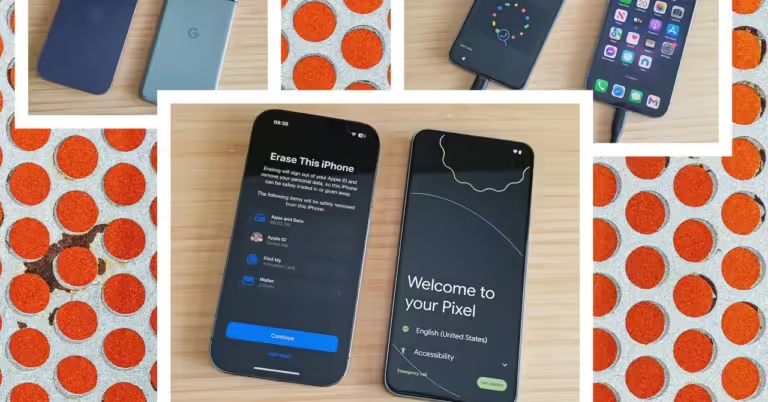Ignore the debate over which is better, because iPhones and Android phones have a lot more in common than some would like to admit. Switching from an iPhone to an Android phone is very easy these days, and you can take everything with you, including photos, messages, and a whole lot of other stuff.
With the upcoming iOS 18 update, iPhone users will finally get RCS messaging. It’s an upgrade from SMS that’s expected to solve many of the issues people currently face when sending text messages between iPhone and Android. Now you have one more reason to consider a new phone operating system. In this guide, we’ll tell you everything you need to know about how to switch from an iPhone to an Android phone.
What you need to get started:
- Your old iPhone.
- A SIM card (not required for eSIM activation).
- Wi-Fi details (home network and Wi-Fi passwords).
- Google account details (you can set up your Android phone without a Google account, but you’ll need one to take full advantage of Google services).
- Switching apps (such as Google’s Switch to Android or Samsung Smart Switch Mobile).
- A USB-C to USB-C or Lightning to USB-C cable (not required but will allow for faster transfers).
Photo: Simon Hill
Start with a backup
Switching from iPhone to Android is usually a smooth process, but it’s always wise to back up your data before beginning such a task. Backing up first will ensure you don’t lose anything important. Some of the methods below also require a backup to restore to your new phone. We have guides on how to back up your iPhone and how to back up your Android phone. Your iPhone should be backed up to iCloud, but you should also consider backing up to Google One (more on that below).
Remember that within certain apps, such as WhatsApp, you can back up your data so that you don’t lose any conversations (Settings > Chats > Chat Backup). You should also consider what authenticator app you use and find out what the transfer process is so you don’t lose secure access to services and websites.
Preparing for the switch
If you can keep your old iPhone for the switchover process, it’ll be a lot easier and faster. Either way, you’ll need to do a few things on your iPhone. Settings > Messages Switch iMessage Turn it off and do the same thing FaceTimeIf you forget to do this and lose your iPhone, you can still unsubscribe on this page on Apple’s support page.
It’s a good idea to check how much data you have on your iPhone. Settings > General > iPhone Storage Make sure you have enough space on your new Android phone to copy everything over, and if you don’t have what you need, see what you can delete. Now you’re ready to make the switch.
How to Switch from iPhone to Android
You can usually copy your data from your old phone during the setup process. It can be annoying if your iPhone keeps locking up during this process, so before you start copying your data, Settings > Display and Brightness > Auto-Lock And then Never.
How to transfer data using a cable
The fastest and easiest way to transfer data is with a cable. The process varies slightly depending on your Android manufacturer. For example, if you’re switching to a Google Pixel, it’s easy:
- Power on your new Pixel and tap Select Language & Region start.
- Above Set up using another device Tap the page iPhone or iPad.
- Select your Wi-Fi network and connect. “Verifying Information” may take a few minutes.
- Log in to your Google account.
- Insert your SIM card or set up your eSIM.
- Set up PIN and fingerprint unlock.
- Now is the time Copy data from your iPhonetap Next.
- Connect your iPhone to your Pixel using a Lightning to USB-C cable (or a USB-C to USB-C cable for iPhone 15 and later).
- You’ll need to enter your iPhone’s PIN to trust the connected Pixel.
- Select and tap the one you want to copy copy Start the process.
- If you select Copy Apps, You’ll see a list of matching apps found (some in-app purchases and settings will not be copied and you’ll have to purchase premium apps again).
- Once the copy is complete, you can unplug your iPhone, complete a few final tasks, and boot up your new Pixel.