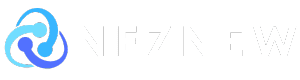I’m tired of seeing it Do your Zoom calls show pixelated, blocky images? Why use that pesky little low-quality webcam embedded in your laptop when you have a really good smartphone camera in your pocket? It’s super easy to use your smartphone as a webcam these days – and in some options, you don’t even need to plug anything in. Whether you have an iPhone or Android, Windows or Mac, we’ve detailed how to do it.
We also have instructions for using a professional camera or a GoPro to handle the same task, and if you don’t want to bother with apps, check out our best webcams guide.
Update June 2024: We’ve re-examined all options, removed outdated methods, and added instructions for Pixel and Motorola phones.
table of contents
How to make video calls using only your mobile phone
Before you turn your smartphone into a webcam for your computer, it makes sense to try using it for video conferencing. Services like Zoom, Google Meet, and Microsoft Teams usually have Android and iPhone apps available. Simply install the app, log in, and join the meeting using your smartphone’s selfie camera and microphone.
Whether you do this or follow the method below is up to you, but invest in a small tripod that can hold your phone so you don’t have to balance it on a pile of books. The Joby GripTight is a popular affordable tripod with bendable legs that make it stable on just about any surface, but a height-adjustable tripod like this one might be a better option. Lume Cube’s Panel Mini is also useful for lighting your face.
How to use your cell phone as a webcam
If you just need to jump into a meeting and speak from time to time, you can use a video conferencing app on your phone, but if you need to give a presentation and share your screen, you’ll need a better system, in which case turning your smartphone into a webcam can help.
General Tips: When installing the webcam client on your desktop PC or laptop, make sure your preferred video conferencing app is closed – you might need to restart the app or reboot your computer to get everything working.
How to use any phone as a webcam on Mac or Windows
A solution that works for any combination of iPhone, Android, Mac, and Windows is a service called Reincubate Camo. It’s compatible with over 40 video calling apps, from Google Meet and Zoom to FaceTime and Discord. If you’re connecting your Android to a Mac or your iPhone to a Windows PC, or vice versa, the steps below will help you.
Photo: Reincubate Camo
Steps to set up Camo:
- Download the Camo app on your Mac or Windows machine. Then download the app on iOS or Android. Android phones need to be running version 7.0 or later, and iPhones need to be running iOS 12 or later. It works on Windows 7 (64-bit) and later, and macOS 10.13 and later. (Camo also works on iPad.)
- Launch the app on your PC and your smartphone. Camo supports wireless video transmission, so after allowing the use of your microphone and camera, just press the Wi-Fi icon in the Camo app on your phone and a QR code scanner will pop up. On the desktop client, device Select Pairing devicesYou’ll be shown a QR code, scan it and your phone will instantly connect, if this works move on to step 4.
- If you don’t want to use a wireless connection, connect a cable from your phone to your computer. Make sure it’s a cable that supports data transfer (not all USB-C cables support data transfer). (If you have problems, try a different cable.) If you connect your Android phone to a Windows PC, you’ll need to enable USB debugging mode. To do this, setting > About the phone Tap Build number Click seven times to enable Developer Mode. When enabled, setting > system > Developer ModeHowever, some navigation menus may differ depending on your Android phone. Scroll down to USB debugging Tap to toggle it on. You may get a popup asking if you want to allow USB debugging. If that doesn’t work, unplug the cable and plug it back in. Connecting your Android to a Mac? Turn off USB debugging. If you’ve never turned it on, it’s fine to leave it on. Or, go back to Developer Mode and turn it off. If you connect your iPhone to a Windows PC or Mac, no extra steps are required ( trust (If you see a pop-up on your phone)
- You should now be able to see your rear camera feed in the Camo desktop app – if you don’t, try unplugging the cable from your phone if it’s connected via cord and restarting the Camo app on your computer. and Phone. Plug it back in and the feed will appear.
- Go to your video conferencing app’s device settings, Camo When you set it as a video camera, the feed of your phone’s camera will pop up, and you can also change the default microphone to Camo if you want to use your phone as a microphone.
The Camo desktop app gives you a ton of options for customizing your video feed, including 720p video quality and zoom options, and even lets you remove the watermark. Many of these are free, but unfortunately, you’ll need to buy Camo Pro to use some nifty features like 4K recording, the ability to switch lenses, and portrait mode (though if you’re not using the Camo Pro version, you can still use the 4K camera).iPhone users are better off using Apple’s Continuity Camera, which we’ll discuss in more detail below.Camo offers several payment options: a lifetime license ($100), an annual subscription ($50), or a monthly subscription ($9).
How to use Continuity Camera to use your iPhone as a webcam for your Mac
Apple’s Continuity Camera lets you use your iPhone as a webcam for your Mac. No third-party software is required. Your iPhone needs to be running iOS 16 or later, and your Mac needs to be running macOS 13 Ventura or later. (iOS 16 isn’t available for iPhone 7 or earlier, so you’ll need to upgrade your device.)
If you hold your iPhone nearby and open a video calling app, you’ll see a pop-up that says you can use your iPhone as a webcam. The first time I tried to switch cameras it didn’t work, but rebooting my phone and MacBook did the trick.