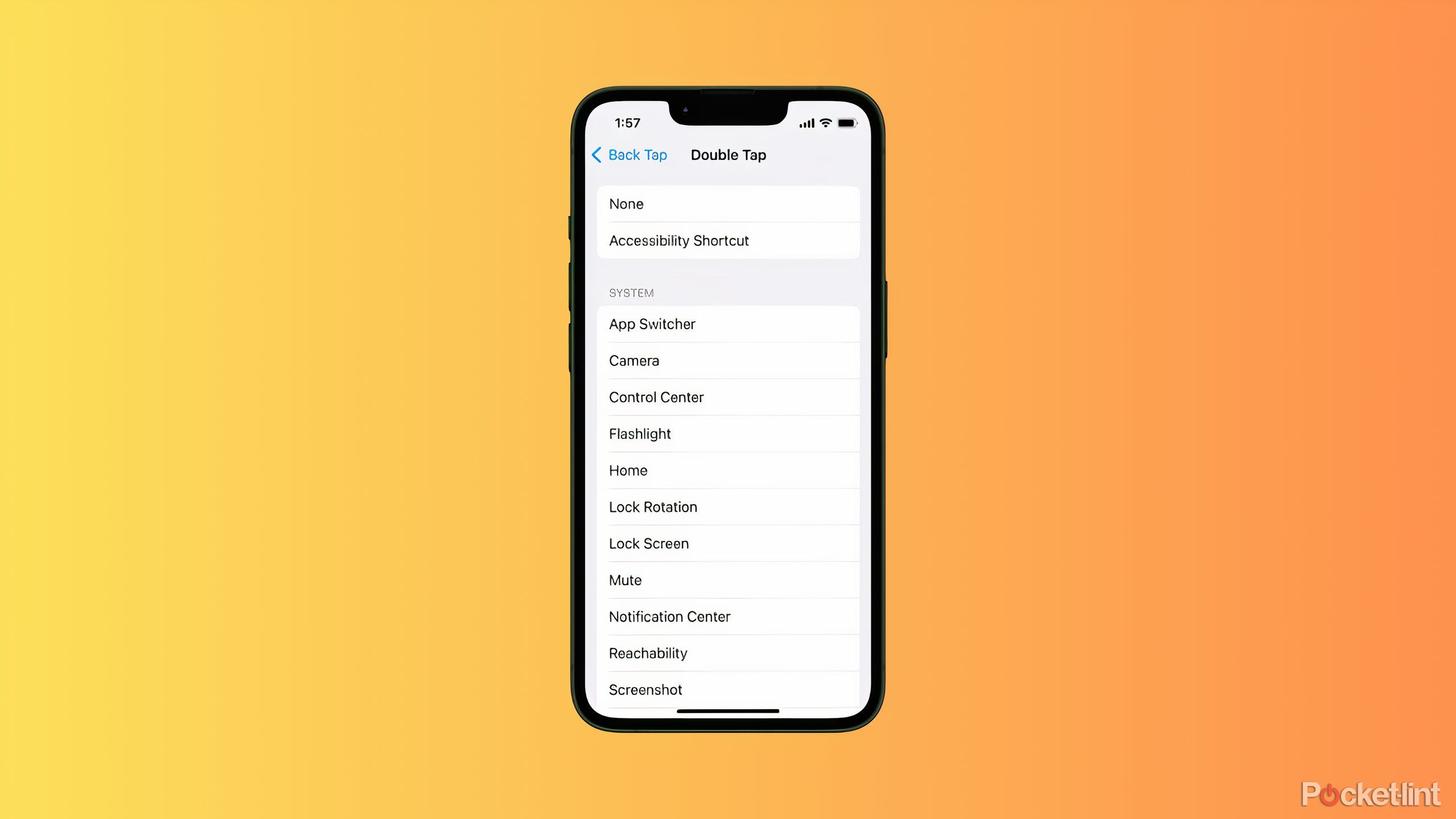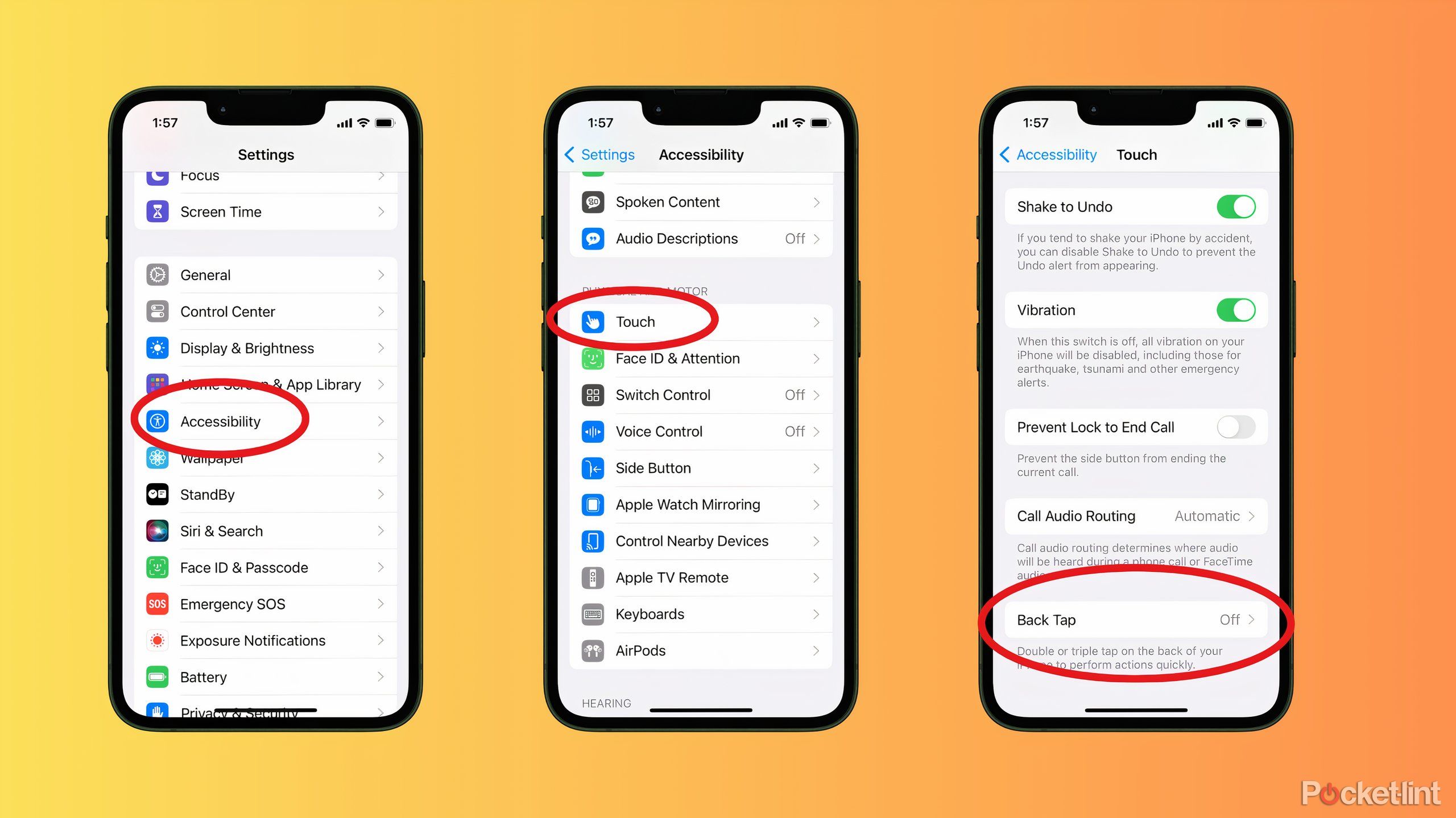Key Takeaways
- Back Tap is an accessibility feature that can turn the Apple logo into an extra button, and it works on older iPhones too.
- You can set up Back Tap to take a screenshot, launch an app, or customize it further with Siri Shortcuts.
- Once set up, actions are activated simply by tapping the logo on the back of your iPhone, even with a case on.
The iPhone is full of hidden features and is generally a lot more capable than Apple advertises. The ability to turn the Apple logo on the back of the phone into an extra button is one of the iPhone’s most interesting and surprising features. The software feature that makes this possible is called Back Tap, and although it was originally designed as one of iOS’s accessibility features, it’s useful for just about everyone. And the great thing is that, unlike Apple Intelligence, you don’t need a new phone to do this.
Once you’ve mastered Back Tap, you’ll be able to take a screenshot with a double tap, launch Shazam with a triple tap, and set up a tap to trigger a Siri Shortcut to automatically call your partner. Even more options are available on the iPhone 15 Pro, which now has an action button that replicates many of Back Tap’s functions. To set up Back Tap to make the Apple logo your secret button, follow these steps:
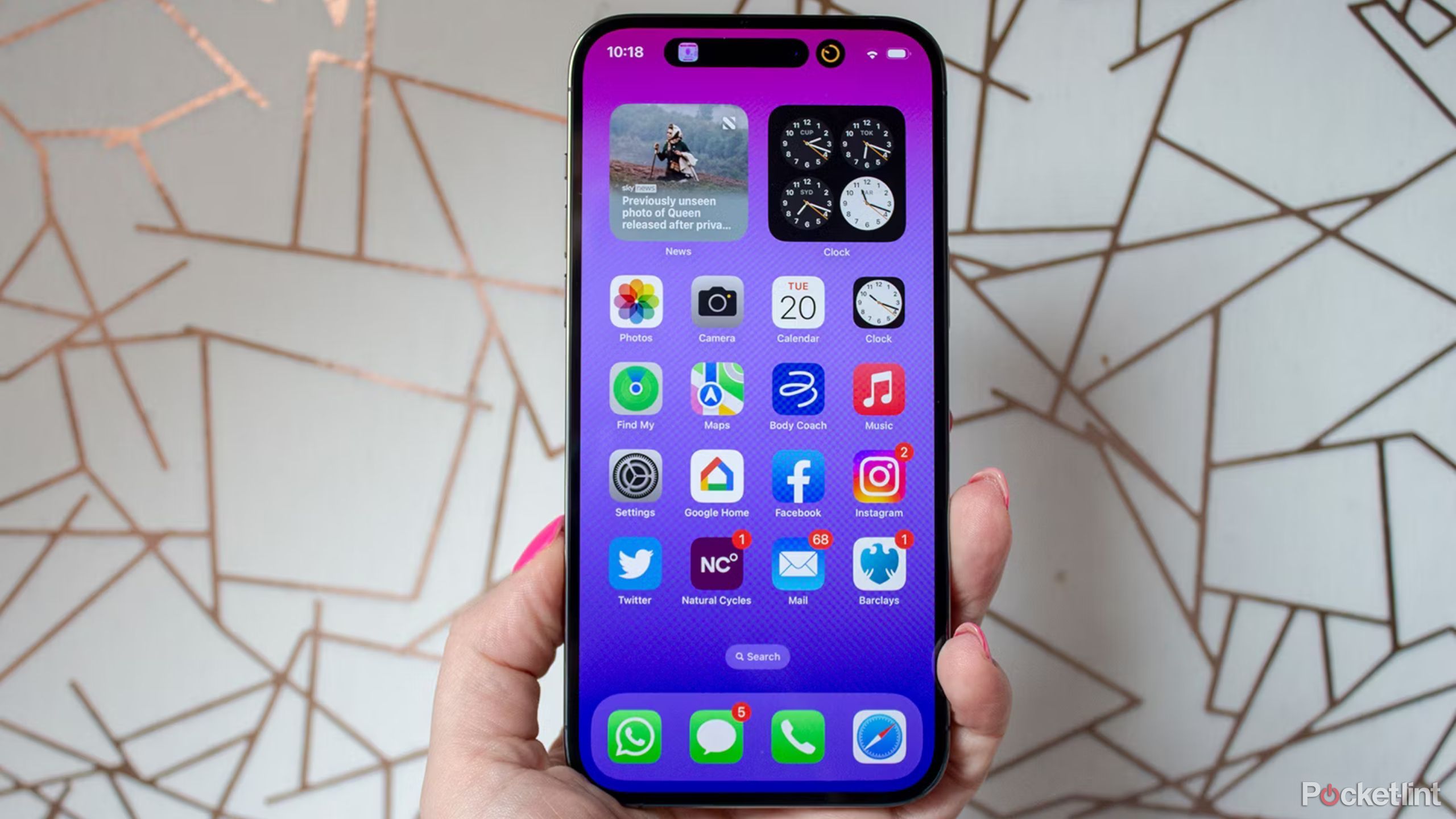
Helpful Hints
iOS 17: 13 hidden features to get the most out of your iPhone
From making image cropping much faster to having Safari read articles to you, iOS 17 brings a ton of hidden features to your iPhone.
What is Backtap?
By default, back tap can be assigned a few different actions.
The secret to turning the Apple logo on the back of your iPhone (or any part of the back of your phone) into a button is an iOS feature called Back Tap. The feature is hidden within your iPhone’s Accessibility settings and is off by default. When you turn the feature on, you can choose from a few different actions that take place when you double-tap or triple-tap the logo. Some enable other accessibility skills, while others take advantage of core iPhone functionality.
The standard options available for both double-tap and triple-tap are:
|
none |
Apple Watch Mirroring |
|
Accessibility shortcuts |
Assistive Touch |
|
App Switcher |
Background Sound |
|
camera |
Classic Inversion |
|
Control Center |
Color filter |
|
House |
Control nearby devices |
|
Lock Rotation |
Detection Mode |
|
Lock screen |
Dim flashing light |
|
Notification Center |
Live Speech |
|
Reachability |
Magnifier |
|
screenshot |
Smart Invert |
|
Shake |
Speak Screen |
|
Siri |
Voiceover |
|
Spotlight |
zoom |
|
torch |
Zoom Controller |
|
Volume Down |
Scroll down |
|
Turn up the volume |
Scroll up |
At the bottom, you’ll also find Siri Shortcuts. If you’ve created any Siri Shortcuts, they’ll appear here and you can assign them. If you haven’t yet, you can create your own, with a variety of options, including a command to show your Apple News Today feed, call your best friend, or open an app. Setting up these shortcuts requires a bit more work, but once you do, they give Back Tap even more flexibility.
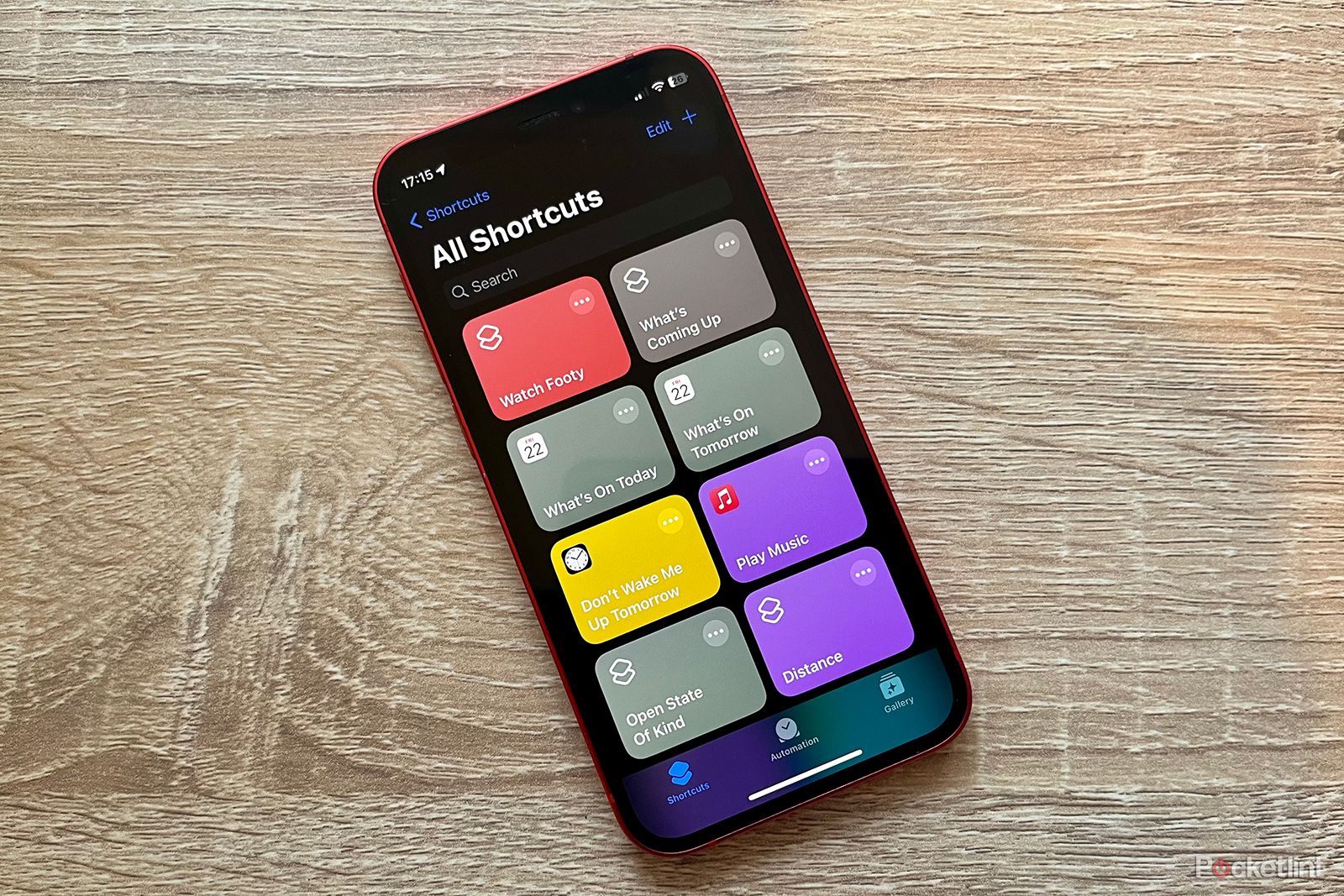
Related
15 Must-Know Tips for the Shortcuts App
Here are some handy shortcuts to help you use shortcuts:
How to Set the Apple Logo as a Secret Button
Mastering the Settings app
To turn the Apple logo on the back of your iPhone into a secret button when you double-tap or triple-tap it, follow these steps:
- open setting iPhone app.
- Tap Accessibility.
- Tap touch.
- Tap Back Tap It’s at the bottom.
- Tap Double tap.
- Double-tap the Apple logo and select the shortcut you want.
- Tap Back Tap It will be displayed at the top of the screen.
- Tap Triple tap.
- Triple-tap the Apple logo and select the shortcut you want.

Related
Foldable FOMO: Can you imagine a dual-screen iPhone?
I’m an iOS guy, but I have to admit I’m seriously jealous of Samsung’s new foldable. It’s very intriguing. I’ll always love my iPhone, but the idea of a foldable version just sounds fun. I want one. It keeps everything that’s great about iOS, but adds two screens like the Galaxy Fold. I’d even like a compact foldable version. Hey Apple, if you’re listening, a foldable iPhone would be super cool.
How to Trigger a Back Tap
Your iPhone is more sensitive than you think
Once you’ve set up Back Tap, it’s super easy to use. Just double-tap or triple-tap on the back of your iPhone, around the Apple logo. It’s sensitive, so it works even if your phone is in a case. You don’t need to apply pressure to the logo itself, just double-tap or triple-tap the logo with your finger and your chosen action will be performed instantly.
Back Tap Makes Your iPhone Even Better
Accessibility matters to everyone
Back Tap is a perfect example of a feature that gives your iPhone more flexibility and power, regardless of what you assign to a double tap or triple tap. It’s not perfect — it’s still theoretically possible to accidentally trigger a back tap — but Apple is better at tracking your taps, shakes, and swipes than you might think.
Once the iPhone 16 launches with an Action Button, the back tap may become less necessary, but for now, it’s a great option if you’re looking to find new ways to use your phone. Sometimes you don’t need a new gadget at all; you just need to try new uses and find different ways to make your life better and more convenient.

Related
5 Essential Tips to Extend Your iPhone’s Battery Life
Your iPhone battery will naturally degrade over time due to chemical aging, so here’s how you can make sure it lasts as long as possible.