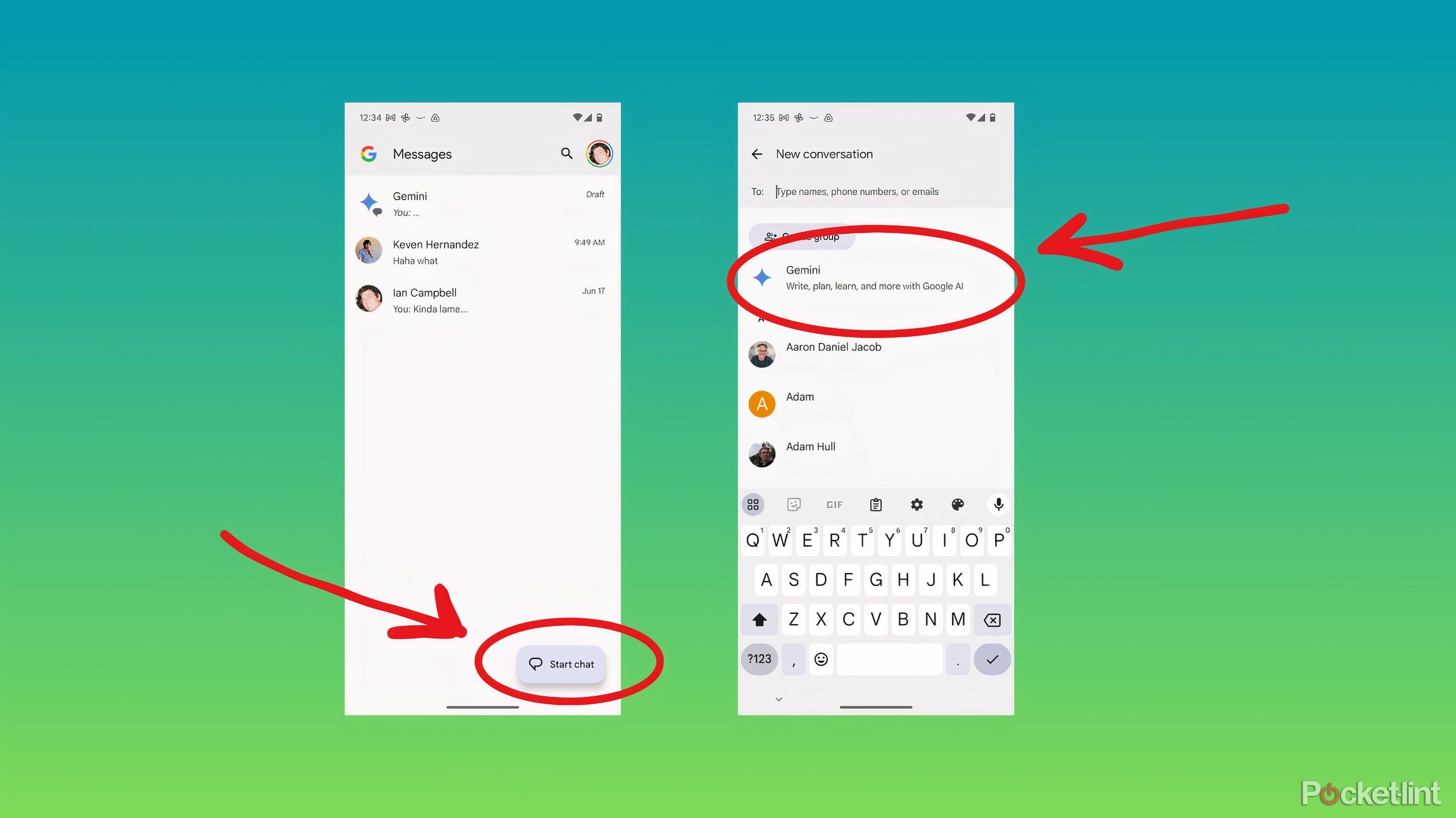Key Takeaways
- Gemini is available as a separate chat in Google Messages.
- What you need: RCS enabled, language set to English or French, a Google account, and you’re over 18 years old.
- Nearly all the features are the same as the Gemini app, but the format is less stable.
The AI synopsis in Google search results may have caused some irritation, but it hasn’t stopped the company from putting artificial intelligence features, especially the multimodal Gemini model, into almost every product where it makes sense. While the I/O 2024 conference was all about how Gemini will be used across Google’s suite, the upcoming Pixel 9 is likely to focus on what running Gemini locally will enable. Until now, Google’s AI obsession has been centered on putting Gemini into productivity apps like Docs and Gmail. But now Gemini is in an app that most people with Android smartphones use every day: Google Messages.
Gemini in Google Messages was originally announced at I/O 2024. But considering all the other places Google is rolling out its AI assistant, including Android, ChromeOS, and the web, you’d be forgiven for not trying it out yet. Accessing Gemini in Messages offers a unique convenience, making it easy to have the AI write messages for friends or brainstorm weekend plans for you, but it also comes with some limitations. We thoroughly tested Gemini in Messages to see how it differs from other access methods and show you how to get started using it below.
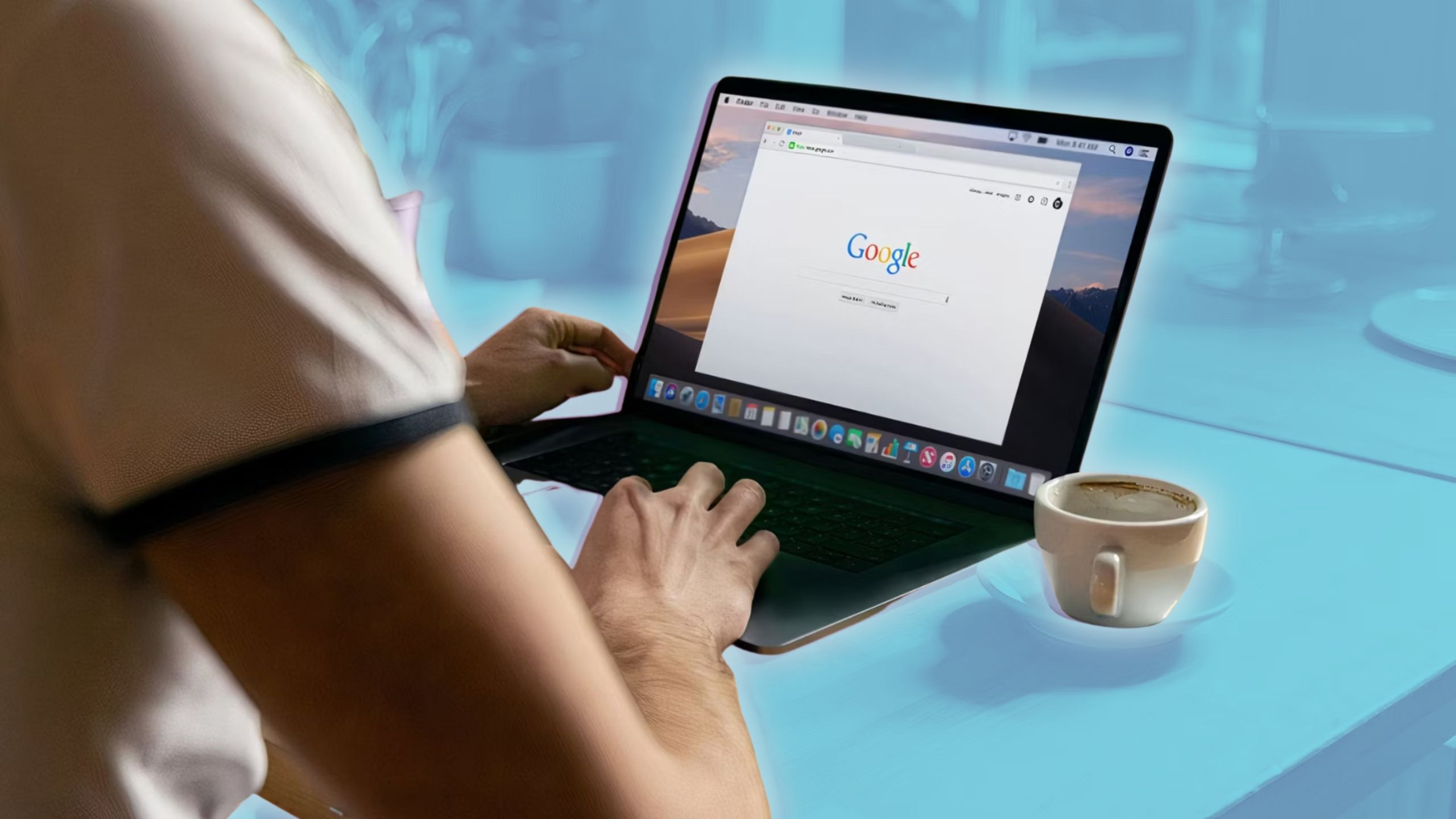
Related
Gemini and Google Workspace help you be more productive in most cases.
Google’s Gemini is great for summarizing Google Docs and emails, but it’s a bit odd when it comes to spreadsheets and other Workspace tools.
How to access Gemini in Google Messages
It’s as easy as starting a chat
To access Gemini with Google Messages, you’ll first need to make sure you meet a few conditions. In addition to running the latest version of Android and the latest version of Google Messages, you’ll need the following:
- Be 18 years of age or older.
- Enable RCS chat.
- A personal Google account that you own.
- An Android smartphone with at least 6GB of RAM.
- Your phone is set to a supported language: English (dozens of supported countries) or French (Canada).
Once you’ve done that, you’re ready to talk to Gemini in Google Messages. If you’ve already talked to Gemini, your chats will still be available in your chat list. To use Gemini in Google Messages for the first time, follow these steps:
- Open Google Messages.
- Tap Start Chat in the bottom right.
- Select Gemini as the contact you want to chat with. It will appear at the top.
- Select a sample prompt or type your own request in the text box.
- Continue chatting with Gemini until you get the image or text you want.
Magic Compose, a message rewriting and styling feature that Google added in 2023, also leverages Gemini (formerly Bard), but it’s limited to just a few changes to message style and length, making it less useful than regular Gemini chat, except as a one-off joke.
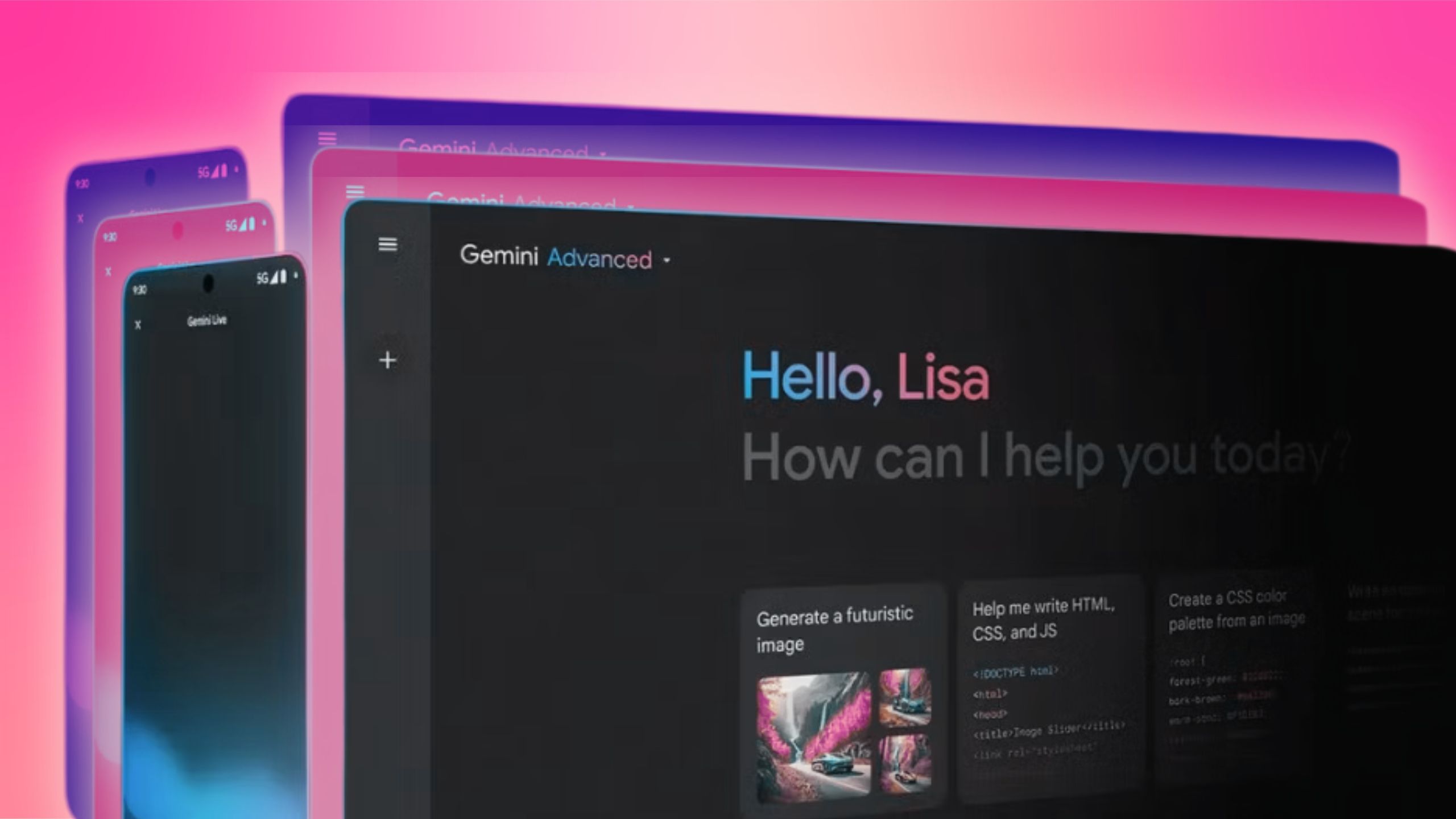
Related
How Gemini Nano will change the way you use Google Chrome
Here’s what you can expect from Google’s new AI models, announced at Google I/O.
Gemini is still not essential in messaging
It’s not my first instinct to ask an AI for help.
Gemini in Google Messages saves you the trouble of having to switch to a dedicated Gemini app or to Gemini as the default assistant on your phone, but texting with an AI is limited in comparison to the more feature-rich chat experiences you get elsewhere. The biggest problem is that Gemini in Google Messages formats answers to look like text, so some requests return garbled responses. I asked for a chart comparing popular houseplants based on how much light they need, how often they need to be watered, and how big they grow, and got completely useless results.
AI that can generate text and images is attractive in and of itself, but I don’t find it particularly useful for messaging. It’s not instinctive for me to rely on AI to write complex or important messages, and it’s not the first place I go when looking for information. If you’re already using Gemini in your daily work, it’s a great addition. If not, I think Gemini is mainly about getting more people to try it, just like putting Meta AI into Instagram and Messenger will help Meta grow.
FAQ
Q: Does Gemini for Google Messages work with other Google apps and services?
Like Gemini on the web, Gemini in Google Messages will offer integration with services like Google Drive, YouTube Music, and Google Flights through what Google calls extensions. Extensions can be enabled on the web (gemini.google.com) or in the Gemini app for Android. Previously, you’d type @Google Docs or @YouTube Music to use an extension, but that doesn’t currently work in chats with Gemini in Google Messages.
Q: Why use Gemini with Google Messages instead of the app?
In most cases, you won’t need to download a separate app, and treating Gemini as your chat partner makes some of the awkwardness of interacting with a chatbot more natural, albeit with some compromises, though you might find it even more convenient to access it with a long press of the side button on your Android phone.