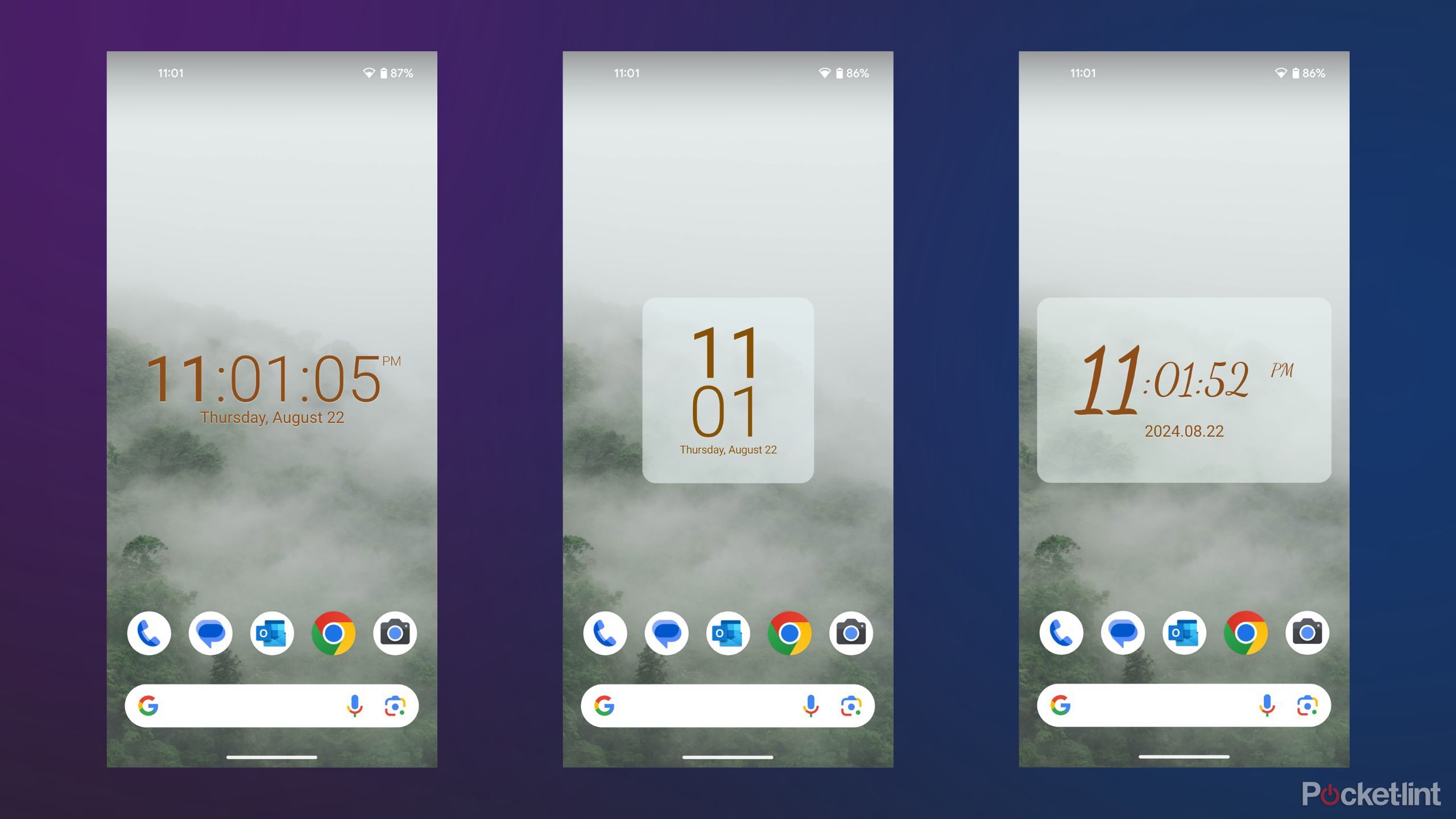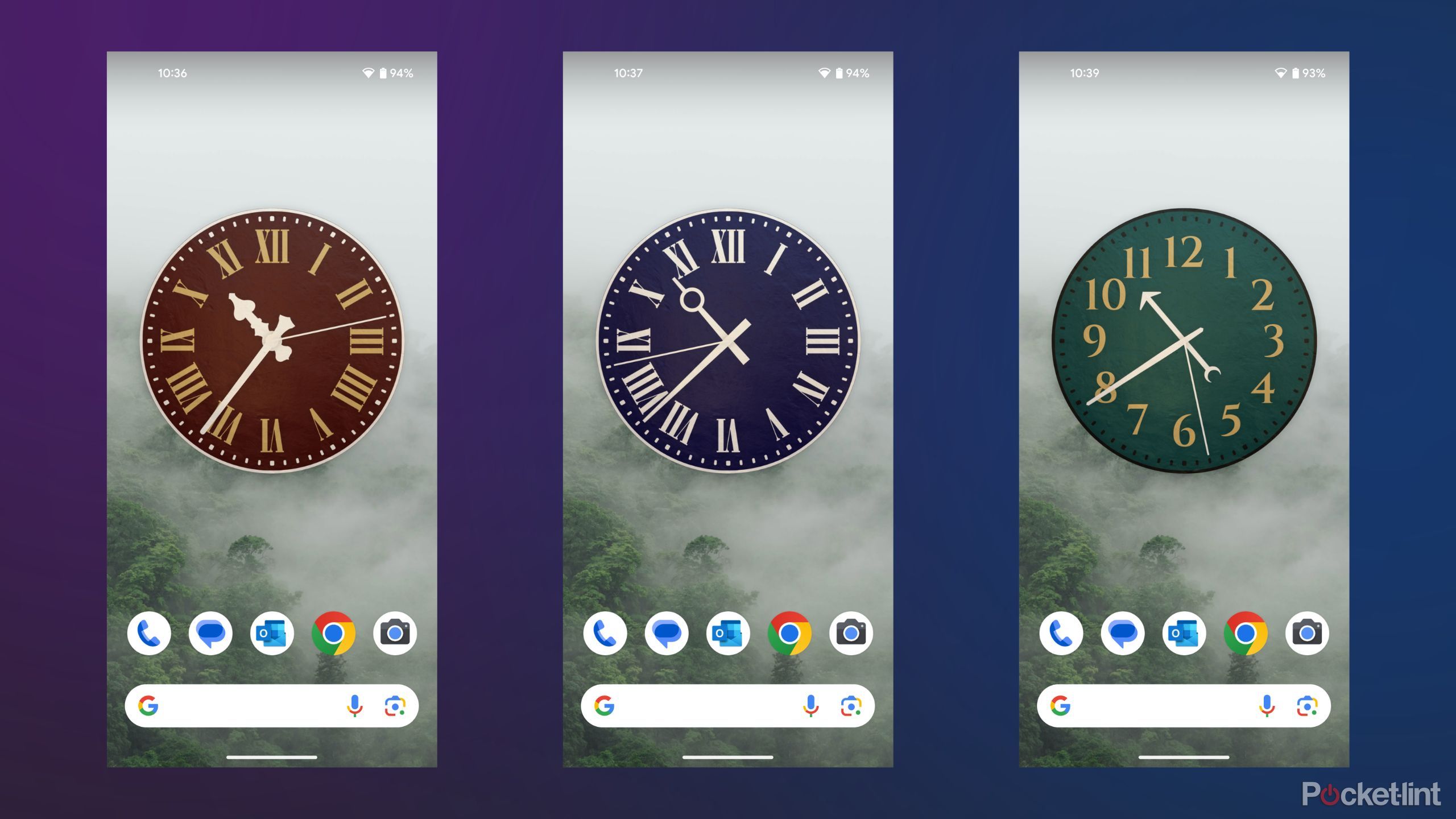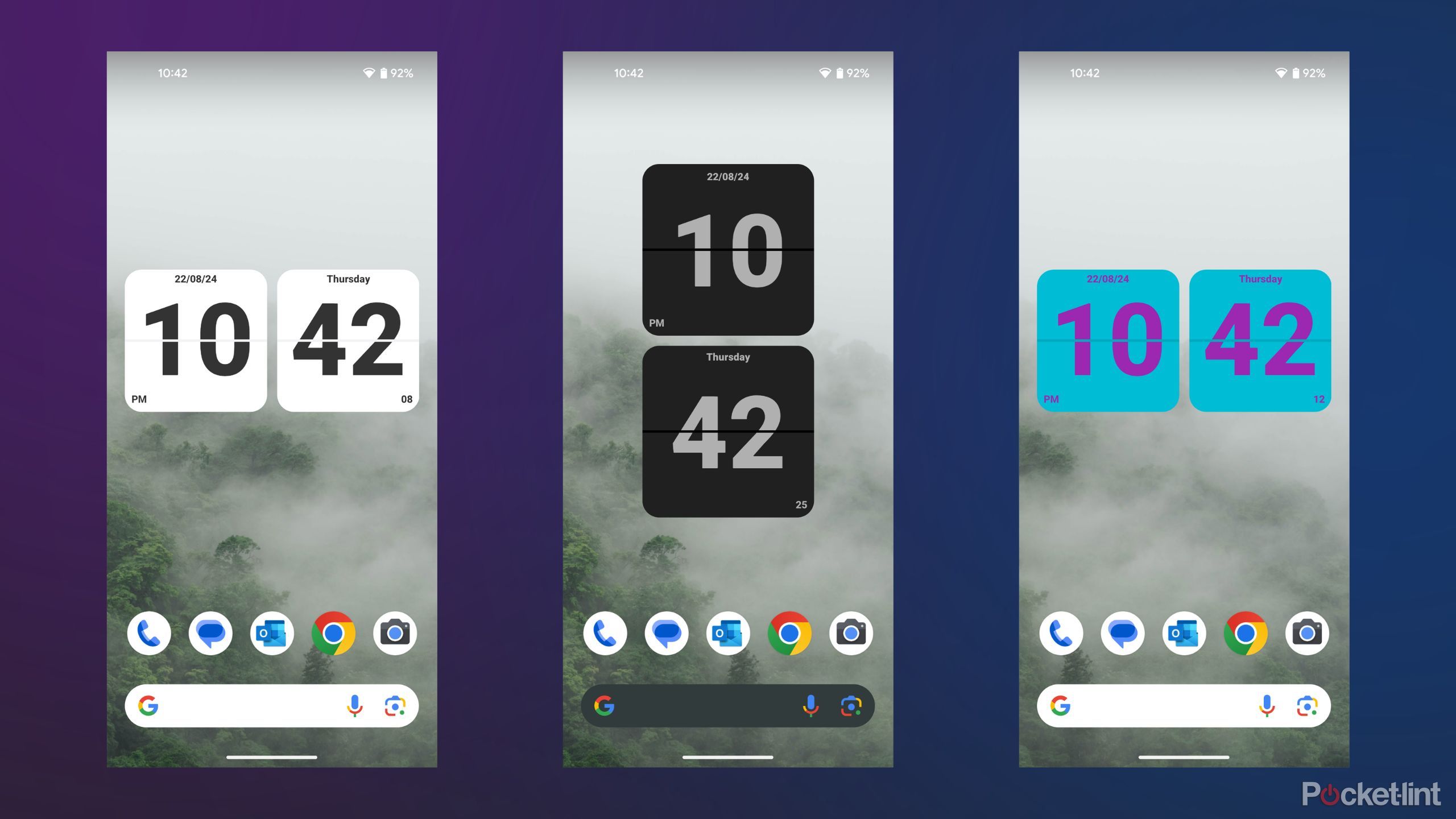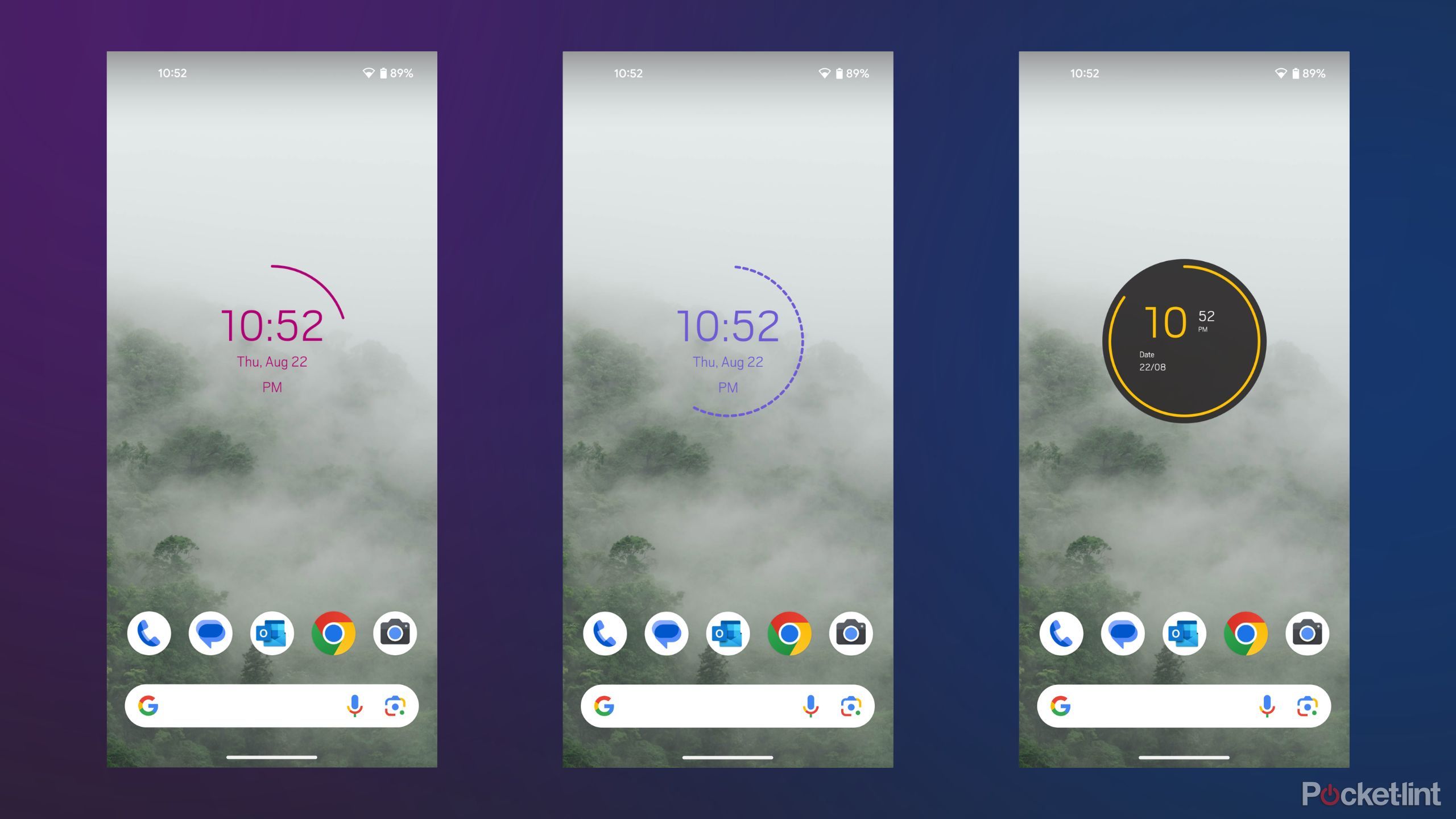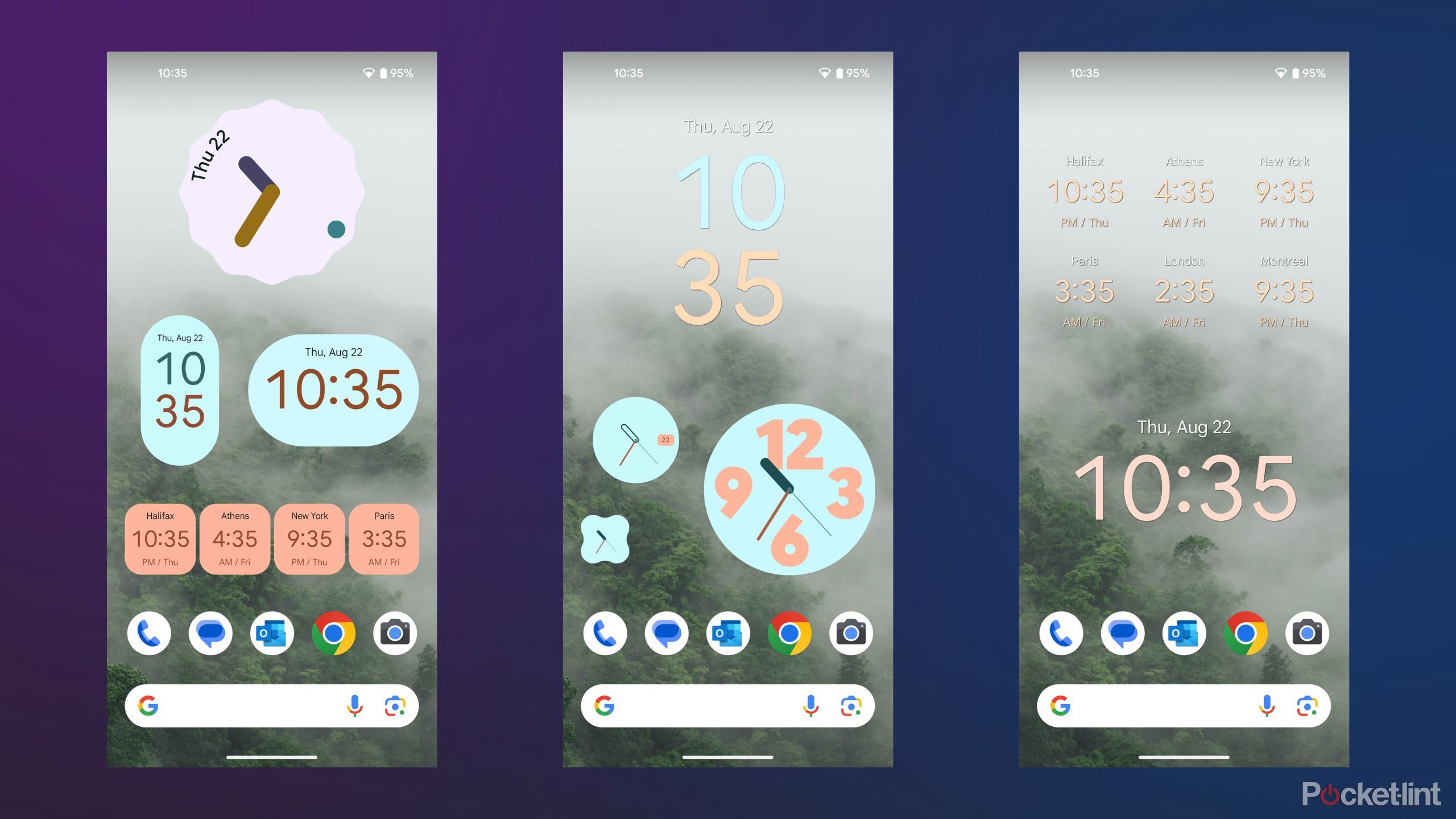Key Takeaways
- Clock widgets are essential for Android users as they provide the convenience of quickly checking the time.
- Digital Clock and Weather Widget, Antique Clock Widget, Flip Clock, Circle Clock and Google Clock are some of the top options.
- Clock widgets offer customizable features, visual appeal, and useful functionality to Android users.
Even if you’re not an avid widget user, there’s a good chance that you have a clock pinned to the top of your Android phone’s home screen. Clock widgets are part of the Android experience, and for good reason: they’re super useful for quickly checking the time.
There are many clock widgets out there that have gone in and out of popularity over the years, but here are my five personal favorite options.

Related
5 Must-Have Android Widgets
Whenever I set up a new Android phone, I find myself adding these widgets to my home screen before any other widgets.
A popular and easy-to-use option
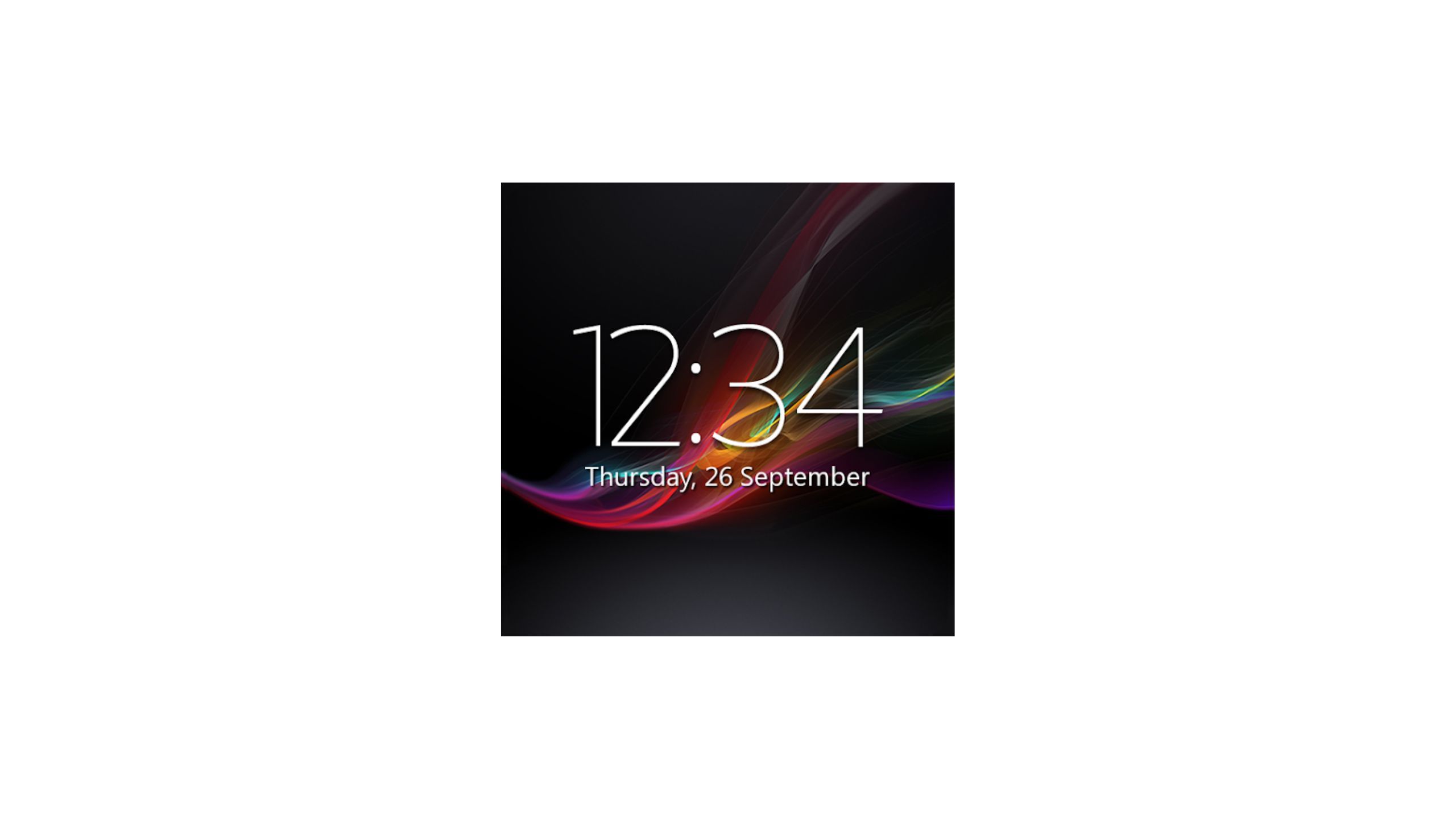
Digital Clock and Weather Widget
A solid and simple option that gets the job done.
Digital Clock & Weather Widget is a popular solution that has been around for quite some time. You may know it by a different name. This widget was once known as Digital Clock Widget Xperia. The name may have changed, but the widget itself is as solid as ever.
By default, the widget closely resembles the look of Sony’s classic Xperia home screen clock. You can tweak the look of the widget, and there are plenty of customization options to scroll through – options for adjusting colors, fonts, layouts, and more are all available.
The Digital Clock and Weather Widget is free to download from the Google Play Store, with optional in-app purchases to unlock the Premium app tier, which unlocks additional visual settings and an ad-free experience.
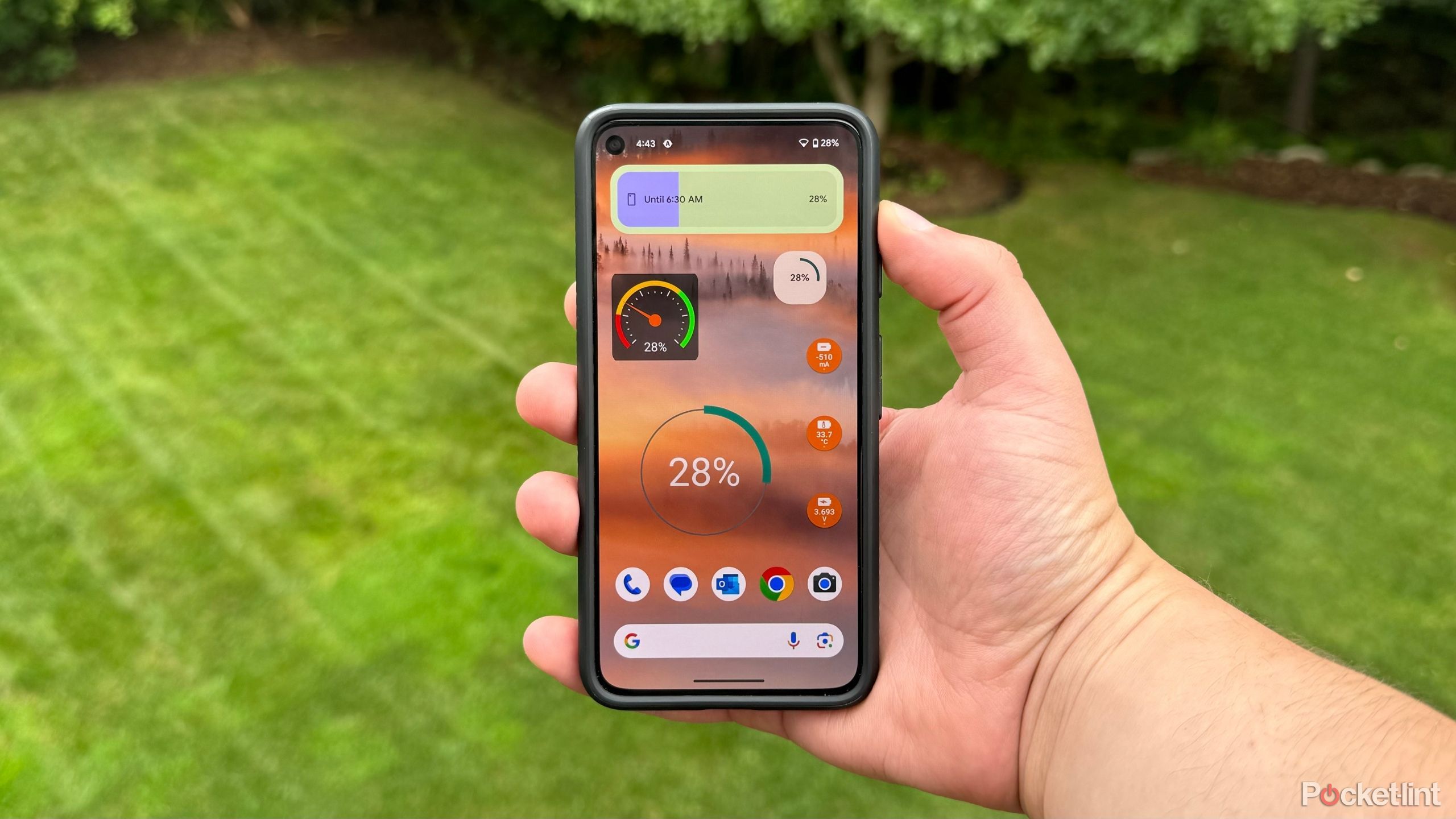
Related
5 Android battery widgets to help your phone last longer
Pin these trusty battery widgets to your Android home screen and you’ll never run out of battery again.
Perfect for those with rustic tastes

Antique Clock Widget
A great choice for fans of traditional analog watches.
I particularly like Antique Clock Widget because it sticks to a vintage clock motif throughout, and while some might scoff at the very idea of putting an analog clock on a digital phone display, I find it visually appealing.
Visually, there are a variety of options to choose from, all of which are tasteful, with the widget customization interface being one of the highlights, as it fits perfectly with the antique aesthetic the developer is aiming for.
Antique Clock Widget is free to download from the Google Play Store. The app interface displays ads, and you are prompted to watch individual ads to unlock additional tweaks and clock hand designs. Unfortunately, there is currently no option to remove all ads with a one-time payment.
0:55
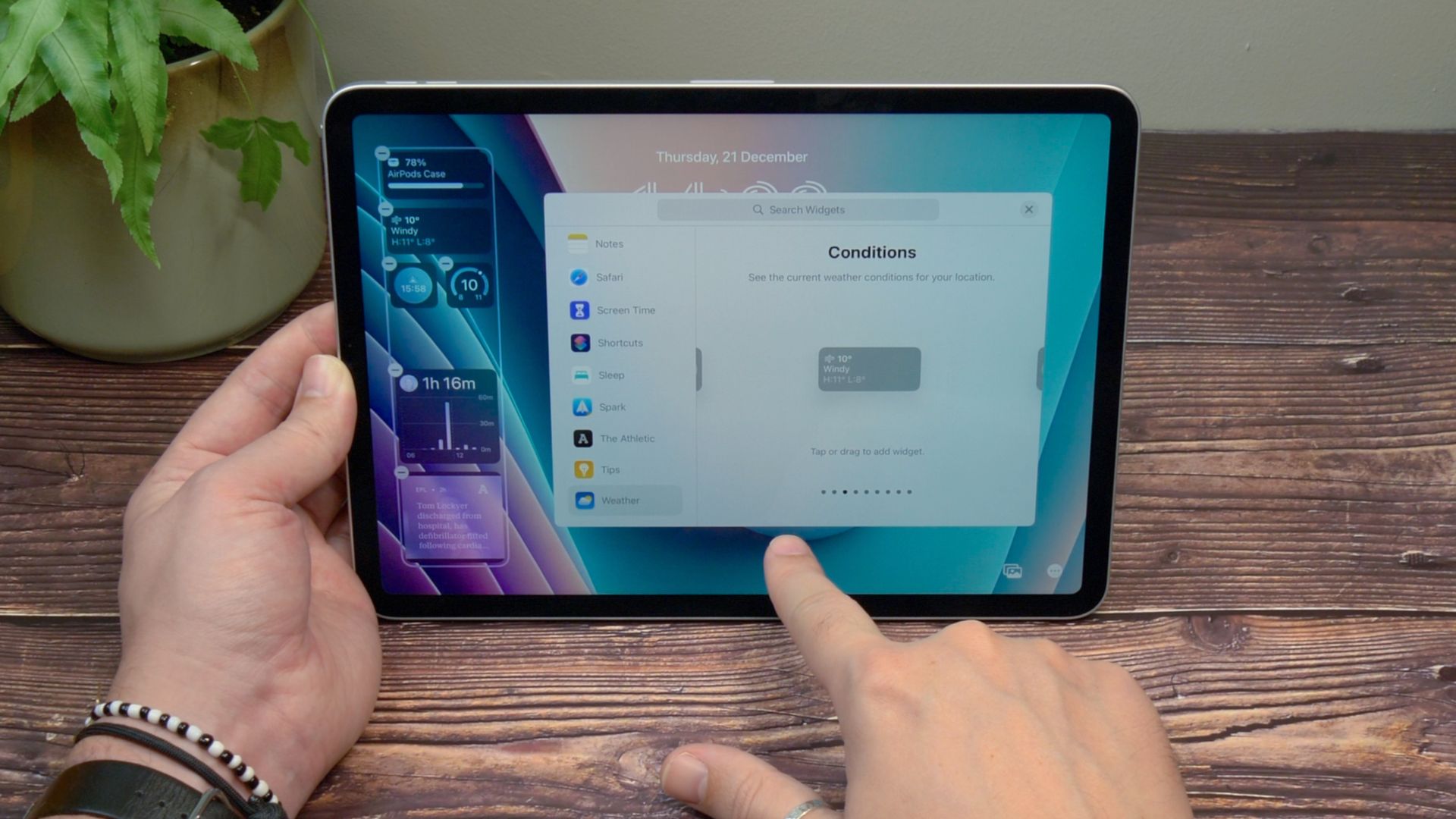
Related
How to Add Widgets to the Lock Screen in iPadOS 17
Love lock screen widgets on your iPhone? Now you can add them on your iPad, too.
3 Flip Clock: World Clock
A return to the legendary HTC Flip Clock
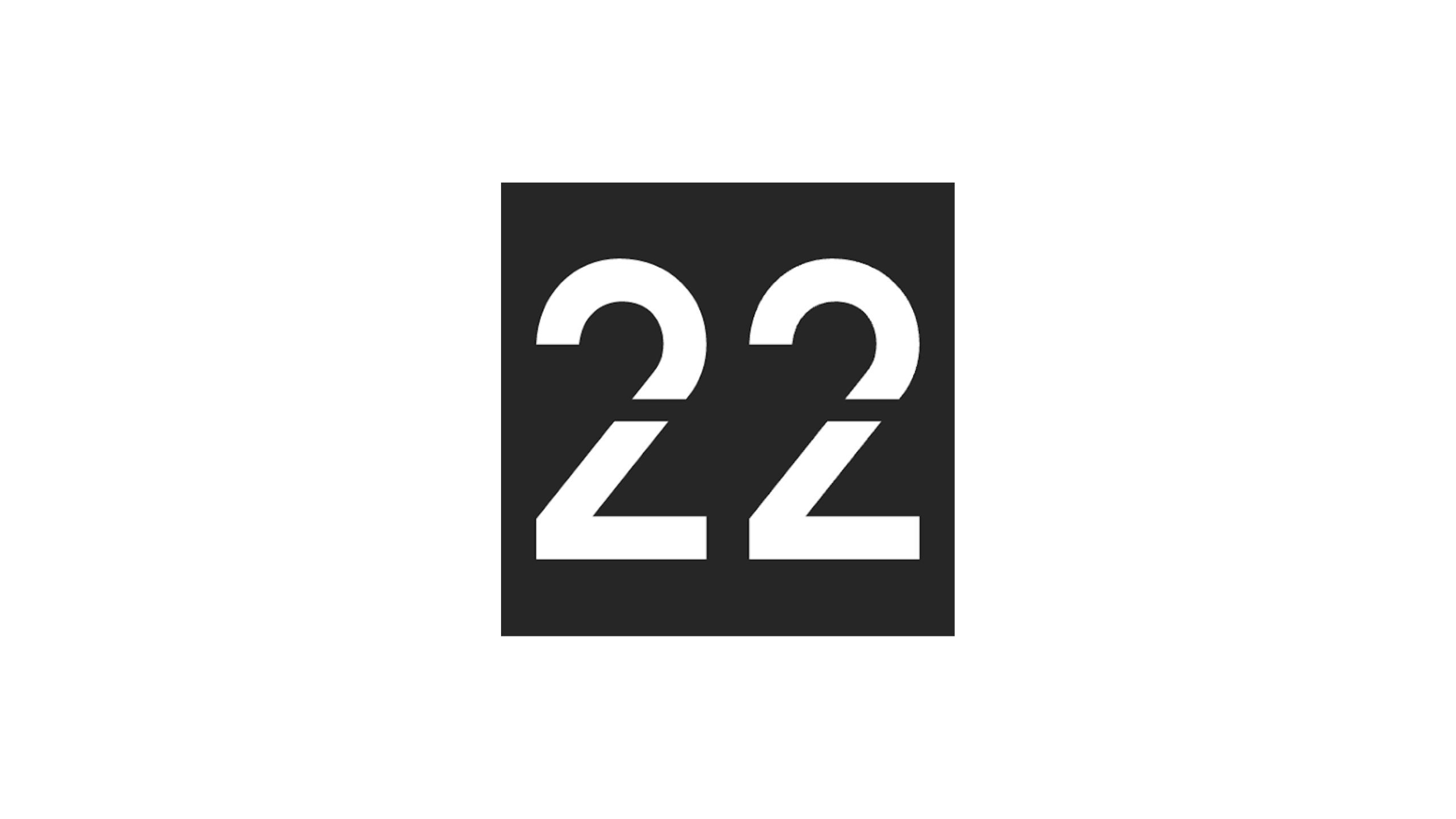
Flip Clock: World Clock
A modern take on the legendary HTC Flip Clock widget.
The HTC Flip Clock widget is just legendary. HTC phones Android OS and their flagship widget holds a special place in my heart.
While there’s no official HTC Flip Clock on the Play Store, third-party developers have developed their own widget styles. My favorite is Flip Clock: it’s beautiful, responsive, and has a very pleasant in-app experience.
Flip Clock: World Clock is available to download for free from the Google Play Store. There are no ads to worry about, just the option to support the developer’s work through donations.
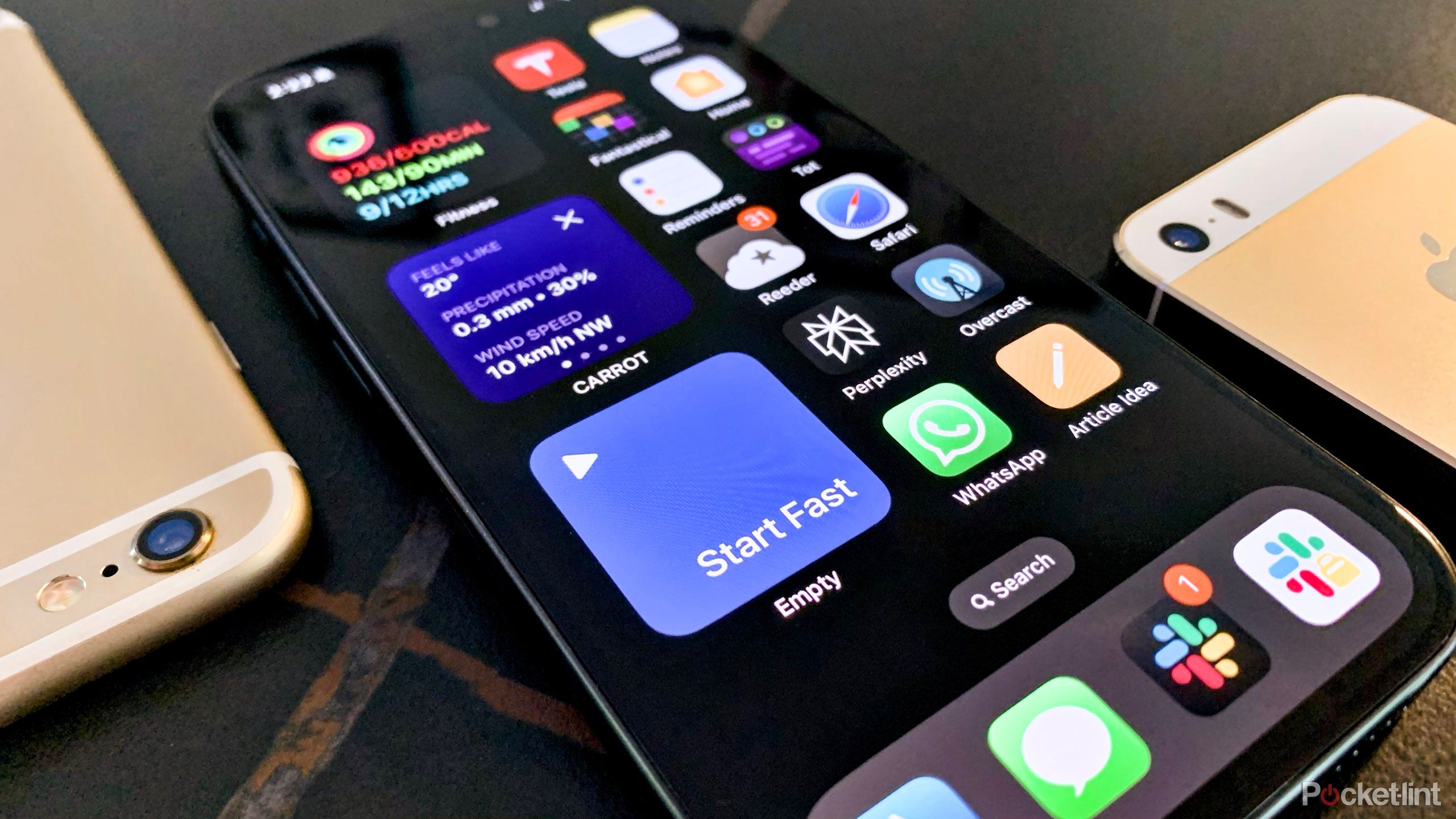
Related
6 Must-Have iPhone Widgets
These handy iPhone widgets make my daily life easier.
4 Circle Clock
Simple circularity
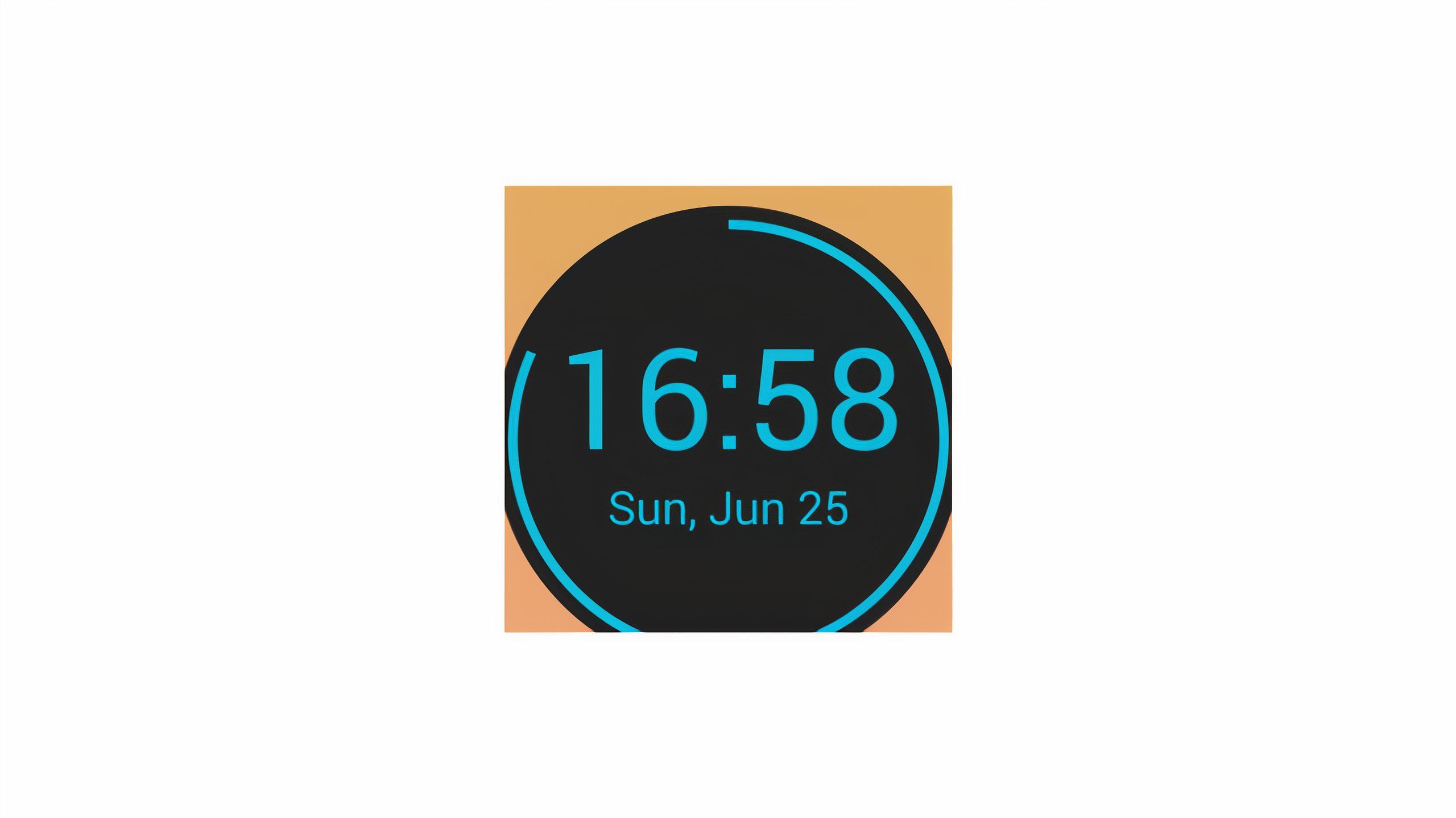
Circle Clock
A simple but attractive option that displays the seconds in a circular layout.
Circle Clock is another one of my favorites. It’s a great mix of simplicity and customizability. The circular design reminds me of older Motorola phones that came with a similarly styled time widget by default.
Like the other clock widgets on this list, it also offers plenty of customization options, so no matter which visual style you choose, you’ll be pleased with the final result.
Circle Clock is available as a free download from the Google Play Store, with an optional premium level available that unlocks additional options, an hourly beep and an ad-free interface.
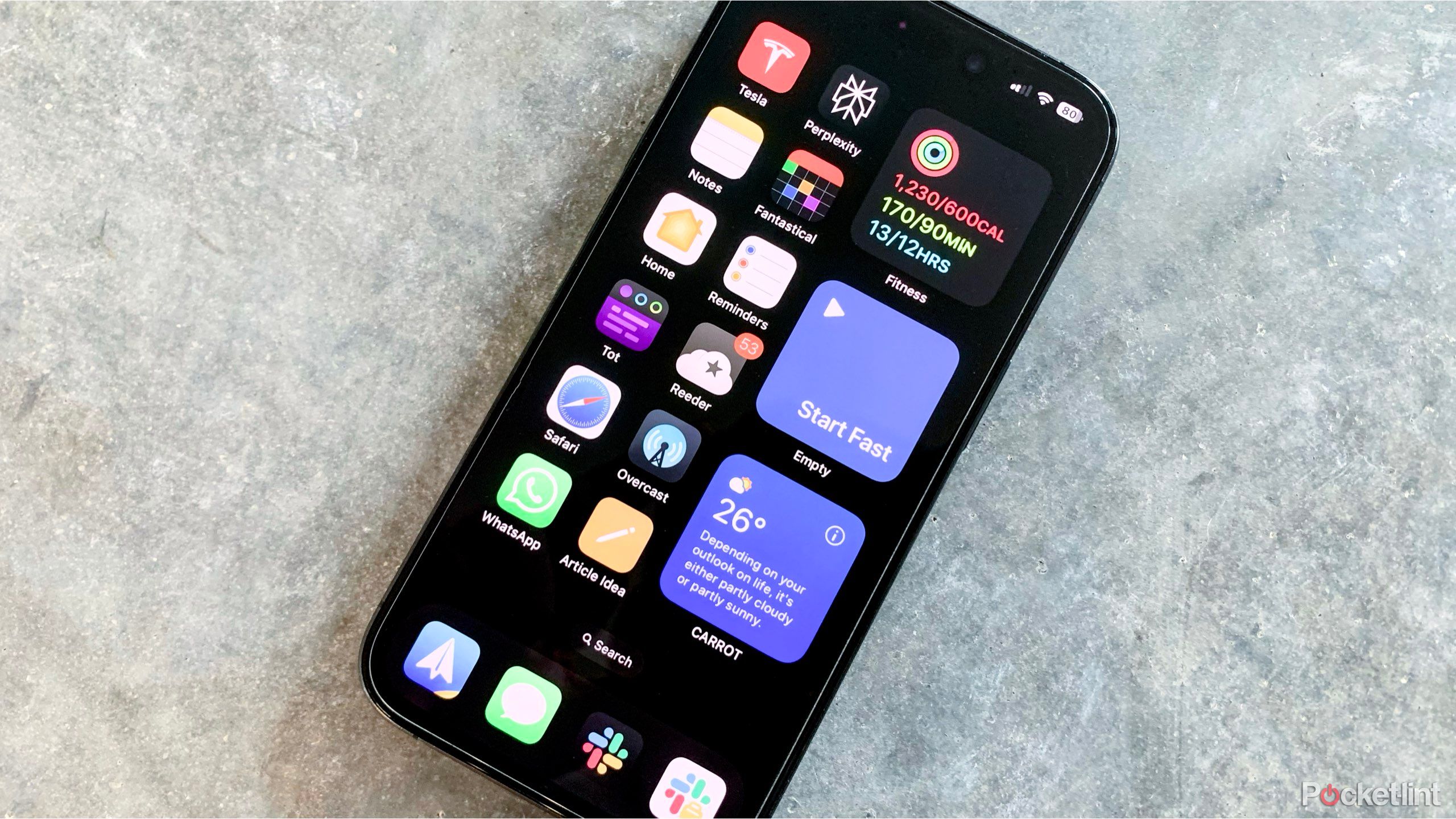
Related
Everything you need to know about adding widgets to your iPhone home screen
Want to know about widgets? Here’s how to add, edit, or remove widgets from your iPhone’s Home screen.
5 Google Clock
Material U’s eye-pleasing refresh
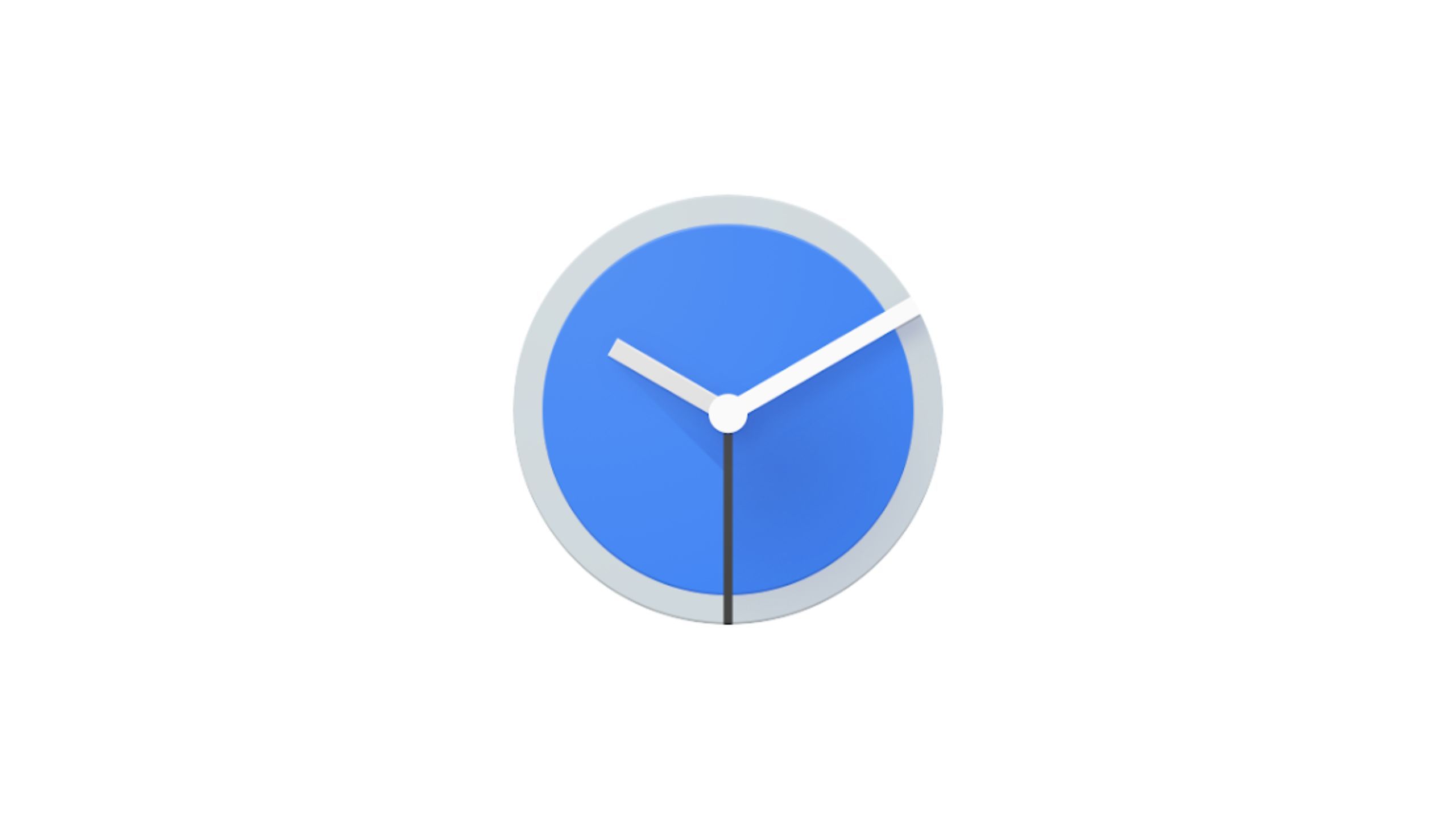
Google Clock
It’s Google’s default clock app for Android with extensive widget options.
If you’re just looking to keep it simple, there’s no better option than Google’s own home-grown clock widget. The company recently revamped its entire lineup to better fit its Material You design language, and the visuals speak for themselves.
There are an incredible number of widget designs to choose from, but customization is limited to the simple choice of a solid or transparent background. Each widget is extremely flexible in that it can be dynamically resized and will automatically adjust its color tone to match your current wallpaper.
Google’s clock widget works with the company’s clock app and is a free download from the Google Play Store. You don’t have to worry about ads, and when you download it, you get a full-fledged clock app. If you have a Pixel phone, the clock app is installed on your phone by default.
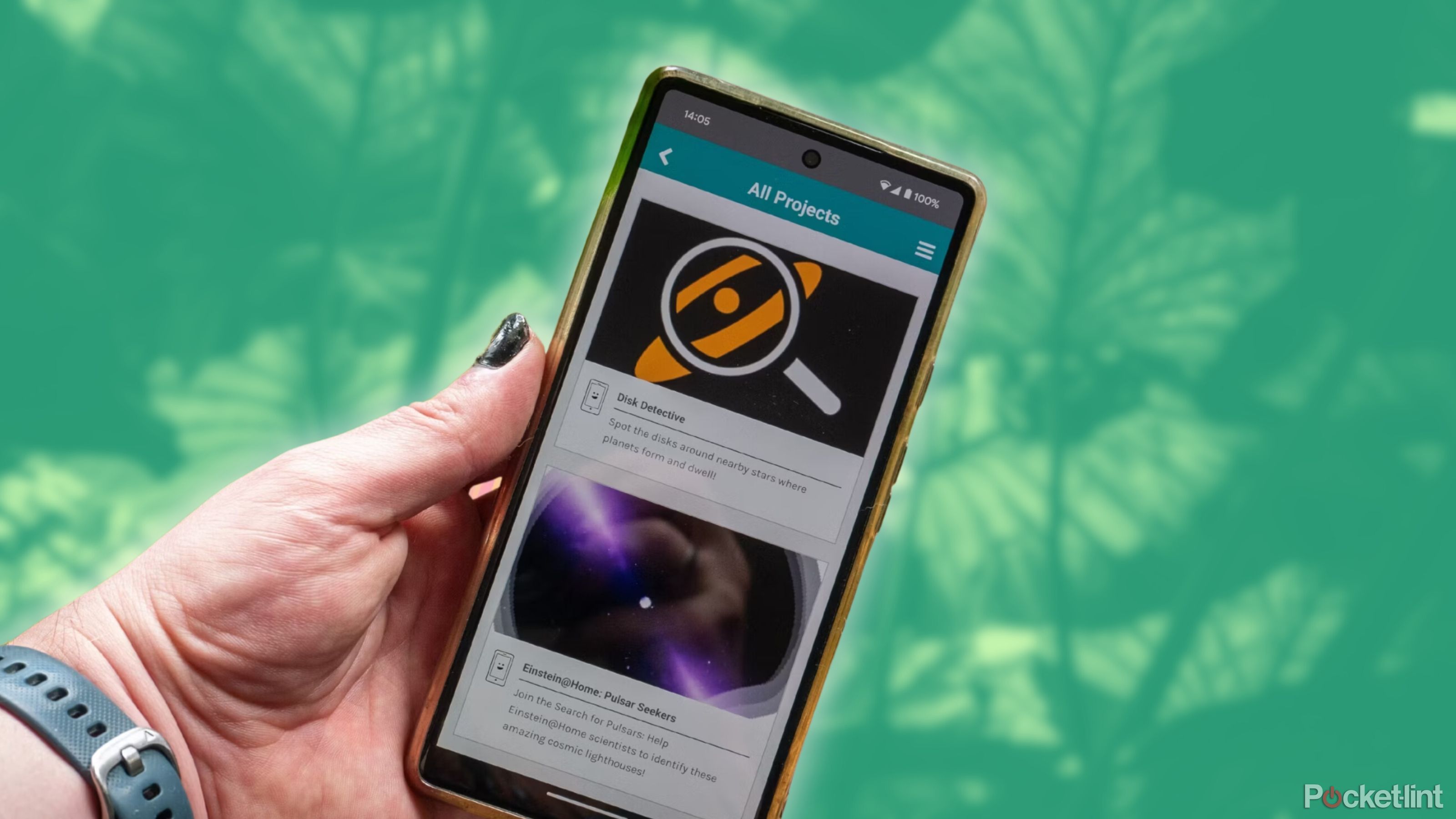
Related
6 ways to revamp your old Android phone and make it look like new
If your old Android phone is feeling a little worn out, try these six tips to get it feeling and working like new again.