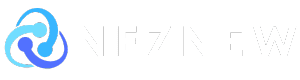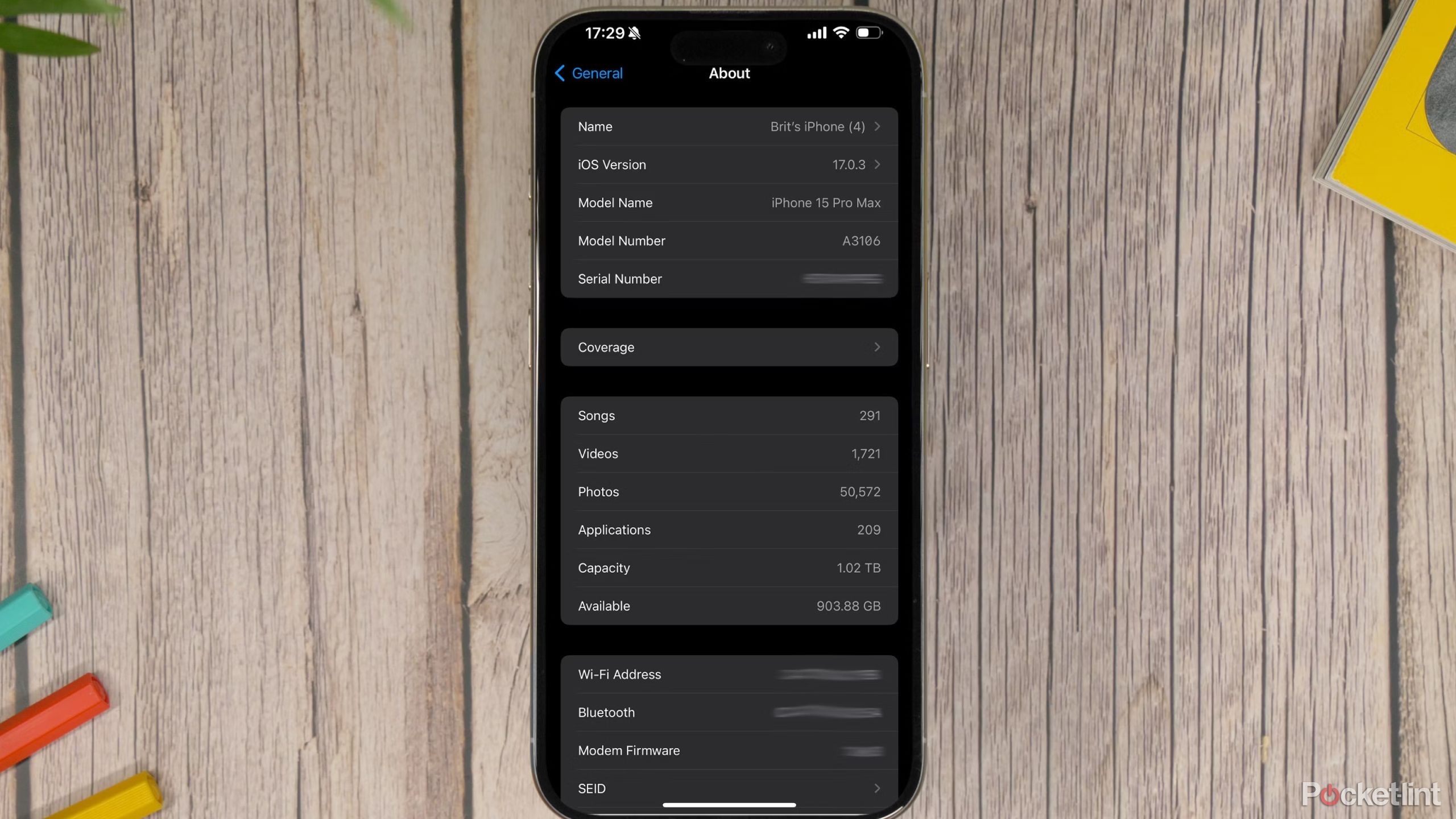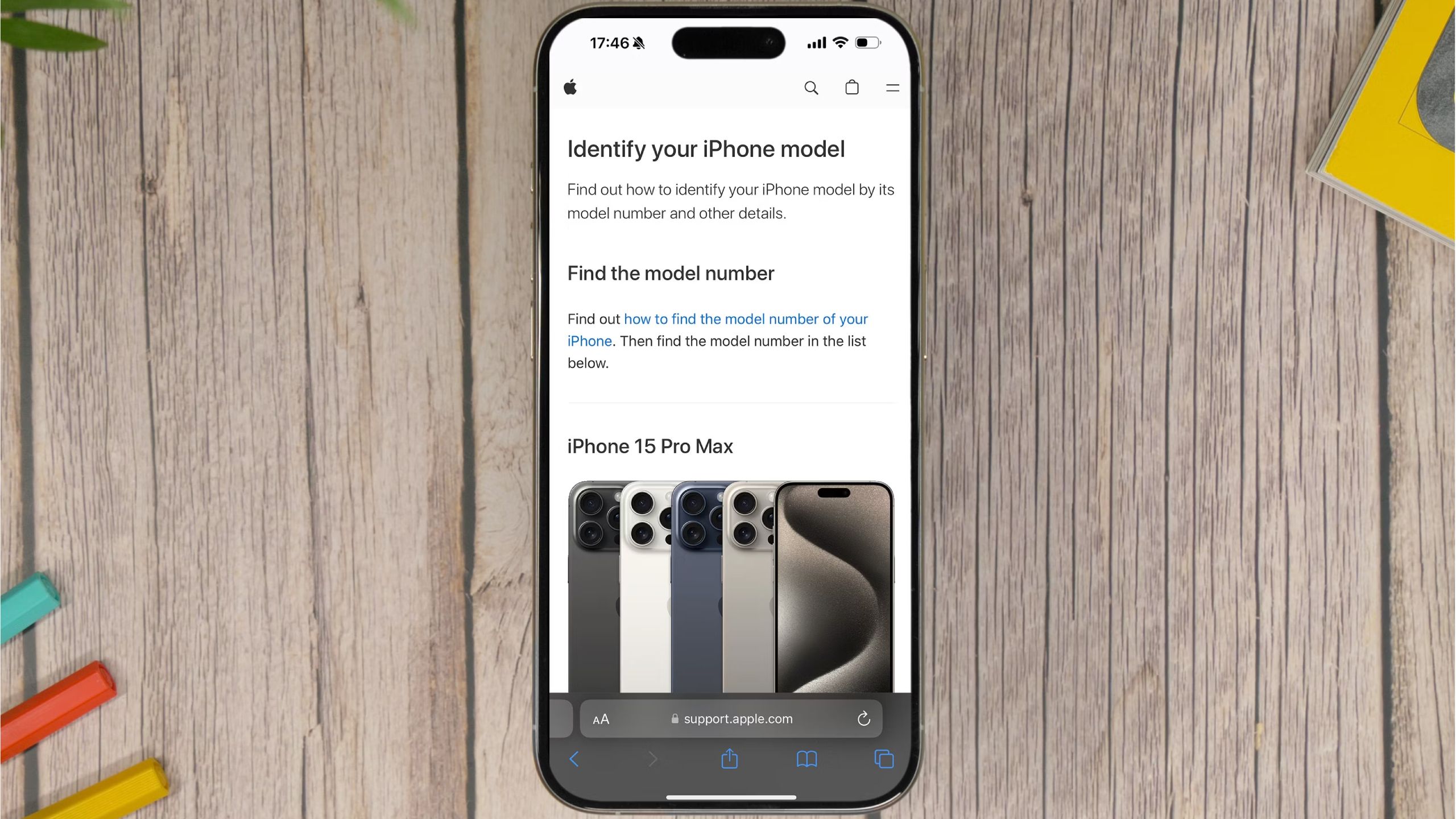Key Takeaways
- Find your iPhone model: Find out which version of iPhone you have by looking for the “A” model number on the back or in the Settings app.
- Where to find the “A” model number: Pre-2017 iPhones have the “A” number printed on the back, while newer models have it in the Settings app.
- Use keyboard shortcuts to search: To quickly find the mobile “A” number in this article, use Ctrl+F on PC or CMD+F on Mac.
The iPhone has changed a lot since it was first introduced in 2007, but that doesn’t mean it’s easy to tell them apart. If you don’t pay attention to every Apple event, you might not notice the subtle differences between many of the iPhone models. While the differences are clear when comparing the original iPhone to the iPhone 15, unless you’re an iPhone aficionado (or a tech journalist), it’s not as easy to tell the iPhone 14 and iPhone 15 models apart.

I recently switched to an iPhone and here are 7 reasons why I’ll never go back to Android
I’m a blue text bubble girl now, but I have no regrets, and I promise I didn’t do it just because of group chats.
But don’t worry, every iPhone has an “A” model number. On older models, the “A” number is printed in small letters on the back of the phone itself. However, on 2017 and newer iPhones starting with the iPhone 8/iPhone X, Apple no longer prints the “A” number on the back. If you have a newer iPhone, you can find the number in the Settings app. Here’s a guide to help you figure out what iPhone model you have and where to find that information quickly and easily.
Which iPhone model do you have?
Wondering what iPhone you have? Wonder no more, we’ve got you covered. All you need to do is find the elusive “A” model number and match it to the list of corresponding “A” numbers and iPhone generations below.
Finding the “A” Model Number on Pre-2017 iPhones
If you have an iPhone manufactured before 2017, your iPhone has an “A” model number engraved on the back of your device. Flip your iPhone over and look for the “Model AXXXX” identifier, which is in small print underneath the “iPhone” label. For example, an iPhone 5C might have the “A” number “Model A1532.” With the iPhone X and iPhone 8, Apple decided not to engraved the “A” number on the back. If this is the case, read on to find out what to do.
Find the “A” Model Number on Every iPhone
If you can’t read the text on the back of your iPhone or the text isn’t there, there’s an easy way to find it, no matter what model of iPhone you own. Here are the steps you need to follow:
- to start Settings app From your phone’s home screen.
- Tap general, It’s near the top of the Settings screen.
- Tap about View all information about iPhone
- Tap on the labeled field Model Number Press once and it will show you the “A” model number of your phone.
In addition, the approximate size of the iPhone’s storage capacity (128GB, 256GB, 512GB, etc.) is setting Launch the iOS app general > about > capacityIn this section, you can also find your iPhone’s serial number, as well as a variety of other potentially useful information, from the Wi-Fi address to the software running on your device.
It’s a good idea to make sure your iPhone is running the latest software so you have access to all the latest features and bug fixes.
Match the model number of “A” with your iPhone
Pocket Lint
Once you’ve identified your iPhone’s “A” model number, you’ll need to match it to the corresponding iPhone model in the list below. That will be the device you own. If you can’t find your “A” model number here, it may be a different model – try looking for it in Apple’s own list.
|
iPhone Models |
Model Number |
|---|---|
|
iPhone 15 Pro Max |
A2849, A3105, A3108, A3106 |
|
iPhone 15 Pro |
A2848, A3101, A3104, A3102 |
|
iPhone 15 Plus |
A2847, A3093, A3096, A3094 |
|
iPhone 15 |
A2846, A3089, A3092, A3090 |
|
iPhone 14 Pro Max |
A2651, A2893, A2896, A2895, A2894 |
|
iPhone 14 Pro |
A2650, A2889, A2892, A2891, A2890 |
|
iPhone 14 Plus |
A2632, A2885, A2888, A2887, A2886 |
|
iPhone 14 |
A2649, A2881, A2884, A2883, A2882 |
|
iPhone SE (3rd generation) |
A2595, A2782, A2784, A2785, A2783 |
|
iPhone 13 Pro Max |
A2484, A2641, A2644, A2645, A2643 |
|
iPhone 13 Pro |
A2483, A2636, A2639, A2640, A2638 |
|
iPhone 13 |
A2482, A2631, A2634, A2635, A2633 |
|
iPhone 13 Mini |
A2481, A2626, A2629, A2630, A2628 |
|
iPhone 12 Pro Max |
A2342, A2410, A2412, A2411 |
|
iPhone 12 Pro |
A2341, A2406, A2408, A2407 |
|
iPhone 12 |
A2172, A2402, A2404, A2403 |
|
iPhone 12 Mini |
A2176, A2398, A2400, A2399 |
|
iPhone SE (2nd generation) |
A2275, A2298, A2296 |
|
iPhone 11 Pro |
A2160, A2217, A2215 |
|
iPhone 11 Pro Max |
A2161, A2220, A2218 |
|
iPhone 11 |
A2111, A2223, A2221 |
|
iPhone XS |
A1920, A2097, A2098, A2099, A2100 |
|
iPhone XS Max |
A1921, A2101, A2102, A2103, A2104 |
|
iPhone 7 Plus |
A1984, A2105, A2106, A2107, A2108 |
|
iPhone X |
A1865, A1901, A1902 |
|
iPhone 8 Plus |
A1864, A1897, A1898 |
|
iPhone 8 |
A1863, A1905, A1906 |
|
iPhone 7 Plus |
A1661, A1784, A1785 |
|
About iPhone7 |
A1660, A1778, A1779 |
|
iPhone SE (1st generation) |
A1723, A1662, A1724 |
|
iPhone 6S Plus |
A1634, A1687, A1699 |
|
iPhone 6S |
A1633, A1688, A1700 |
|
iPhone 6 Plus |
A1522, A1524, A1593 |
|
iPhone 6 |
A1549, A1586, A1589 |
|
About iPhone5S |
A1453, A1457, A1518, A1528, A1530, A1533 |
|
About iPhone5C |
A1456, A1507, A1516, A1529, A1532 |
|
iPhone 5 |
A1428, A1429, A1442 |
|
iPhone 4S |
A1325, A1303 |
|
iphone 4 |
A1349, A1332 |
|
iPhone 3GS |
A1325, A1303 |
|
iPhone 3G |
A1324, A1241 |
|
iPhone |
A1203 |
Helpful Tips
There are many iPhone models in the list above. If you want to quickly find the model you have, we recommend searching the text of this article using the keyboard shortcut Ctrl+F (for PC) or CMD+F (for Mac) and entering the A number of your phone. It will be highlighted on the page, making it quicker and easier to see which model you have than scanning through all the models in the list.