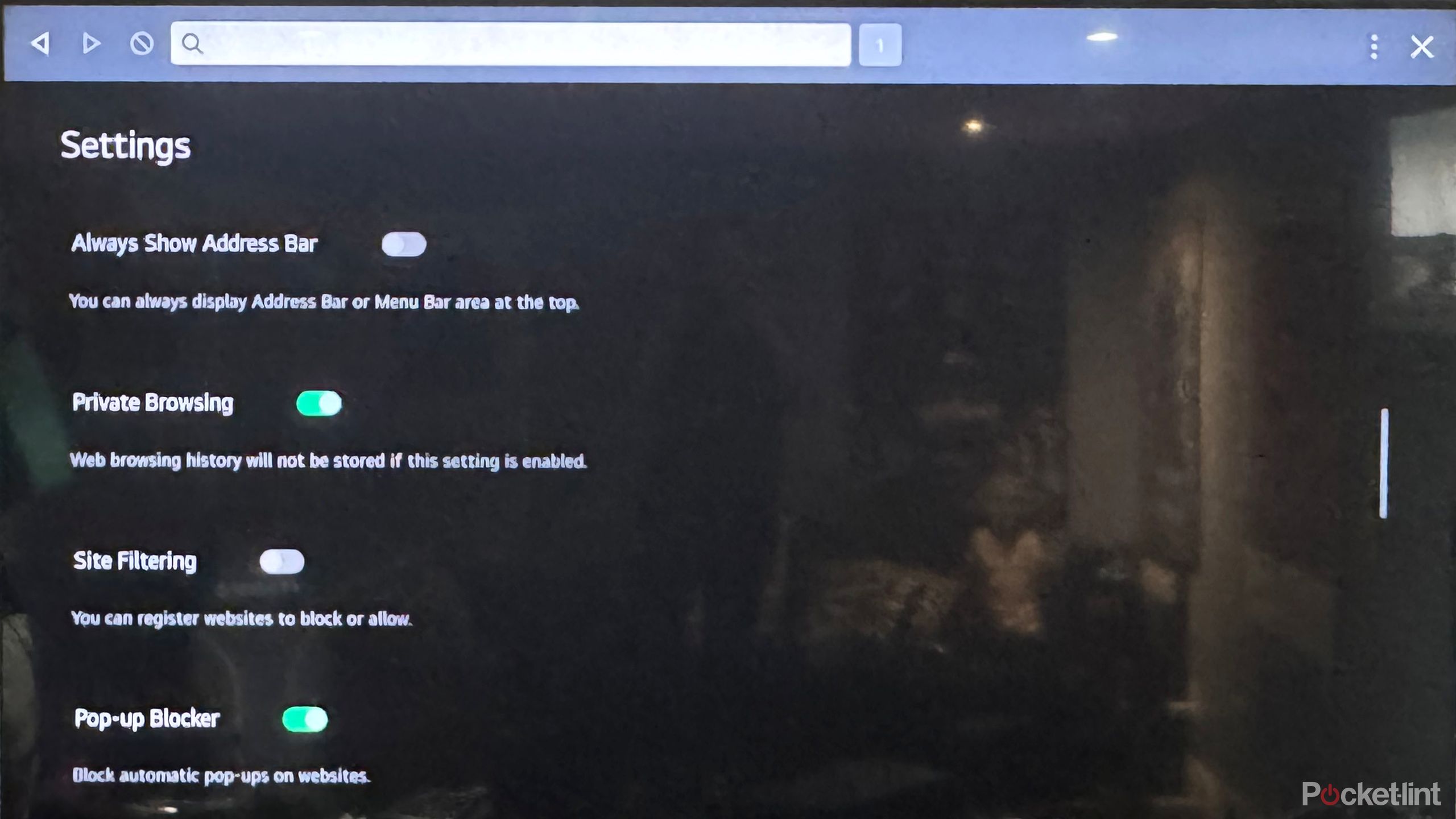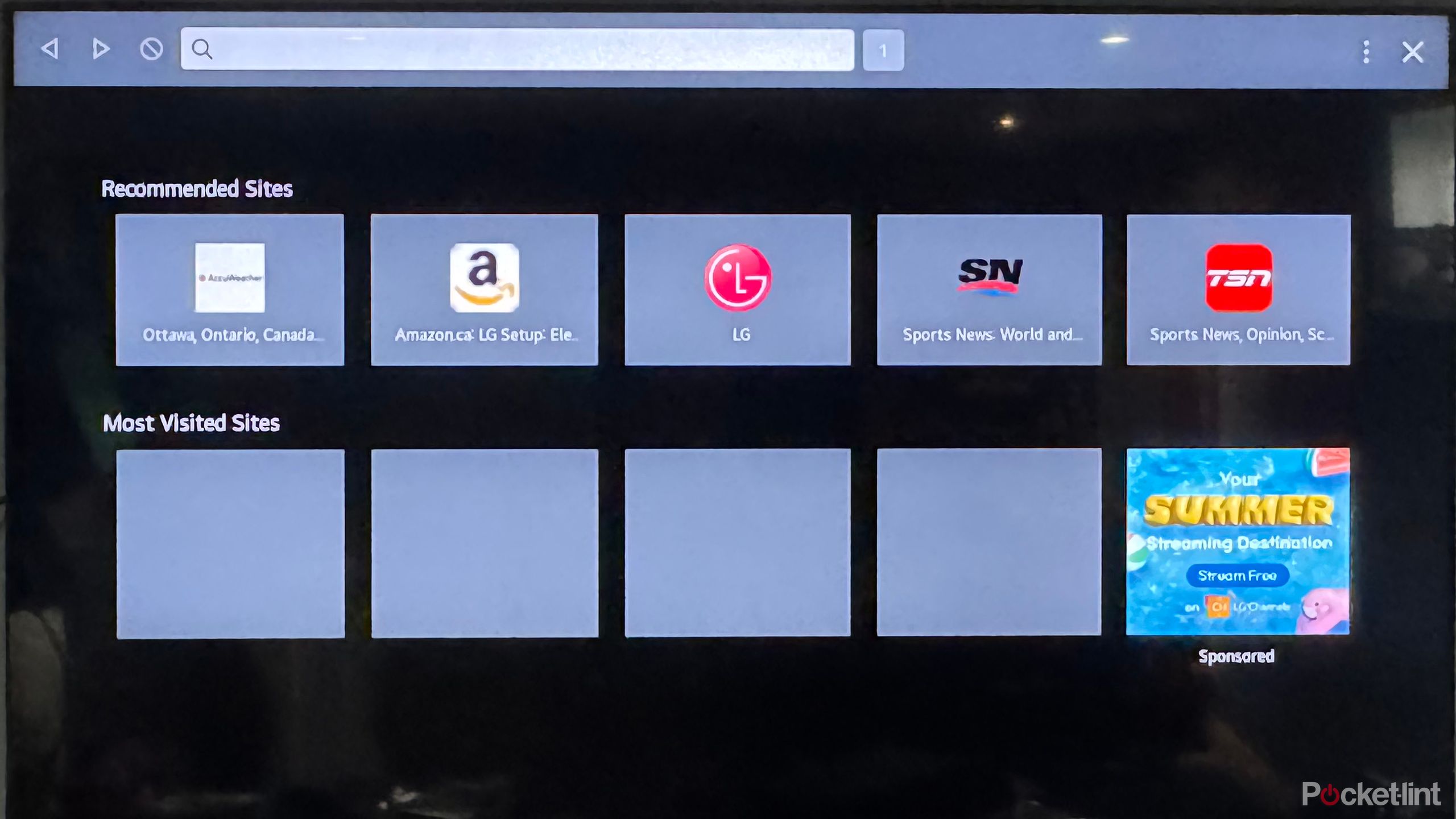Key Takeaways
- LG Smart TVs offer an incognito mode for private browsing that protects your search history from others, and it’s easy to enable.
- Incognito mode clears cookies and post-browsing cache, helping you keep your personal search activity private on shared TV.
- Reasons for using incognito mode include protecting your children from inappropriate content, maintaining a sense of surprise, and maintaining privacy.
Television is no longer just for watching TV shows and movies or playing games. Modern smart TVs come equipped with a full web browser that allows you to access apps and browse the web. LG’s webOS user interface (UI) is one of the most intuitive interfaces out there. With two LG TVs at home, I’ve grown accustomed to the ease of use and attractive features of webOS. In fact, there are many features on LG TVs that you probably didn’t know about but would be glad to have tried.
Latest WebOS The update adds even more useful features like better content recommendations, quick cards, PIN code password, etc. However, one feature that has been available for some time is the incognito mode for browsing. Once you’ve set up Wi-Fi on your LG TV, you’ll want to know what it is, how to use it, and why.
What is Incognito Mode on LG Smart TV?
Protect your privacy
Incognito mode is essentially Private Browsingdirectly on your TV. This gives you privacy while you surf the web, and prevents friends, family, renters, or guests who have access to the same display from seeing your search history. Enabling this feature may vary slightly depending on the year of your TV, but the basic steps are the same.
- Turn on your LG Smart TV, Web Browser App From the bottom menu ribbon.
- Click setting Click on the menu in the top right corner of the screen (three horizontal lines or vertical dots depending on your model).
- Turn it on Private Browsing Tap the switch on the left.
What happens when you go in incognito mode?
Browse without a trace
When you enable LG’s webOS Incognito mode, your browsing history won’t be saved. Incognito mode means that your cookies and cache are automatically cleared when your browsing session ends and you close all tabs. This doesn’t affect your bookmarks or predictions. If you made any changes to your bookmarks, they’ll be saved. But no one will know what you searched for in your web browser. Basically, it’ll be like you were never there.
Incognito mode automatically clears cookies and cache once your browsing session ends and all tabs are closed.
Why use incognito mode?
Just for you
There are several reasons why you might want to use incognito mode.
Protecting Children: If you have children at home, you may not want them to see what you search for if it is age-inappropriate. This could be details, articles, or videos about movies or TV shows that are not appropriate for your child’s age. Or it could be personal items that only you should be able to see.
Don’t ruin the surprise: If you’re using web browsing as a shopping aid, you may not want your spouse, kids, roommates or friends to see what you’re searching for – if it’s a gift, for example, it would ruin the surprise – or if you’re searching for a vacation destination that you want to keep secret until you book it.
Privacy between roommates and family members: Another reason to use incognito mode is if you live in a shared space with a roommate and want to keep your browsing history private.
Rental space: If you run an AirBnb, you can give your guests the opportunity to enjoy everything webOS has to offer while still maintaining their privacy.
Space out: Finally, automatically clearing your browsing history will free up space on your TV and help it run as smoothly and efficiently as possible. Just like you regularly clear the cache and browsing history from your computer or phone, and close all open tabs and windows, your TV will automate that process for you too.
Incognito mode doesn’t mean you have to hide anything – it’s a way to keep your browsing session personal and private, especially on devices like TVs that are accessed and used by everyone in your household.