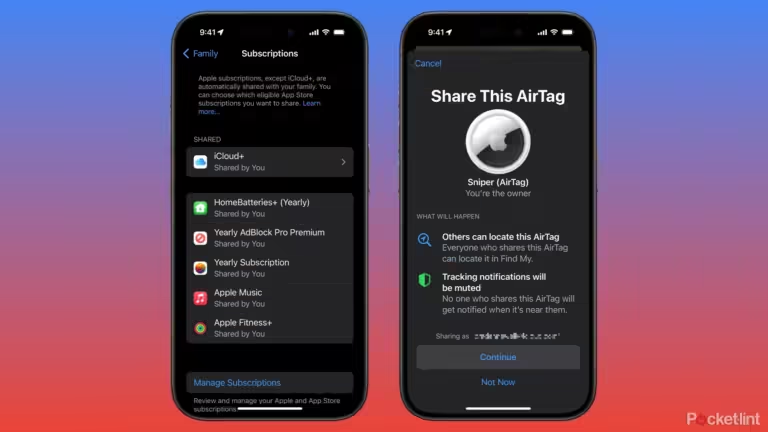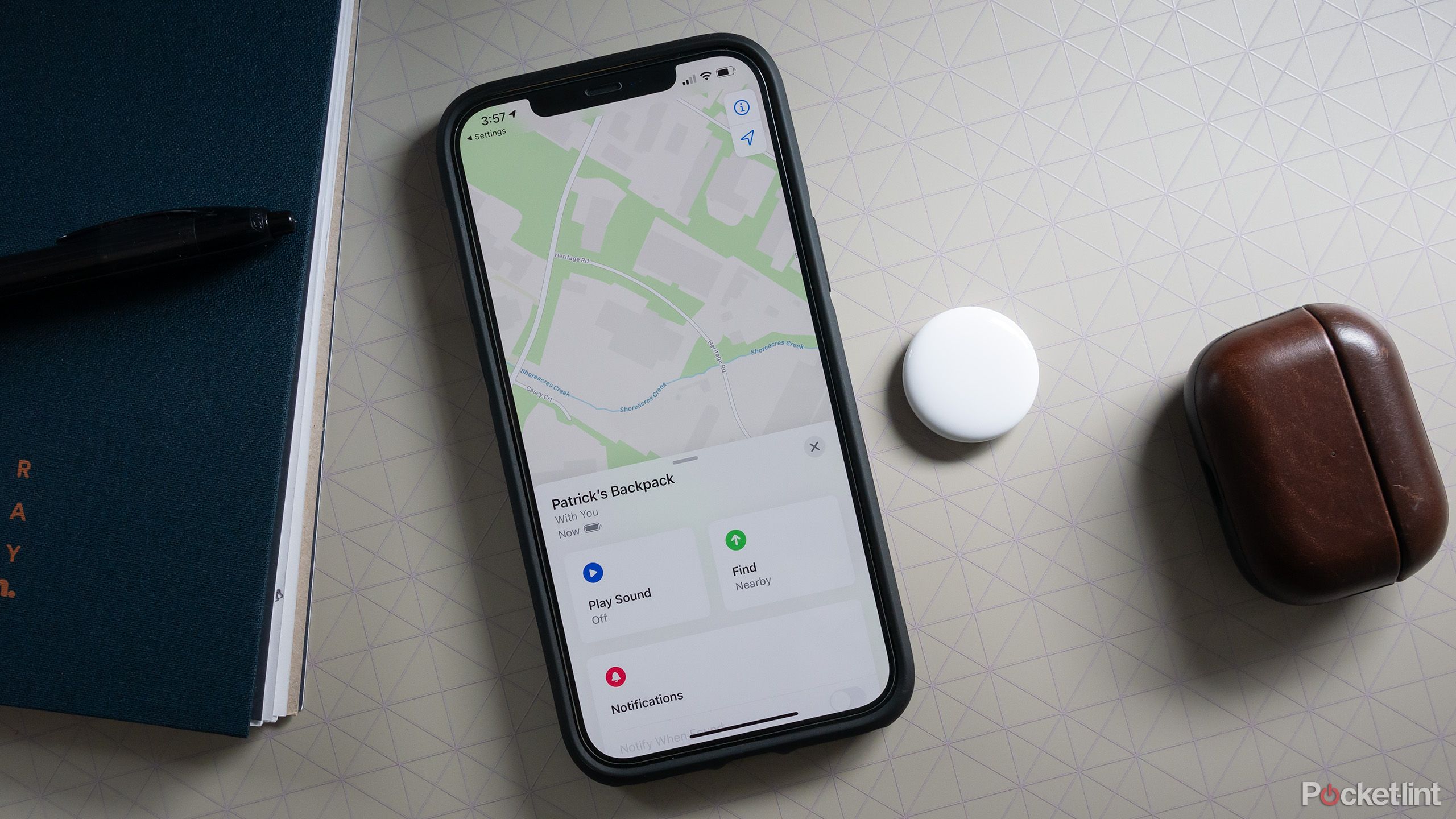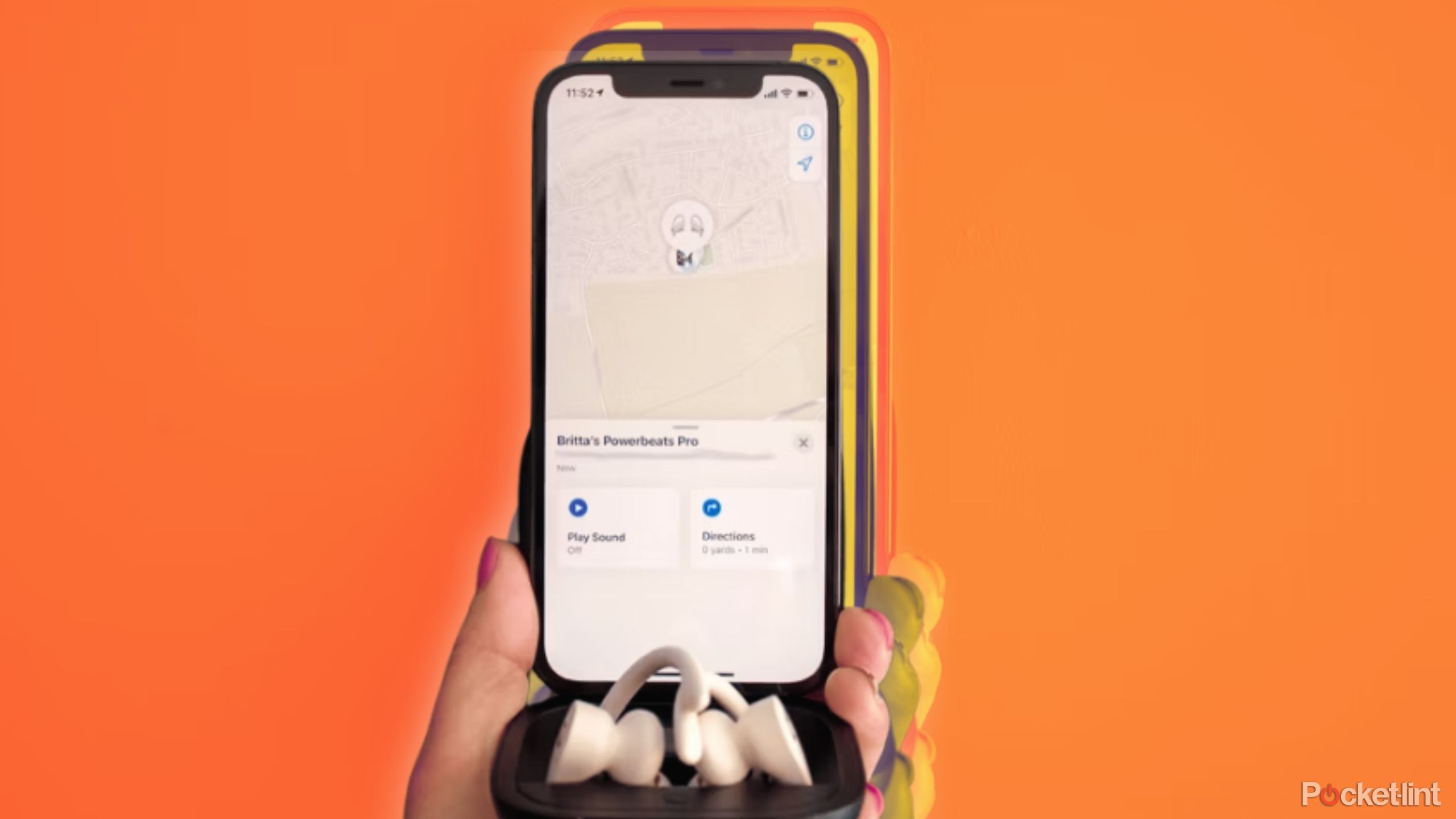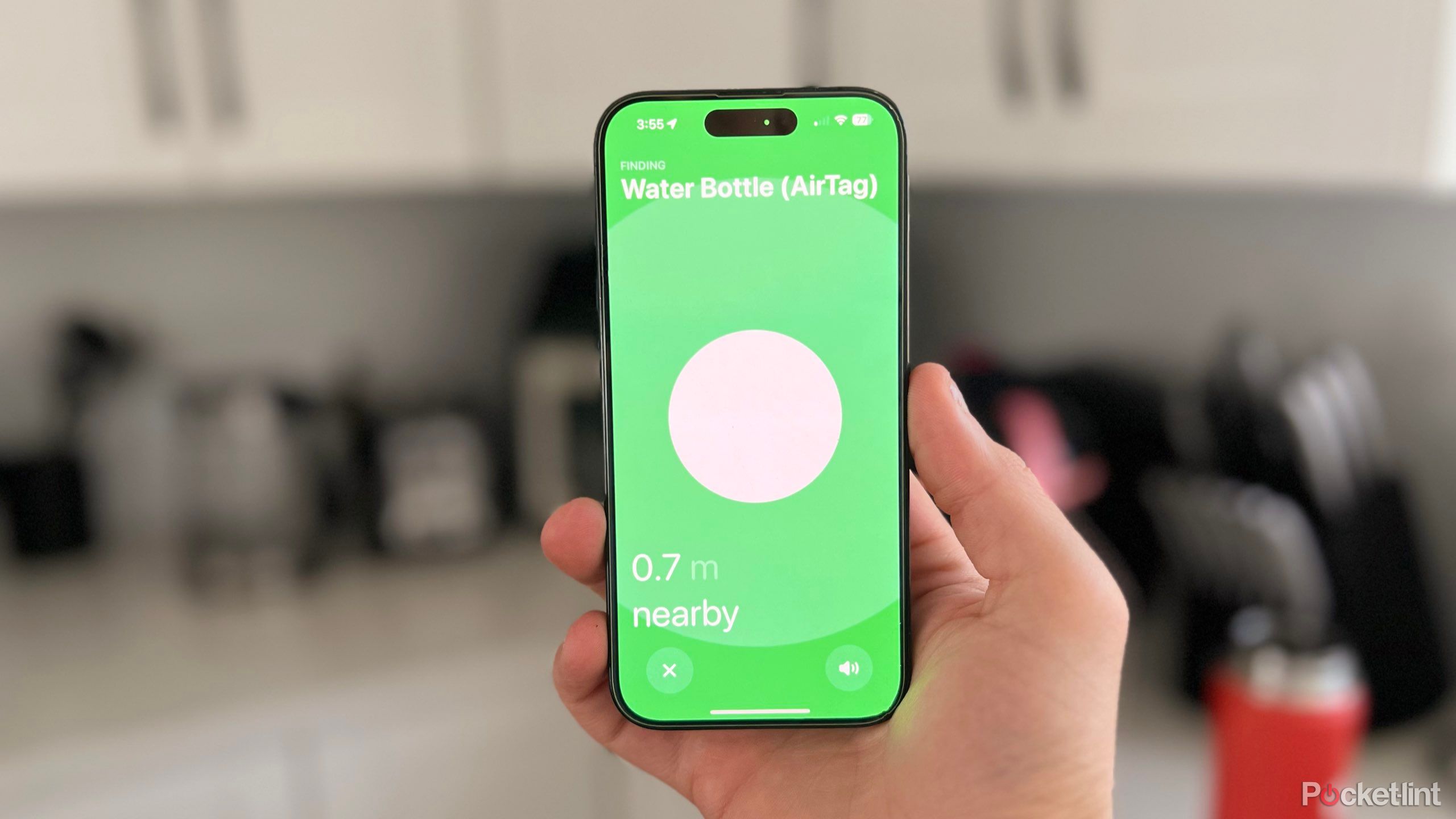Key Takeaways
- AirTags use Bluetooth and the Find My network for tracking, to preserve battery life and privacy.
- Criminal incidents involving AirTags are rare, and Apple provides warnings and ways to detect and block unwanted tracking devices.
- Opt out of the Find My network to prevent tracking, or disable your AirTag by removing the battery.
Apple’s AirTags are small tracking devices with approximate location tracking capabilities. AirTags take advantage of Apple’s Find My network and use Bluetooth to send a signal to other devices on the network, so they don’t drain your battery or require cellular service like traditional GPS trackers. AirTags are a great way to keep track of your belongings or pets, but they can also be misused by bad actors to track you without your knowledge.
AirTags can be hidden under cars or inside clothing, allowing thieves to track cars and people back to your home. Apple works closely with privacy advocates and local law enforcement to help users protect themselves from unwanted tracking. Overall, crime incidents involving AirTags are rare, and Apple works to keep you safe by issuing various warnings if you’re carrying an AirTag you don’t recognize. There are also several ways to detect AirTags yourself and block unwanted trackers.

Related
Will Apple redesign the AirTag 2? Rumor has it
The AirTag 2 is rumored to be released in 2025 with some interesting internal changes.
How do AirTags track users?
Bluetooth LE and Find My Network
Because AirTags register the proximity location of their owner, AirTags can only be used to collect information about you if they are actually traveling with you. An AirTag in your home or office cannot reveal anything to someone trying to monitor you. However, an AirTag on your clothing or in your car can reveal information. If you move around a lot in urban areas, other devices compatible with the Find My network, such as iPhones, iPads, AirTags, and Apple Watches, will pick up your AirTag’s information. This happened easily when I parked next to someone with an iPhone. Generally, the range of Bluetooth LE is about 50 feet, so information about someone walking around with an iPad or iPhone is sent via Apple’s Find My network to a nearby AirTag.
All iOS devices send location information to Apple’s Find My network unless you opt out of it. That data is encrypted, but unless you opt out, you’re on the Find My network and can be tracked unknowingly by anyone carrying an AirTag. When a device on the Find My network, such as an AirTag, comes into your possession, your approximate location is relayed to the owner of the device.

Related
AirTag Tips and Tricks: 10 ways to get more out of your tracker
While AirTags are best known for tracking items, they can also sound alarms and be shared across multiple accounts. Here are our best tips and tricks.
How to know if AirTags are tracking you
Apple warns via iCloud
If you’ve ever been near someone with AirPods or AirTags, you may have received an iOS alert on your iPhone that says “An AirTag (or AirPods) is traveling with you.” This only happens for AirTags that aren’t associated with your iCloud account, so there’s no confusion about whether it’s your AirTag or someone else’s. Apple prompts you to open the Find My app, where you can disable tracking and location for unknown AirTags.
Often this is caused by a simple mistake — I’ve seen a coworker’s AirPods trigger the prompt, or an AirTag in a friend’s bag while I was with them. To make sure these alerts are turned on, follow these steps:
- open My Search Apps
- Tap myself Button at the bottom left of the screen
- Scroll to the bottom of the screen and tap Customize your tracking notifications
- From here you can turn Find My network tracking notifications on or off
If the AirTag is in your possession, you’ll receive an alert notifying you when the AirTag was detected in your possession and will see a map of the path the AirTag took.
Locate the AirTags you’re traveling with
Play a sound or use precision tracking
If you get an alert that an AirTag is near you, don’t worry: Apple makes it easy to find the AirTag that’s tracking you. The first and easiest way to find out if an AirTag is near you is to search for it manually. Trackable Items It will appear on the AirTag page in the Find My app. Once you see your AirTag, you can find it by making it play a sound or using Apple’s Find My precision tracking features.
If the AirTag is moved away from its owner, it will beep. If you hear a beep from your bag or car, you should search for the AirTag. To make it beep again if the AirTag is found, follow these steps:
- Open AirTag Alerts
- Tap Continued
- Tap Play Sound
If there is no option to play a sound on an AirTag, it means that the AirTag has either moved away from you or has returned to range of the owner. Another reason why you may not be able to play the sound again is that the Bluetooth ID created by the Find My network on that AirTag has expired. This is actually a security design by Apple. If the Bluetooth ID created by an AirTag is not updated, it becomes easier for bad actors to use tracking devices to track you anonymously.
In addition to using sounds to find your mysterious Air Tag, Apple is also enabling precision tracking features in the Find My app. This feature only works on iPhone 11 and newer models, but if you have one of these models, here’s what you need to do: direction It will appear in the Apple Alerts menu when you receive an AirTag notification. When you select this option, an arrow will appear on your iPhone screen that will turn green as you get closer to the AirTag.
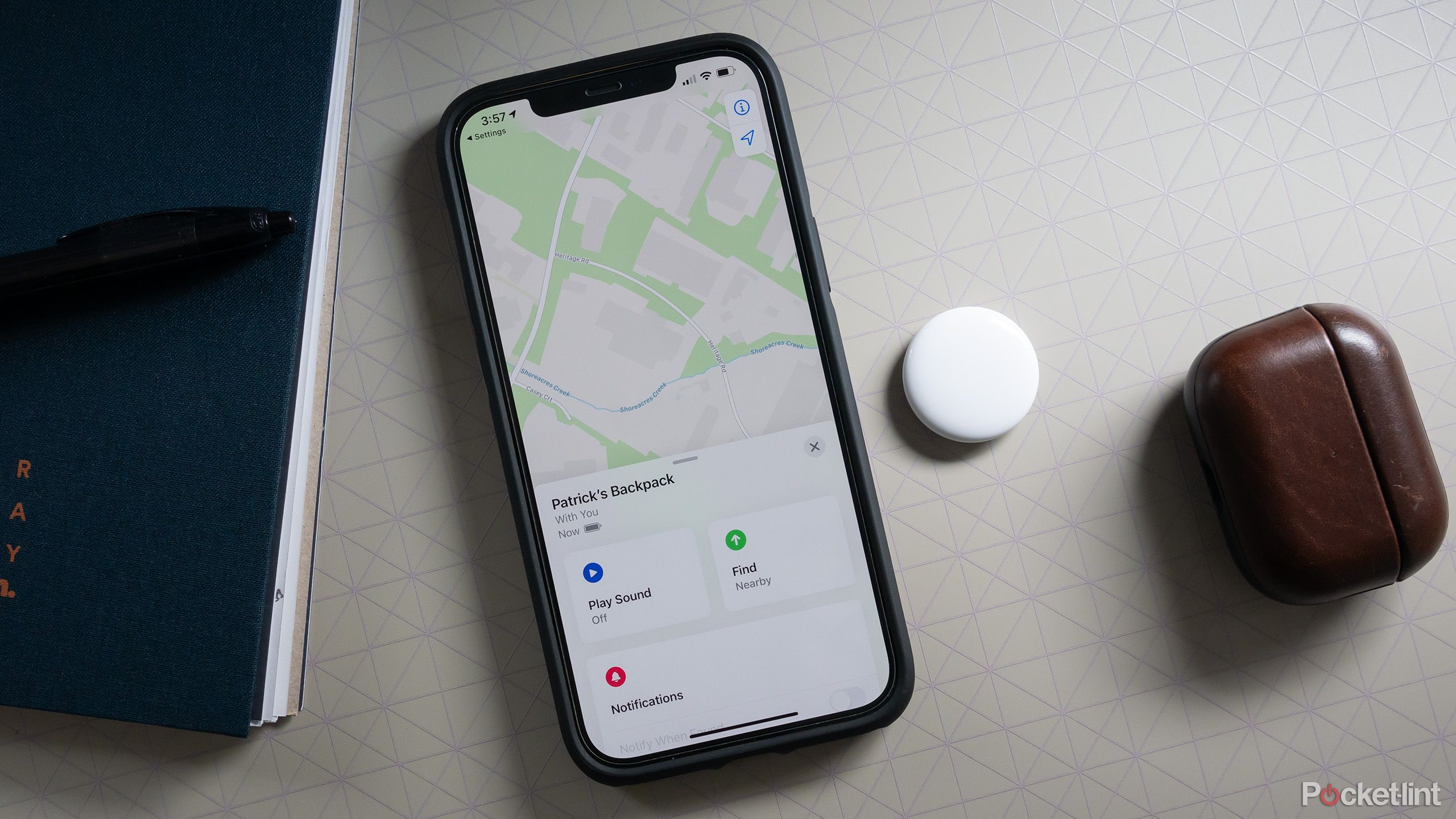
Related
Apple’s Find My network is a great way to find lost items
Apple’s Find My network is extremely powerful, allowing you to find not only your Apple devices but also lost third-party peripherals.
Block AirTag tracking
Opt out of the Find My network or disable AirTags
If you absolutely want to avoid being tracked by AirTags, your best bet is to opt out of Apple’s Find My network. However, opting out of the Find My network will prevent your Apple devices and any third-party devices that are compatible with the Find My network from being tracked. To opt out of the Find My network:
- If you have an iPhone or iPad, setting > Tap your name > Tap “Find” > Tap “Find My iPhone/iPad/Mac” > Disable
- If you’re using a Mac, click on the Apple icon in the top left of your screen and go to your Apple ID settings.
- choice System Settings
- Click on your name at the top of the left pane
- click iCloud
- erase Find your Mac
If you have an AirTag, you can quickly disable it by removing the battery. Simply press down on the bottom of the AirTag and rotate it counterclockwise. This will release the back plate of the AirTag, allowing you to remove the battery.