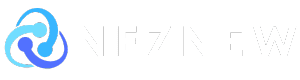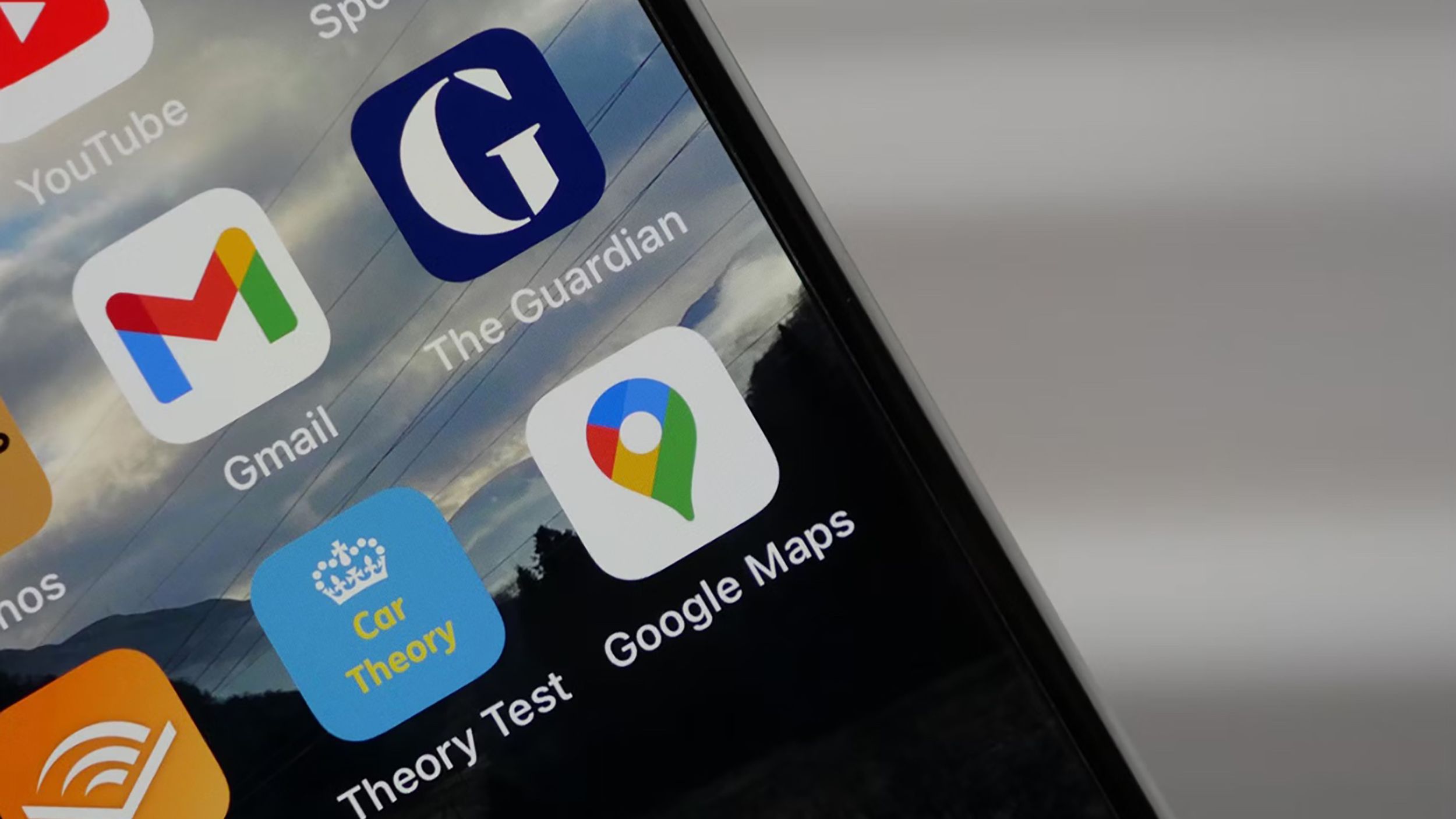Key Takeaways
- Google Maps makes it easy to see elevations so you can plan your hikes and walks.
- To find elevation data in Google Maps, search for a location, select terrain view, and zoom in on the map until you see the markers.
- For more accurate and detailed elevation information, use Google Earth instead of Google Maps, which not only shows markers for certain elevation thresholds, but also shows the exact elevation of the selected area.
Once upon a time, you had to rely on cumbersome, non-interactive paper maps when planning a road trip or trek or finding your exact destination. Luckily, that’s no longer the case. The introduction of online maps, especially Google Maps, has completely transformed navigation, making it easier and more convenient. It has introduced many great features that physical maps could not offer, such as Street View.
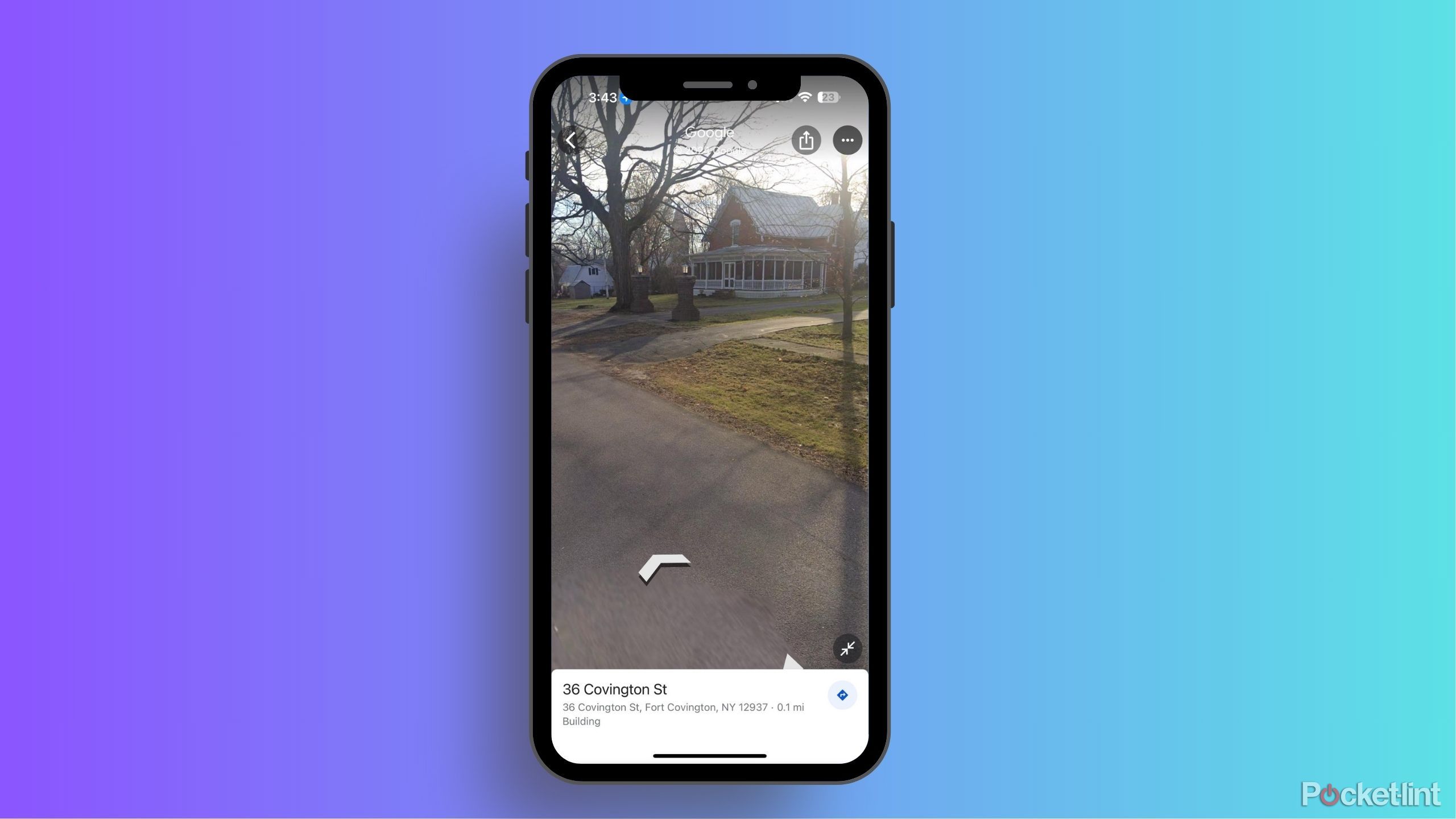
How often does Google Maps update Street View?
Can’t wait for your renovated home to appear on Google Street View? Here’s what you need to know about how the feature is updated.
Google Maps is useful not only for your daily commute, but also as a great tool for navigating wilderness areas and planning long hikes. Knowing the elevation of a trail is one of the most important aspects of walking. Proper equipment and training are essential, and elevation changes are one of the most challenging parts of hiking.
Luckily, Google Maps makes it easy to see these elevation indicators, making planning that much easier. To satisfy your curiosity, you can look up the elevation of not only hiking trails but also your neighborhood, your childhood home, or your favorite store. Here’s how to find elevation data in Google Maps, whether you’re using the mobile or desktop version:
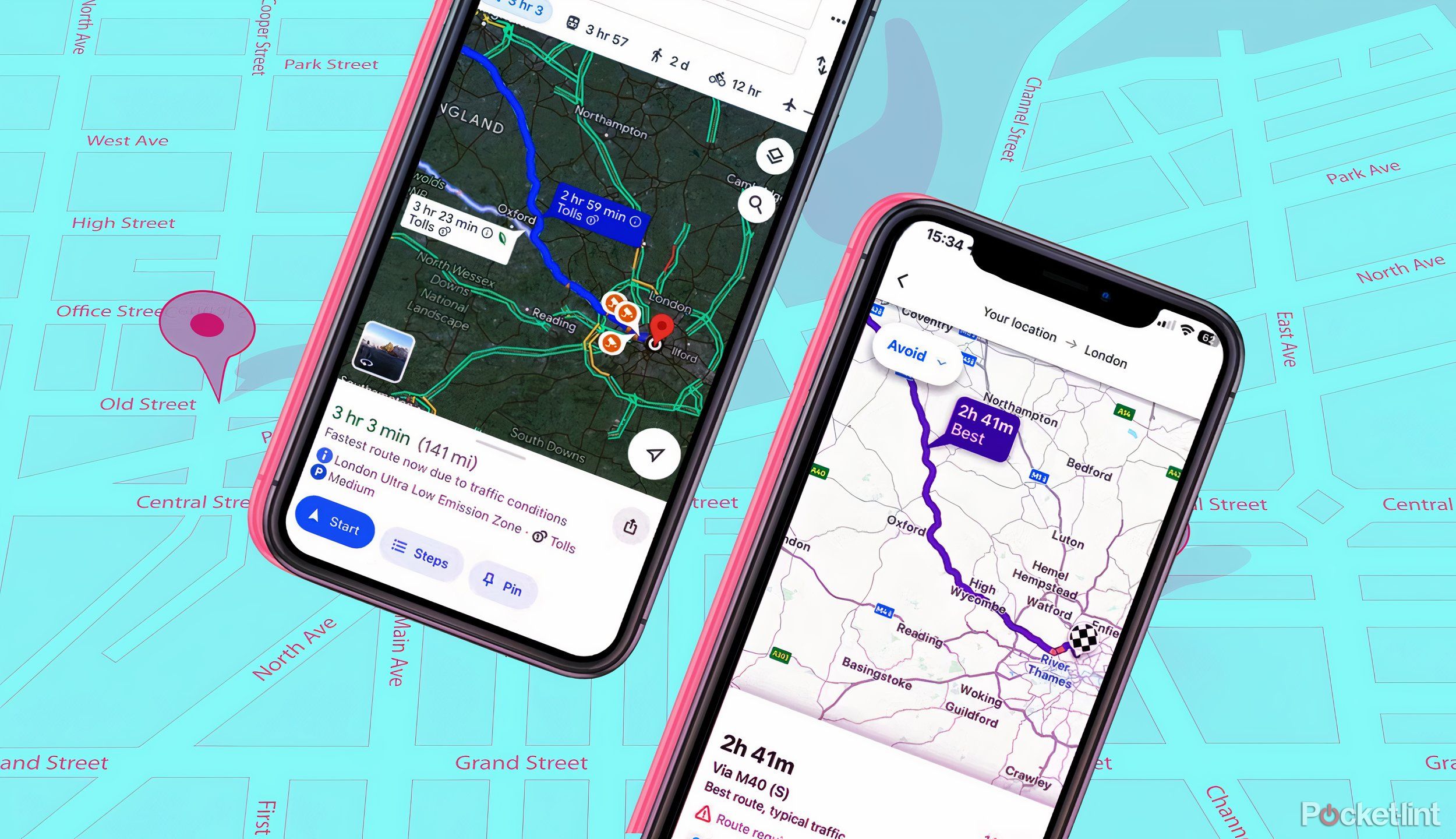
We compare Google Maps and Waze to see which is better
Google has two navigation apps: Waze and Google Maps. I use Waze regularly, but downloaded Google Maps to compare them.
How to find elevation on Google Maps on desktop
This can be done directly through the Google Maps website
When planning a hike or walking trip, you’re likely using your desktop because of its larger screen and easier-to-navigate detailed maps. Luckily, Google Maps and its features (like elevation markers) are easily accessible from your desktop, so you don’t have to get lost in a maze of settings. Here’s how to check the elevation on your Mac, PC, Chromebook, or any other type of desktop.
- go to Google Maps Website.
- Simply search for the location you want to check in the search bar or drag the map to the location you want to check the elevation of.
- When you get close, move your mouse layer Menu in the bottom left corner.
- In the pop-up menu, terrain If you don’t see it in the popup, more Select terrain There.
- Click to terrainThen the map will change to this: The outlines of mountains, plains, etc.
- At the bottom of the page Display terrain and elevation It’s turned on.
- Now let’s zoom in and take a look Elevation markerYou can zoom in and out by scrolling with your mouse wheel or by using the + and – in the bottom right corner. Markers are only visible at a limited zoom range, so be slow when zooming in or out on the map. These markers are the regular lines that show heights (contour and elevation lines) that you would see on a paper map.
1:00
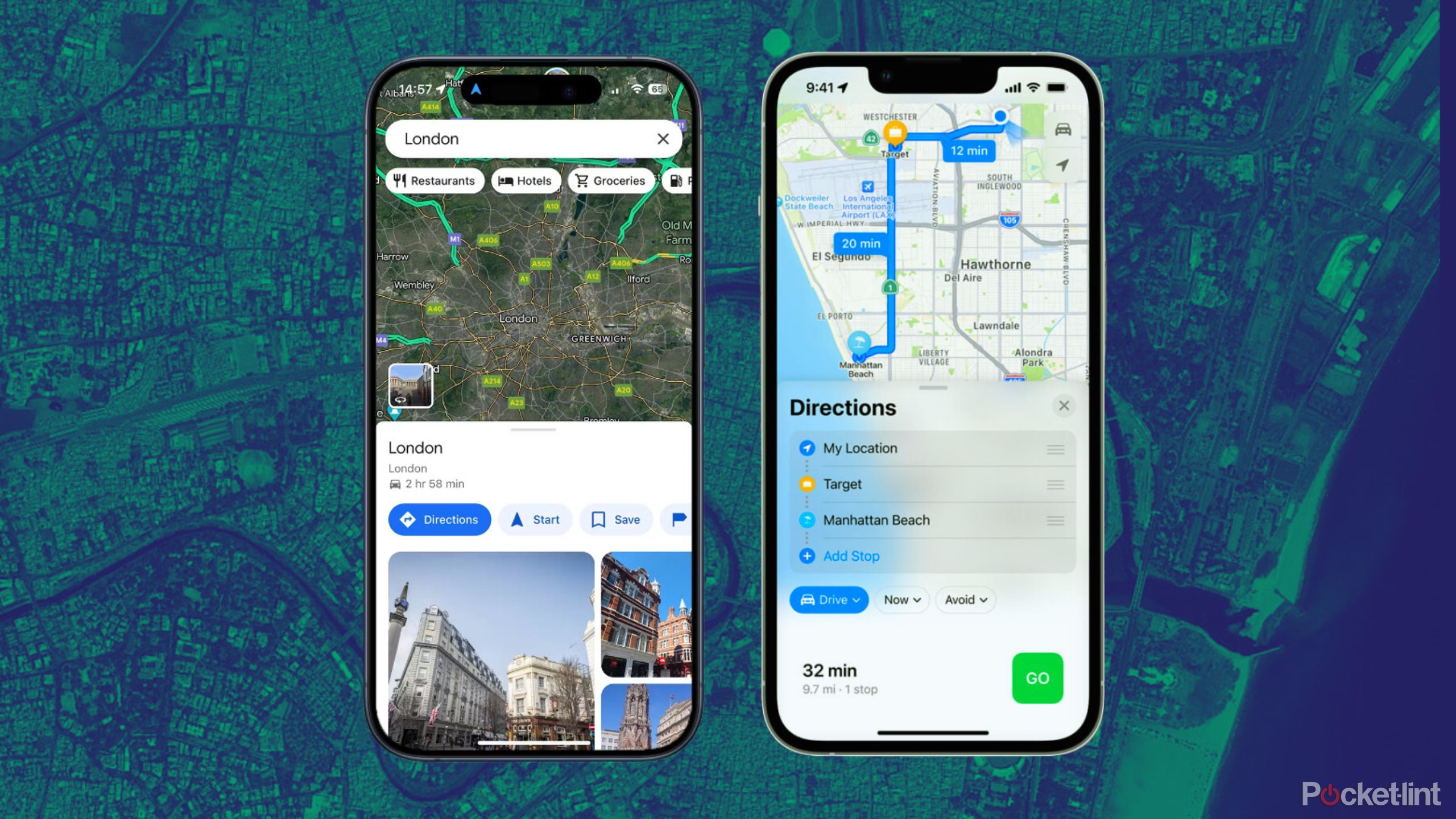
We compared Google Maps to Apple Maps to see which is better
While Google Maps and Apple Maps each have their pros and cons, there are some areas where each is better than the other. Let’s take a closer look.
How to find elevation on Google Maps for Android and iOS
Google Maps mobile app required
While detailed route planning is more convenient to do on a desktop, it’s often much faster to use your mobile for that task, or for just quickly checking the elevation of a particular location. Since your mobile is always on hand or nearby, finding out the elevation of a location while navigating on your phone is quick, easy and convenient.
Luckily, finding elevation markers on your smartphone is just as easy as it is on your desktop. Here’s how to do it on both Android and iOS:
- Open the Google Maps app on Android or iOS.
- As always, simply search for the location you want to check out in the search bar or use the map to scroll to it.
- Tap layer Click on the icon on the right side below the search bar.
- Go ahead and choose terrain your Map Type
- Tap to close the menu X It’s in the top right corner of the pop-up menu.
- Now, when you use a map, Elevation marker Zoom in far enough and it will appear. Unfortunately, it may be a little hard to read and it will disappear if you zoom in any further so you may need a little patience to read it. Alternatively, check it out on your desktop and it will be much easier to read.
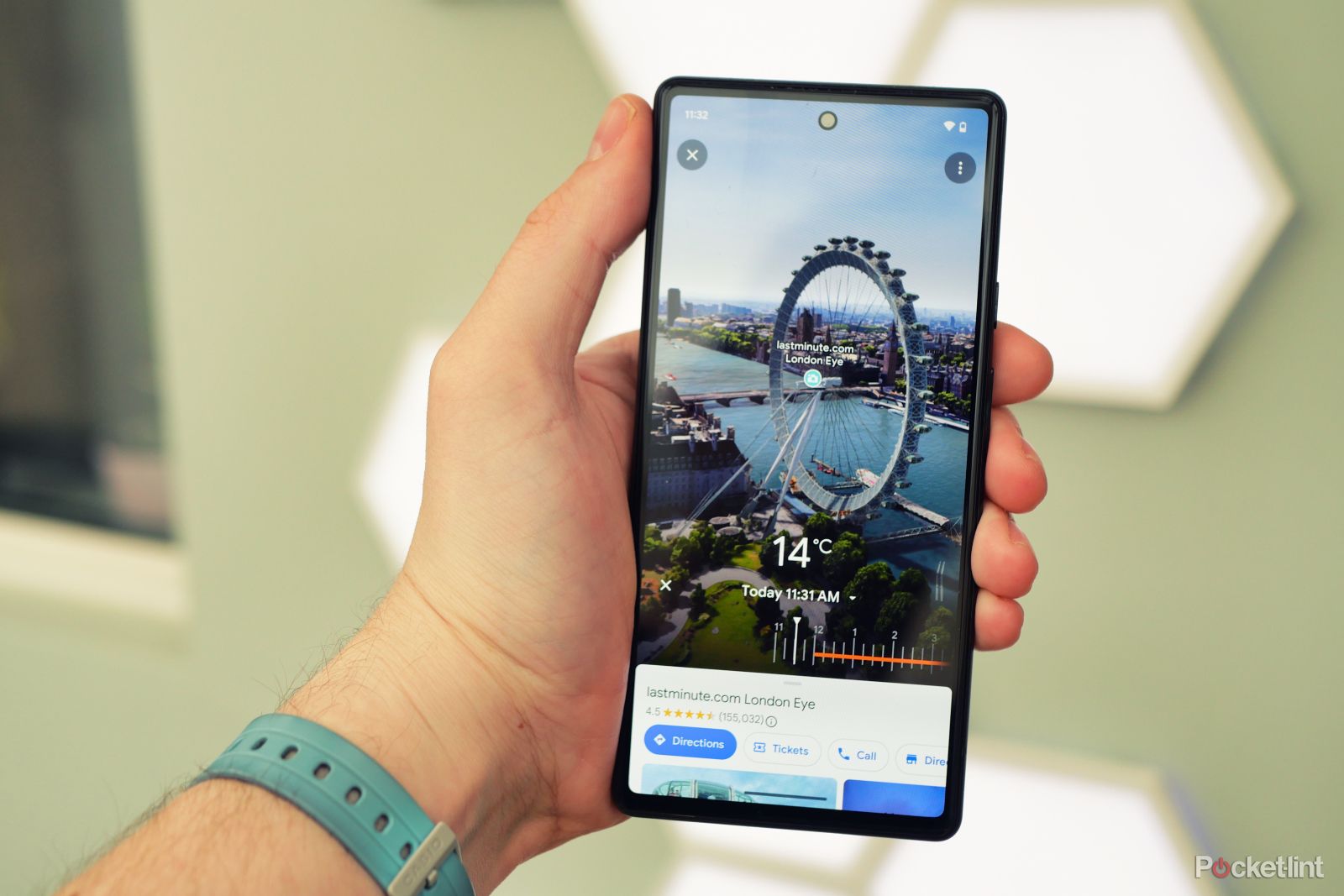
What is Google Maps Immersive View and how can I use it?
Learn how to use Google Maps’ immersive view to explore new places without leaving your home.
Pocket Lint
FAQ
Q: Does every area on Google Maps have elevation markers?
Google Maps is a great and easy way to find out the elevation of a specific location, but unfortunately the tool has limitations. It’s generally not as accurate as professional elevation tools, and doesn’t provide elevation data everywhere. Google chooses to focus on areas that are obviously hilly, omitting plains and other flat areas.
This isn’t a big deal if you’re planning a hike, but if you’re just curious, you might want to explore a bit more. Luckily, you don’t have to look far: Google offers another tool to help you explore more precisely and thoroughly: Google Earth.
Google Earth makes it easy to see the exact elevation of any location without the use of altitude lines, which appear in the bottom right corner of your screen and show you the exact elevation, so if you want more detailed information, Google Earth is the best resource.
Q: Why check elevation on Google Maps?
Checking the elevation on Google Maps is useful for a variety of reasons, including planning hikes for the terrain, checking local flood risk, and satisfying curiosity about the elevation of different places.
Q: How do I enable terrain view in Google Maps?
To enable terrain view in Google Maps, click the[レイヤ]Go to the menu or tap the Layers icon in the mobile app. From the options[地形]This view highlights terrain features and sometimes elevation markers.